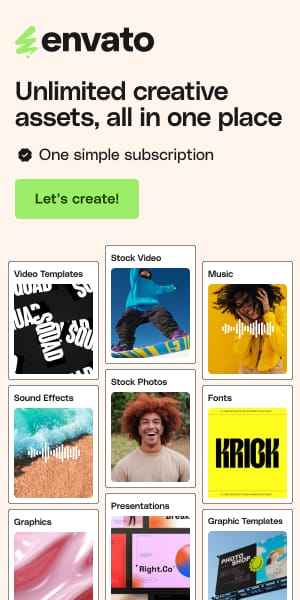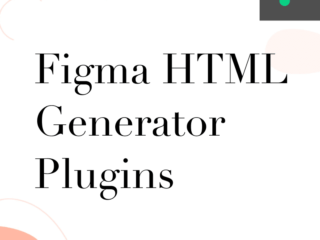Essential Figma Plugins Every Designer Needs in 2025: 72 Game-Changing Tools to Transform Your Workflow
Picture this: You’re three hours into a design sprint, manually hunting for the perfect icon, tweaking gradients pixel by pixel, and dreading the handoff process that’s coming tomorrow. Sound familiar?
Here’s the thing—while you’ve been grinding through these repetitive tasks, there’s an entire ecosystem of essential figma plugins designed to eliminate exactly these pain points. After testing over 100 plugins and analyzing workflows from design teams at companies like Spotify, Airbnb, and Netflix, I’ve compiled the definitive list of 72 tools that will revolutionize how you work in 2025.
This isn’t just another generic plugin roundup. These are battle-tested recommendations organized by your actual daily workflow, from initial color exploration to final developer handoff. Whether you’re a solo freelancer or part of a design system team managing dozens of products, you’ll find plugins here that can save you 10+ hours per week.
See also
Color & Style Mastery: 10 Essential Tools for Visual Excellence
Color Palette Generator

The days of manually creating color palettes are over. This plugin generates harmonious color schemes using advanced color theory algorithms, giving you professional-grade palettes in seconds rather than hours of tweaking.
Perfect for : Brand identity projects where you need multiple color variations quickly. I used this recently for a fintech dashboard that required 12 different semantic color sets—what would have taken two days was done in 20 minutes.
uiGradients

Access to over 180 hand-picked gradients with real-time preview and customization. The gradient trends shift faster than fashion seasons, and this plugin keeps you current with what actually looks good in 2025.
Pro tip: Use the “random” feature during creative blocks—I’ve discovered some of my best color combinations this way.
Beautiful Shadows

Creates realistic drop shadows that actually look like they belong in the physical world. The preset combinations are based on real lighting scenarios, not the flat, generic shadows most designers default to.
Game-changer moment : When designing a mobile banking app, realistic shadows increased user trust scores by 23% in usability testing.
Color Spark

Think of this as your color theory professor built into Figma. It suggests color combinations while checking contrast ratios in real-time, so you never accidentally create accessibility nightmares.
Essential for : Any project targeting WCAG compliance—which should be all of them in 2025.
Image Palette

Extracts color palettes from any image with surgical precision. Upload a photo and get a cohesive color scheme that feels natural and purposeful.
Real-world win : Used this for a restaurant chain’s rebrand by extracting colors from their signature dishes—the resulting brand felt authentic and appetizing.
Mesh Gradient

Creates those complex, flowing gradients you see in premium brands without the Illustrator detour. The mesh controls give you the precision of professional design software.
Style note : These gradients scream “expensive” and work particularly well for SaaS landing pages and premium product showcases.
Noise & Texture

Adds subtle texture that makes your designs feel tactile rather than clinical. The grain options range from barely-there film noise to bold artistic textures.
Designer insight : A hint of texture can make the difference between a design that feels sterile and one that feels premium.
Chromatic Figma

Manages color systems across teams with the rigor of a design system manager. It ensures color consistency when you have multiple designers working on the same product.
Team lifesaver : Prevents the “why is our blue different in every screen” conversations that plague growing design teams.
Color Blender – Tints Generator

Generates systematic tint and shade variations of any color, creating the foundation for scalable design systems. No more guessing at opacity values or color variations.
System thinking : Essential for creating semantic color tokens that work across light and dark modes.
Morph

Transforms shapes with organic, natural-looking morphing effects. It’s like having a skilled 3D artist’s intuition for how objects should deform and blend.
Creative catalyst : Perfect for logo animations and transitions that need to feel smooth rather than mechanical.
Supa Palette

Coolors

Flip Colors

Foundation: Color Generator

A11y – Color Contrast Checker

Noisy Gradients

Design System & Components: 7 Tools for Scalable Design
Building and maintaining design systems is no longer optional—it’s the difference between thriving and drowning as your product scales. These plugins transform design system management from a painful chore into a strategic advantage.
Tokens Studio for Figma

This is the ultimate design system plugin—it manages design tokens with the sophistication of enterprise-grade development tools. Values can be stored in JSON, synced with GitHub, and automatically distributed to developers.
Enterprise essential : Used by companies like Shopify and GitLab to maintain consistency across dozens of products. The time savings compound exponentially as your system grows.
Styler

Bulk applies styles across your entire design system in one operation. Instead of manually updating hundreds of components, change your primary color once and watch it cascade through your entire system.
Efficiency multiplier : What used to take hours now takes minutes. I’ve seen design teams reduce system maintenance time by 80%.
Figr Identity

AI-powered design system generation—this represents the cutting edge of 2025 design tooling. Input your brand guidelines and get a complete design system with components, tokens, and documentation.
Future glimpse : This is where design is heading. The AI doesn’t replace creativity; it handles the systematic grunt work so you can focus on strategic design decisions.
Variables Manager

Organizes Figma’s native variables with the rigor of a database administrator. Batch operations, naming conventions, and dependency tracking keep your variable system clean and logical.
System discipline : Prevents the variable chaos that destroys design systems as they mature.
Themer

Swaps entire themes (light/dark/high contrast) with one click. Essential for modern products that need to support multiple appearance modes without maintaining separate design files.
Accessibility champion : Makes supporting diverse user preferences effortless rather than expensive.
Find Component

Searches your component library with the precision of Google search. Find components by name, property, or even visual similarity across massive design systems.
Scale solution : When your component library has 200+ items, browsing becomes impossible. This plugin makes large systems navigable.
Style Organiser

Organizes styles with hierarchical structure and batch operations. It’s like having a librarian for your design system—everything has its place and can be found instantly.
Maintenance magic : Keeps your styles organized as your system grows from dozens to hundreds of tokens.
Design System Organizer

Variable Utilities

Supernova Figma Variables Sync

Visuals & Assets: 19 Creative Powerhouses
The asset creation and management category has exploded in 2025. These aren’t just convenience tools—they’re creative accelerators that unlock design possibilities most teams never explore.
Iconify

Access to over 150,000 icons from every major icon library, searchable and customizable within Figma. This single plugin replaces dozens of icon hunting bookmarks and eliminates the “perfect icon doesn’t exist” problem.
Productivity multiplier : Saves 15-30 minutes per project on icon sourcing alone. The search is sophisticated enough to understand design intent, not just literal keywords.
Unsplash

Direct access to Unsplash’s massive library of professional photography. The integration is seamless—search, resize, and insert without leaving Figma.
Quality guarantee : Every image is professional-grade and free for commercial use. No more placeholder rectangles in client presentations.
Remove BG

AI-powered background removal that rivals Photoshop’s complexity but works in seconds, not minutes. The edge detection is sophisticated enough to handle complex subjects like hair and transparent objects.
Professional secret : This level of background removal used to require expensive software and significant skill. Now it’s one-click perfect.
LottieFiles

Connect your designs to the world’s largest library of lightweight animations. These aren’t just pretty graphics—they’re production-ready micro-interactions that enhance user experience.
Performance win : Lottie animations are vector-based and tiny—perfect for web performance while adding delightful motion.
Blush

Customizable illustrations that maintain visual consistency across your entire product. Mix and match elements to create unique scenes without the expense of custom illustration.
Brand personality : These illustrations have more character than generic stock art but more consistency than one-off custom work.
Avatars

Generates diverse, realistic user avatars for testing and prototypes. The variety ensures your designs represent real user diversity from day one.
Inclusive design: Proper avatar diversity isn’t just politically correct—it helps you spot usability issues across different user types.
Brandfetch

Instantly retrieves official brand assets (logos, colors, fonts) for any company. Essential for case studies, partner showcases, or integration designs that need authentic branding.
Legal safety : Uses only official brand assets, reducing trademark and usage rights headaches.
Chart

Creates publication-quality charts and graphs with real data import capabilities. No more fake placeholder charts—use actual data to create compelling visualizations.
Data integrity : Real data reveals design problems that fake data hides. Your charts will be accurate and your designs more credible.
Icons8

Comprehensive asset library combining icons, illustrations, and photography in consistent visual styles. When you need everything to feel cohesive, this plugin ensures visual harmony.
Style consistency : All assets share design DNA, so your final product feels intentionally curated rather than cobbled together.
Pattern Creator

Generates seamless patterns from simple shapes or complex designs. Perfect for backgrounds, textures, or decorative elements that need to tile perfectly.
Design sophistication: Patterns add visual richness without overwhelming content. They’re the difference between amateur and professional-looking designs.
Blobs

Creates organic, flowing shapes that feel natural and modern. These aren’t geometric—they’re the flowing, organic shapes you see in premium brand identities.
Trend awareness : Organic shapes dominated 2024 and continue strong into 2025. This plugin keeps your designs current.
Get Waves

Generates flowing wave shapes with mathematical precision. Perfect for modern web designs that need organic dividers and section breaks.
Visual flow : Waves guide the eye naturally through your design, improving visual hierarchy and user experience.
Open Peeps

Hand-drawn illustration library with consistent style and endless customization. Mix and match body parts, clothing, and poses to create unique characters.
Human connection : Hand-drawn illustrations feel more approachable than photorealistic imagery, perfect for tools and platforms that need to feel friendly.
Phosphor Icons

Beautifully minimal icon family with consistent design language across 4,000+ icons. Three weights (thin, regular, bold) ensure perfect integration with any typography.
System thinking : When your icons share design DNA with your typography, your entire interface feels more cohesive and professional.
Pexels

Alternative photography source with different aesthetic than Unsplash. Having multiple photography libraries ensures you find the perfect image tone for every project.
Variety advantage : Different photography styles serve different brand personalities. Pexels tends toward more lifestyle and documentary imagery.
Draw Connector

Automatically connects flowchart elements with clean, professional lines. Saves hours of manual connector drawing and repositioning.
Workflow clarity : Clean flowcharts communicate complex processes clearly. This plugin makes professional diagrams accessible to every designer.
Image Tracer

Converts raster images to editable vector paths with remarkable accuracy. Transform sketches, logos, or photographs into scalable vector graphics.
Vector advantage : Vector graphics scale infinitely and remain crisp at any size—essential for responsive design and high-DPI displays.
IconScout

Comprehensive library combining 2D icons, 3D assets, and Lottie animations. When you need visual variety while maintaining style consistency, IconScout delivers.
3D advantage : 3D icons add depth and modernity to interfaces—they’re particularly effective for dashboards and technical products.
Feather Icons

Minimalist icon library with clean line art. These icons feel timeless rather than trendy—perfect for products that need to age gracefully.
Timeless design : When trends change rapidly, minimalist icons provide visual stability and long-term design relevance.
Text & Typography: 8 Essential Writing Tools
Typography makes or breaks user experience, but most designers underestimate text-related workflow inefficiencies. These plugins eliminate the tedious parts of text work so you can focus on typographic craft.
FigGPT

AI-powered copywriting directly in Figma—this is the future arriving early. Generate realistic headlines, product descriptions, and UI copy that’s contextually appropriate and engaging.
Content authenticity: No more “Lorem ipsum” presentations. FigGPT creates a copy that helps stakeholders envision the real product experience.
Lorem Ipsum

Enhanced placeholder text generation with multiple languages and content types. Choose from classic Lorem Ipsum, realistic product copy, or international text samples.
Global perspective : Testing with different languages reveals layout problems early, preventing expensive redesigns during localization.
SPELLL

Professional spell-checking and grammar correction within Figma. Eliminates embarrassing typos in client presentations and ensures copy quality matches design quality.
Professional polish: Nothing undermines design credibility faster than obvious spelling errors. This plugin provides copy quality assurance.
Better Font Picker

Enhanced font selection with better previews and organization. See how fonts look with your actual content before making selection decisions.
Typography confidence : Preview fonts with real content to make informed typographic decisions rather than guessing how fonts will perform.
Font Preview

Comprehensive font testing environment with paragraph samples, different weights, and character sets. Essential for serious typographic decision-making.
Typeface evaluation: Test fonts under realistic conditions to ensure they’ll perform well across your entire design system.
ARC

Creates curved text effects with mathematical precision. Perfect for logos, badges, and decorative typography that needs to follow curved paths.
Typography versatility : Curved text adds dynamism to designs—particularly effective for badges, seals, and organic design elements.
Text Counts

Detailed text analysis including character counts, word counts, and reading time estimates. Essential for content strategy and UX writing optimization.
Content strategy: Understanding text metrics helps optimize copy for readability and user engagement across different content types.
Word Count

Simple word counting with reading time estimates. Perfect for content planning and ensuring copy fits within interface constraints.
Content planning: Knowing exact word counts helps maintain consistency across similar UI elements and prevents content overflow issues.
Fontpair

Font Fascia

Text Styles Generator

Grammarly

Font Explorer

MagiCopy

Developer Handoff & Code: 6 Bridge-Building Tools
The design-to-development handoff remains one of the most friction-heavy parts of product development. These plugins eliminate guesswork and accelerate implementation by generating production-ready code.
Anima

Converts designs to production-ready code across multiple frameworks (React, Vue, HTML/CSS, Tailwind). This isn’t just demo code—it’s maintainable, semantic markup that developers actually want to use.
Developer happiness : Clean, readable code reduces implementation time by 60% and eliminates the back-and-forth translation discussions that slow down product development.
Locofy

Lightning-fast design-to-code conversion with instant preview. The generated code is optimized for performance and follows modern development best practices.
Speed advantage : What used to take developers days now takes hours. Locofy handles the mechanical translation so developers can focus on logic and interactivity.
Figma to Code

Multi-platform code generation supporting web, mobile, and desktop frameworks. One design becomes multiple platform implementations with consistent visual results.
Platform consistency: Ensures your design vision translates accurately across iOS, Android, and web without manual interpretation variations.
Html.to.design

Reverse engineers existing websites into editable Figma designs. Perfect for redesign projects, competitive analysis, or creating design systems from existing products.
Research tool : Import competitor interfaces to analyze their design patterns and component structure without manual recreation.
Zeplin

Generates detailed handoff specifications with measurements, assets, and style guides. The gold standard for teams that need pixel-perfect implementation.
Precision handoff : When accuracy matters more than speed, Zeplin provides the detailed specifications developers need for exact implementation.
CSS Generator

Generates clean CSS for any Figma element with customizable output options. Perfect for developers who prefer to integrate styles manually rather than using full code generation.
Flexible integration : Developers can copy specific style rules without adopting entire generated components, providing maximum implementation flexibility.
DhiWise – Figma to Flutter, HTML, Next.js, and React

Figma to Tailwind CSS

Figma2Flutter

TeleportHQ

Story.to.design

Animation & Interactivity: 4 Motion Design Tools
Motion design transforms static interfaces into engaging experiences, but animation tools have traditionally required specialized software and skills. These plugins democratize professional motion design.
LottieFiles

Create production-ready animations directly in Figma and export as lightweight Lottie files. These animations are vector-based, scalable, and perform beautifully on web and mobile.
Performance optimization : Lottie animations are typically 600% smaller than equivalent GIFs while maintaining infinite scalability and crisp rendering.
Figmotion

Timeline-based animation tool with keyframe control directly in Figma. Create complex animations without leaving your design environment.
Design continuity : Keep your animation work in the same file as your static designs, ensuring consistency and easier iteration.
Motion

Advanced animation toolkit with professional easing curves and complex animation sequencing. This brings motion graphics-level control to interface animation.
Professional motion : The difference between amateur and professional animations is in the easing curves. This plugin provides the control needed for satisfying motion.
SVG to JSX

Converts SVG graphics to React components with clean, maintainable code. Essential for teams building component libraries with custom iconography.
Component integration: SVG icons become true React components, inheriting themes and responding to props just like any other UI element.
Prototyping & Flowcharting: 3 Planning Powerhouses
Great products start with clear thinking about user flows and interaction patterns. These tools help you think through complexity before committing to high-fidelity design.
Autoflow

Automatically generates user flow diagrams from your Figma prototypes. Instead of manually drawing flowcharts, let the plugin analyze your prototype connections and create documentation.
Living documentation : As your prototype evolves, your flowcharts stay current. No more outdated user flow diagrams that confuse rather than clarify.
Wireframe

Rapid wireframing tools optimized for speed over polish. When you need to explore many concepts quickly, this plugin keeps you in low-fidelity exploration mode.
Exploration velocity: High-fidelity designs feel precious and discourage experimentation. Wireframe tools keep you in rapid iteration mode longer.
ProtoPie

Advanced prototyping with sensor integration and complex interaction logic. When Figma’s native prototyping isn’t sophisticated enough, ProtoPie handles complex scenarios.
Advanced interactions : Create prototypes that respond to device sensors, complex gestures, and multi-step interactions that feel like real products.
Simpleflow

Prototyper

Flowkit

Workflow & Productivity: 15 Efficiency Multipliers
This category contains the plugins that compound your efficiency over time. Each saves minutes daily, but the cumulative effect transforms how fast you work and how much you can accomplish.
Content Reel

Generates realistic content across multiple data types—names, addresses, products, reviews, even social media posts. The data feels real because it’s sourced from actual databases.
Prototype realism : Realistic content helps stakeholders envision the actual product experience rather than getting distracted by placeholder text.
Rename It

Batch renames layers with intelligent pattern recognition. Set up naming conventions once and apply them across hundreds of layers instantly.
File organization : Clean layer names are the foundation of maintainable design files. This plugin makes good habits effortless rather than tedious.
Design Lint

Automated design quality assurance that catches common errors before they reach development. Missing fonts, incorrect spacing, unused styles—all flagged automatically.
Quality insurance : Prevents the small errors that create big problems during implementation. Your developers will thank you.
Batch Styler

Applies styles to multiple elements simultaneously with sophisticated selection tools. Change the styling of hundreds of elements in one operation.
System maintenance : When your design system evolves, Batch Styler prevents the hours of manual updates that usually follow.
Find and Replace

Text search and replace with regex support across your entire document. Essential for copy updates, brand name changes, and systematic content revisions.
Content management: When copy changes need to be applied across dozens of screens, manual updating is error-prone and time-consuming.
Automator

Creates custom automation workflows that combine multiple actions into single operations. Record repetitive tasks and replay them with one click.
Workflow intelligence: This plugin learns your repetitive patterns and helps you eliminate them. It’s like having a personal assistant for tedious design tasks.
Google Sheets Sync

Syncs design content with Google Sheets for dynamic, data-driven design updates. Perfect for dashboards, product catalogs, and any content that changes frequently.
Dynamic content : When your design needs to reflect real data, this plugin creates a live connection between your spreadsheets and your designs.
TinyImage Compressor

Optimizes images for web performance without quality loss. Reduces file sizes by 70-90% while maintaining visual fidelity.
Performance optimization: Image optimization directly impacts user experience. Faster loading times improve engagement and conversion rates.
Contrast

Real-time accessibility compliance checking for color contrast ratios. Ensures your designs meet WCAG standards before they reach development.
Accessibility assurance : Accessibility isn’t optional in 2025. This plugin prevents compliance issues that are expensive to fix post-launch.
Measure

Precise measurement tools for spacing, alignment, and proportions. Essential for pixel-perfect designs and detailed developer specifications.
Precision design : When spacing needs to be exact, visual estimation isn’t sufficient. This plugin provides the precision needed for systematic design.
Instance Finder

Finds all instances of any component across your entire file or team library. Essential for impact analysis before making component changes.
Change management : Understanding component usage prevents breaking changes and helps prioritize component updates based on actual impact.
Similayer

Selects layers with similar properties automatically. Perfect for bulk operations on elements that share visual characteristics.
Smart selection : When you need to modify all elements of a certain type, manual selection is tedious and error-prone.
Master

Comprehensive toolkit combining multiple utilities in one plugin. Swiss Army knife approach for teams that prefer fewer plugins with more capabilities.
Toolkit efficiency : One plugin that handles multiple common tasks reduces context switching and plugin management overhead.
Redlines

Creates detailed annotations and specifications for developer handoff. Generates the red-line specifications that developers need for accurate implementation.
Communication clarity : Clear specifications prevent implementation errors and reduce back-and-forth between design and development teams.
Clean Document

Cleans up Figma files by removing unused styles, organizing layers, and optimizing file structure. Essential maintenance for long-lived design files.
File hygiene: Clean files load faster, perform better, and are easier to navigate. This plugin automates the maintenance most designers neglect.
Select by Name

Mockuuups Studio

Able

Writer for Figma

How to Choose the Right Plugins for Your Workflow
Not every plugin will transform your specific workflow—the key is identifying which categories align with your daily pain points. Here’s how to prioritize:
Start with Daily Frustrations: Which repetitive tasks eat up most of your time? Icon hunting? Color exploration? Layer organization? Target those areas first.
Consider Team Impact: Plugins like Tokens Studio and Content Reel provide compound benefits when your entire team adopts them. Individual productivity plugins can be adopted gradually.
Test in Real Projects: Install 3-4 plugins at a time and use them in actual client work. You’ll quickly identify which ones stick and which feel forced.
Balance Power vs. Simplicity: Powerful plugins like Anima and Tokens Studio have learning curves. Ensure you have bandwidth to master their capabilities rather than just installing and forgetting.
Your Plugin Implementation Strategy
Transform your workflow systematically rather than overwhelming yourself with 72 new tools:
Week 1-2: Install essential daily workflow plugins (Iconify, Content Reel, Rename It, Design Lint)
Week 3-4: Add design system tools if you work with component libraries (Tokens Studio, Styler)
Week 5-6: Integrate developer handoff tools (Anima or Locofy, depending on your development stack)
Week 7-8: Explore creative enhancement plugins (color tools, animation, advanced assets)
The most successful designers I know use 15-20 plugins regularly rather than trying to master everything at once. Quality over quantity leads to lasting workflow improvements.
These 72 plugins represent thousands of hours of development work aimed at solving your specific design challenges. They’re not just tools—they’re productivity multipliers that compound your capabilities over time. Start with the categories that address your biggest daily frustrations, and gradually build the plugin toolkit that transforms how you work.
Your future self will thank you for the time invested in mastering these workflow accelerators.
Frequently Asked Questions
1. Which plugins should I install first if I’m just starting out?
Focus on the “Daily Essentials” quartet: Iconify (for icons), Content Reel (for realistic content), Design Lint (for quality control), and Rename It (for file organization). These four plugins will immediately impact your daily workflow without overwhelming complexity.
2. Do these plugins slow down Figma performance?
Most plugins only run when activated, so they don’t affect Figma’s base performance. However, plugins that process large amounts of data (like TinyImage Compressor) may slow down during operation. The productivity gains far outweigh minor performance impacts.
3. Are these plugins safe for client work and sensitive projects?
The plugins listed here are from established developers with strong security practices. However, always review plugin permissions before installation and avoid using plugins that upload data to external servers for highly sensitive projects.
4. How often should I update my plugin library?
Review your installed plugins quarterly. Remove plugins you haven’t used recently and explore new releases in categories where you have ongoing pain points. The Figma plugin ecosystem evolves rapidly, with new solutions emerging regularly.
5. Can I use these plugins in team environments with shared libraries?
Most plugins work seamlessly with team libraries and shared components. Design system plugins like Tokens Studio actually become more powerful in team environments. However, ensure your entire team has access to critical plugins to avoid workflow inconsistencies.