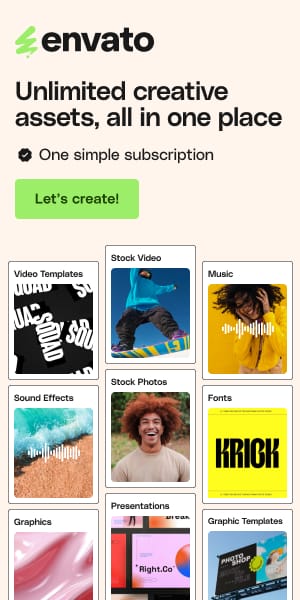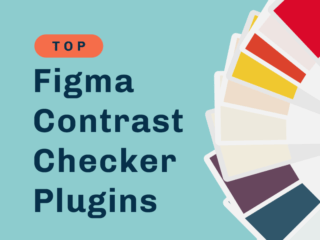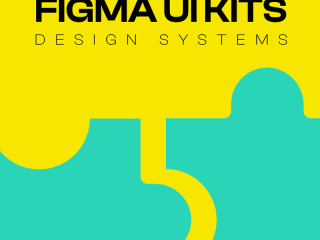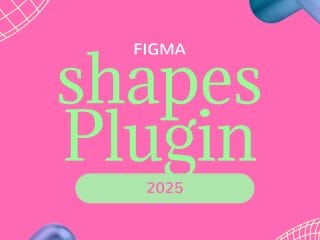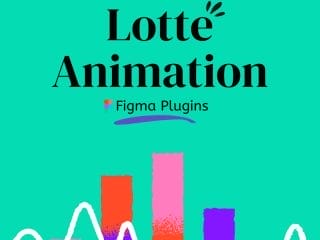14 Best Figma Color Palette Plugins for Designers (2025)
Every great design begins with a single question: “What colors should I use?” Staring at a blank canvas can be daunting. The right color palette brings a project to life, but finding, creating, and managing it shouldn’t be a source of friction. That’s why we’ve meticulously tested and curated the definitive list of the best Color Palette Generator Figma Plugins.
Forget surface-level lists. This is a workflow-based guide built from hands-on experience with real-world projects. Whether you need AI-powered inspiration for a new app, a bulletproof color system for a dashboard, or an accessible palette that meets WCAG standards, this guide has the perfect tool for you. We’ll show you not just what each plugin does, but exactly when and why you should use it.
See also
For Instant Inspiration & AI Generation
When you’re at the very beginning and need a creative spark.
AI Color Palette Generator
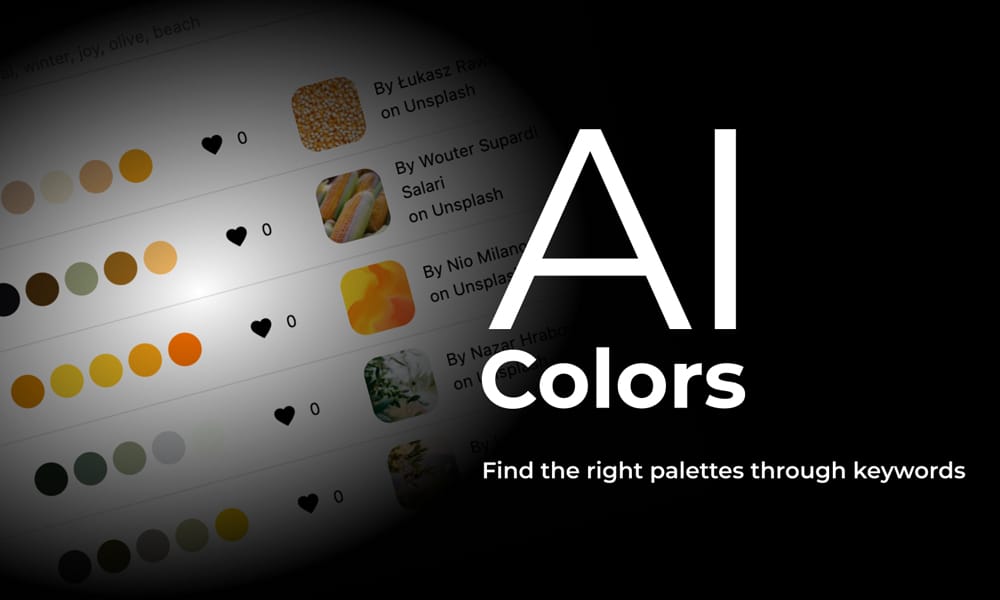
This plugin is your best friend for breaking through creative blocks. Instead of guessing, you feed it keywords that describe a mood or theme—like “serene forest” or “energetic tech”—and it instantly generates relevant palettes based on stunning photography. It’s an incredibly intuitive way to translate abstract ideas into tangible color schemes.
- I used this when : Kicking off a branding project for a wellness app. The keyword “calm, natural, organic” gave us the perfect starting point in under a minute.
Coolors
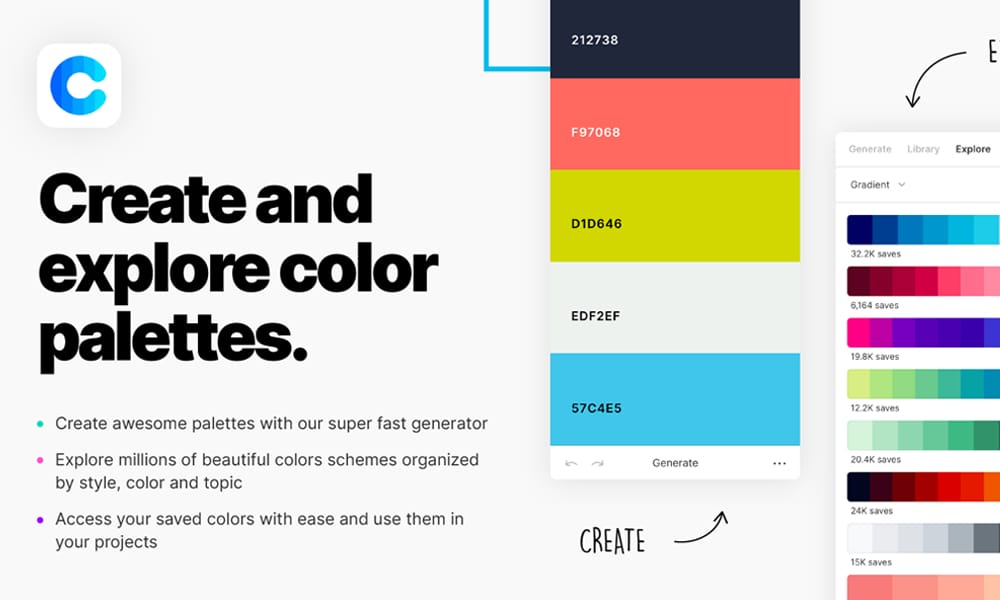
Coolors is a powerhouse in the color world, and its Figma plugin is a must-have. Its legendary “super fast generator” lets you explore millions of beautiful, field-tested color schemes with a tap of the spacebar. Beyond generation, you can browse a massive library of trending palettes and sync all your saved schemes.
- Pro-Tip : Use this to find proven color combinations quickly. Its sheer volume ensures you’ll discover something unique that you might not have found otherwise.
Shades – Ai Color Palette Generator
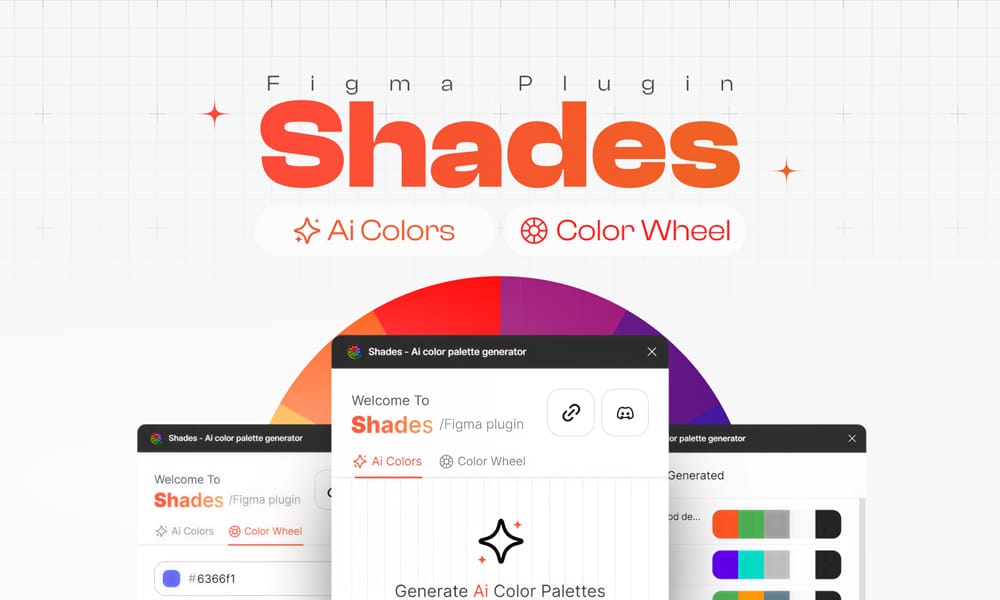
Shades offers the best of both worlds: AI-driven suggestions and fine-tuned manual control. You can start with a single color and let its AI find complementary tones, or switch to the color wheel for a more traditional approach. It strikes an excellent balance, making it versatile for various stages of the design process.
- Perfect for : When you have a primary brand color already but need to build a compelling and harmonious palette around it.
For Creating Palettes from Images
When you have a visual reference and need to extract its color DNA.
Image Palette
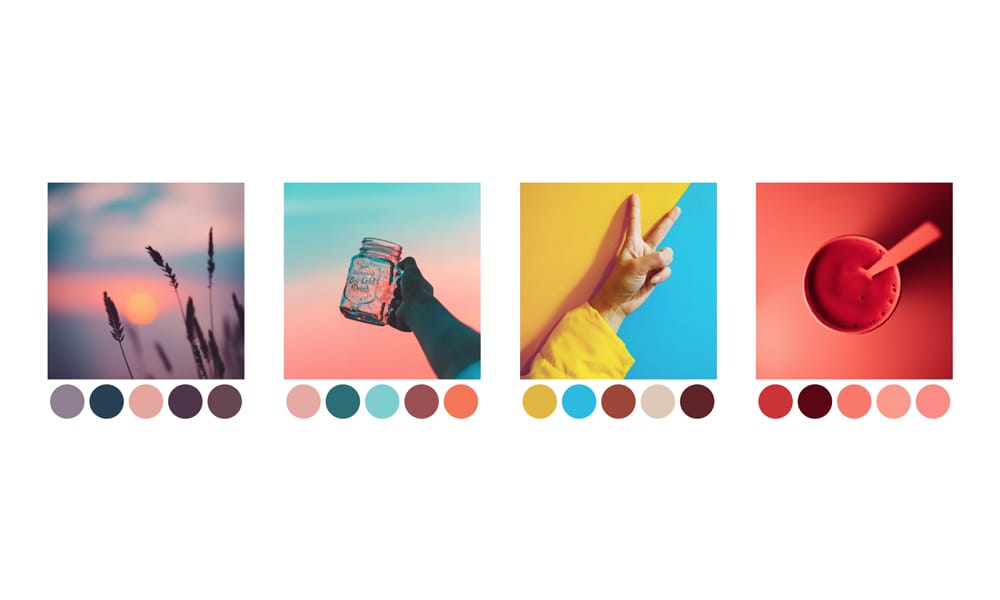
This plugin does one thing, and it does it flawlessly: it extracts a beautiful, harmonious color palette from any image. Just select a photo—be it a brand’s hero shot, a landscape, or a piece of art—and it instantly generates a corresponding scheme. It feels like magic and is essential for creating mood boards.
- Perfect for : Ensuring your UI colors are perfectly aligned with a brand’s photographic style or a project’s visual theme.
Palette
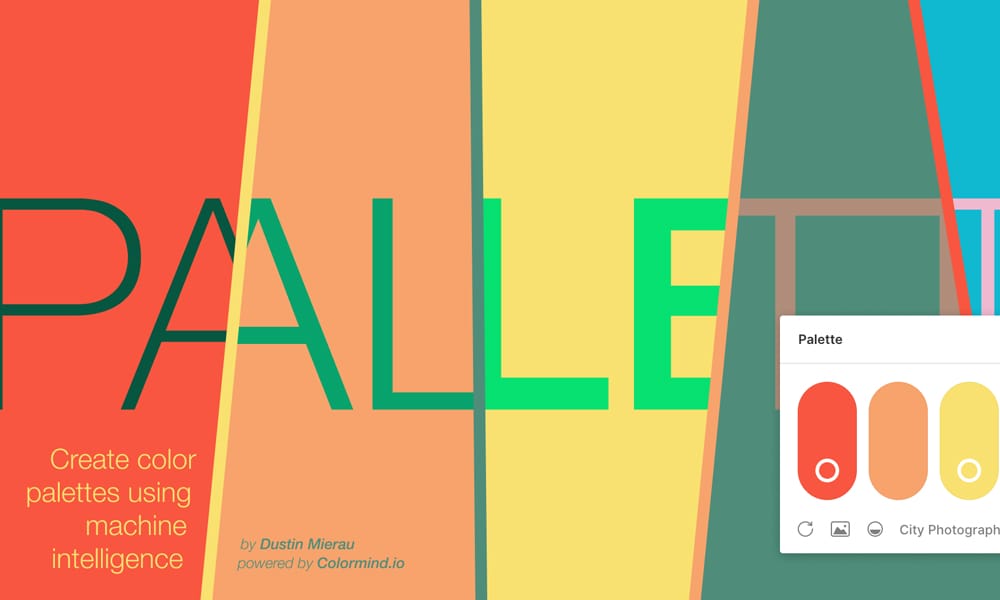
Similar to Image Palette, this plugin uses machine intelligence (from Colormind.io) to generate schemes. While its function is the same, its underlying algorithm is different, meaning it will often produce a unique palette from the same image.
- Pro-Tip : Install both Image Palette and Palette. Running the same image through both gives you two distinct, high-quality options to choose from.
For Building Scalable UI Color Systems
The workhorses for creating robust, production-ready color scales.
Supa Palette
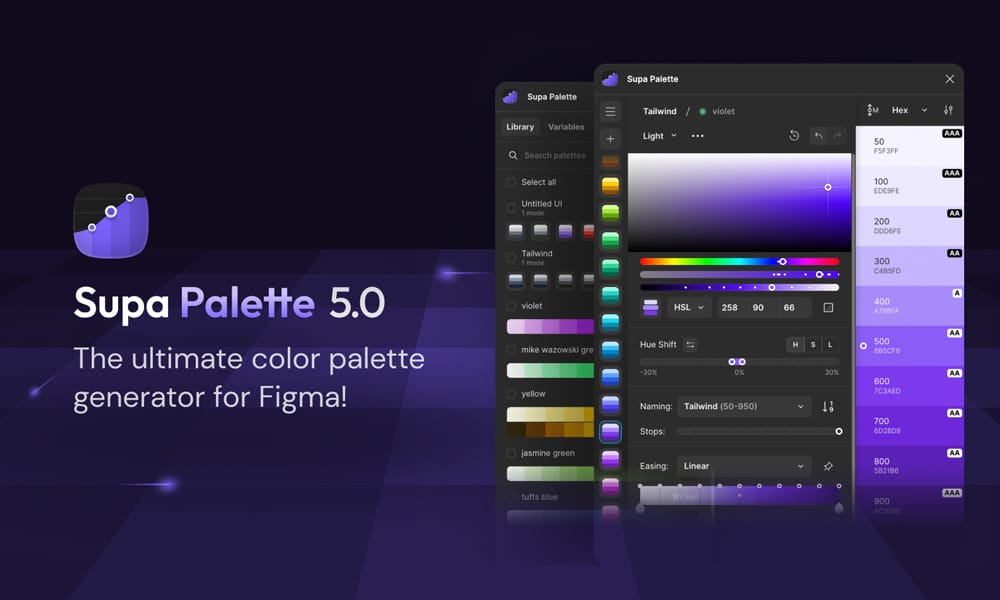
Think of Supa Palette as your central command for color. It’s a comprehensive tool for creating, managing, and editing palettes with incredible depth. You can generate shades, adjust HSL values, and see live accessibility ratings (AAA/AA) for every color. I tested this on a complex fintech dashboard, and its ability to build and export a complete, documented system was a massive time-saver.
- Consideration: It’s incredibly powerful but has a slight learning curve compared to simpler tools. Trust me, it’s worth it.
Foundation – Color Generator
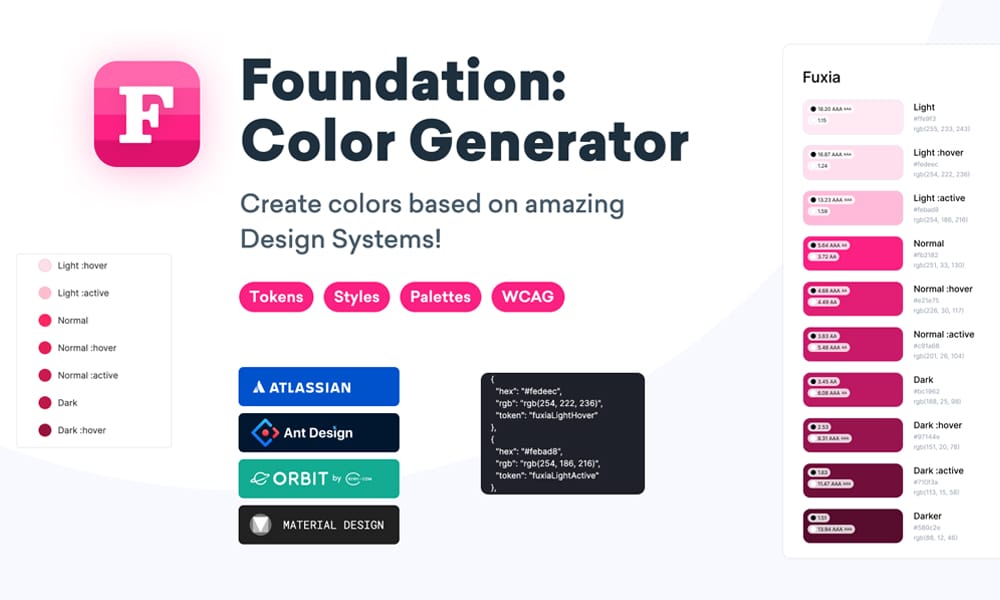
This plugin is essential for anyone working in a structured product environment. It generates color palettes based on established design systems like Material Design, Atlassian, and Ant Design. It also creates hover/active states for light and dark modes, removing all the guesswork from building system-compliant UI.
- Perfect for: Product designers who need to ensure their colors are consistent with major development frameworks.
Color Designer
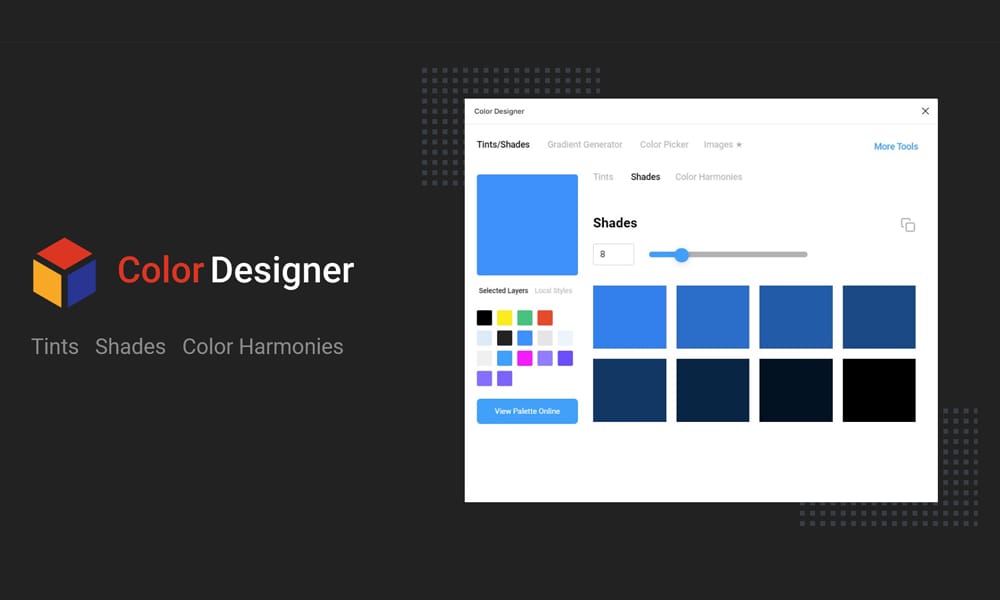
Color Designer excels at generating beautiful and consistent tints and shades from a base color. This is crucial for creating states (hover, disabled), backgrounds, and borders. Its algorithm produces more vibrant and less “muddy” shades than simple opacity changes, resulting in a more professional and visually pleasing UI.
- Perfect for : Creating a full, harmonious color scale for a UI kit when you need more than just basic shades.
Color Shades
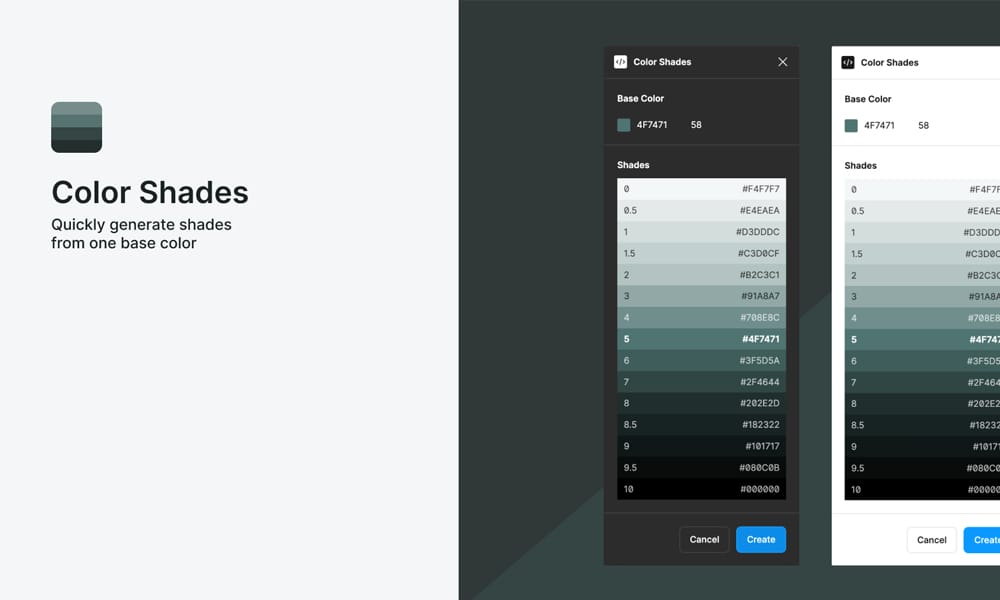
This is the epitome of a utility plugin. It’s the fastest way to generate a simple set of shades from a single color. If you don’t need the complexity of Supa Palette but need to build out a color scale quickly, this is your go-to.
- Perfect for : Quickly creating monochromatic scales for UI elements without any unnecessary features.
For Ensuring Accessibility & Readability
A non-negotiable step for professional, inclusive design.
Contrast
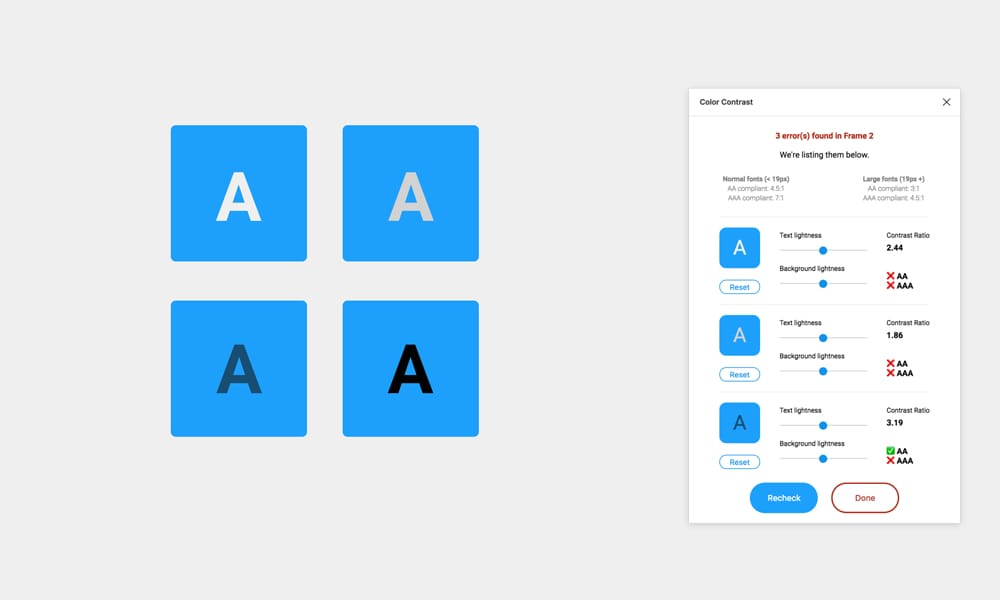
This should be a mandatory plugin for every designer. Contrast checks the color contrast ratios of your text and UI elements against WCAG standards right on your canvas. It allows you to select two layers and instantly see if they pass AA or AAA levels. It even provides a color slider to help you find the closest compliant color.
- I use this when : Finalizing any screen that has text. It removes ambiguity and ensures my designs are usable for everyone.
For Advanced & Specialized Workflows
For design systems, developer handoff, and trendy visuals.
Tokens Studio for Figma
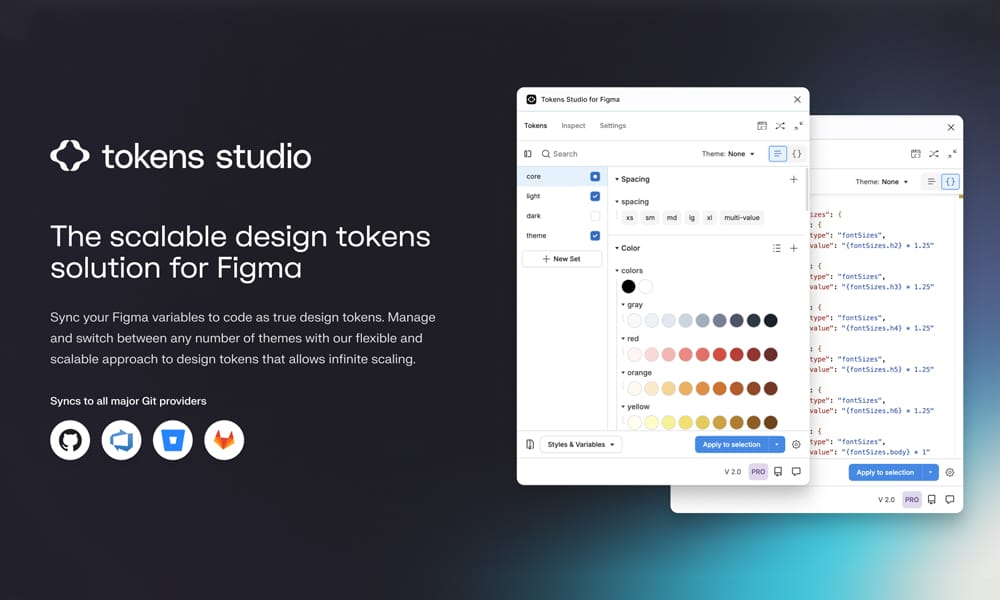
If you work on a large-scale design system, this plugin is a game-changer. It goes beyond palettes to manage design tokens—the single source of truth for your colors, typography, spacing, etc. This allows you to create multi-brand or multi-themed systems (like light/dark mode) with ease and sync them directly with development.
- Consideration : This is an advanced tool for designers serious about creating scalable, maintainable systems. It’s less for exploration and more for implementation.
Tailwind Ink
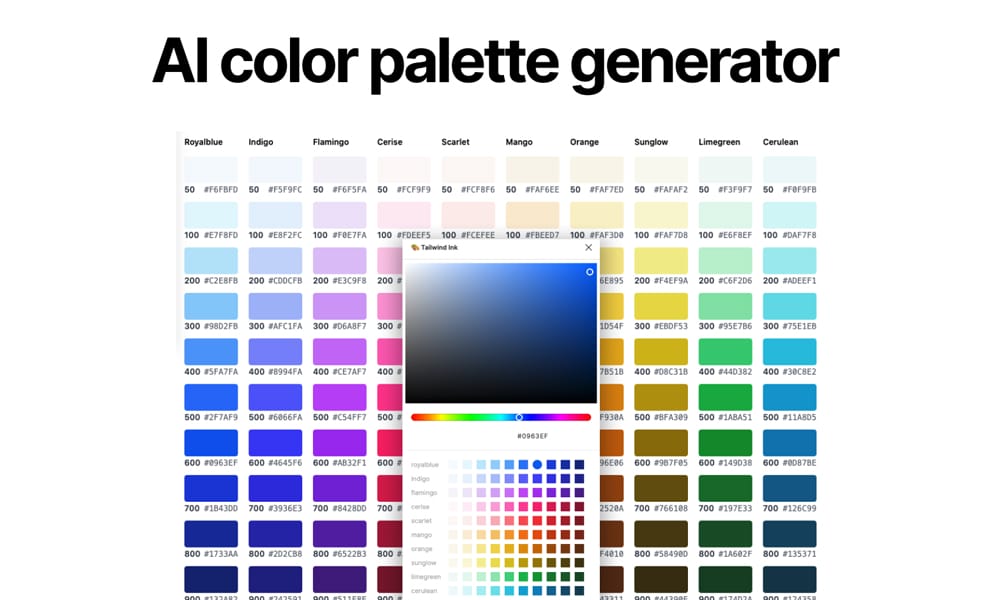
For teams that build with the Tailwind CSS framework, this plugin is indispensable. It’s an AI generator that creates full color ranges that perfectly match Tailwind’s naming convention (e.g., blue-50 to blue-900). It completely eliminates the communication gap between design and development for color.
- Perfect for : Any designer whose work is handed off to developers using Tailwind CSS.
Mesh Gradient
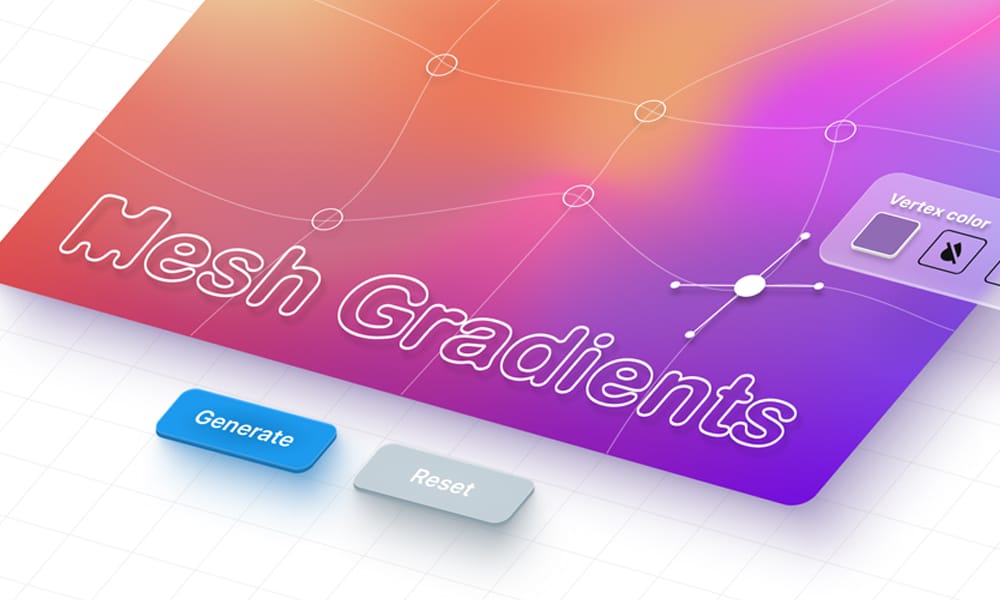
Mesh gradients are a beautiful, modern design trend, and this plugin makes creating them effortless. It allows you to generate complex, multi-color gradients with smooth transitions that are impossible to achieve with Figma’s native tools.
- Perfect for: Creating stunning, eye-catching backgrounds for websites, app screens, or marketing assets.
Color Palette Generator
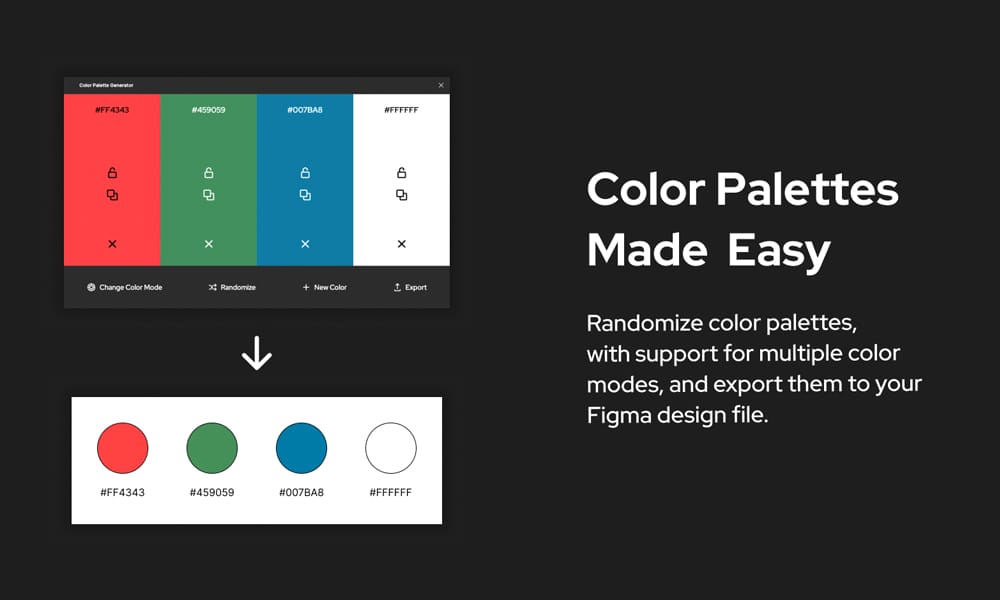
Sometimes, you just want a simple, no-fuss tool. This plugin does exactly what its name says. It generates random palettes, supports multiple color models, and lets you import them directly. There are no advanced features, and that’s precisely its strength.
- Perfect for : Designers who need a dead-simple way to generate a random palette without any distractions.
How to Choose the Right Plugin: A Cheat Sheet
- How to Choose the Right Plugin: A Cheat Sheet
- To match a photo: Use Image Palette.
- To check accessibility: Use Contrast.
- For a powerful, all-in-one system: Use Supa Palette.
- For advanced design token management: Use Tokens Studio.
- For creating trendy gradients: Use Mesh Gradient.
Conclusion
Mastering color in Figma is about having the right tool for the right job. With this curated collection, you can finally stop wrestling with color and start wielding it with confidence. You now have a complete toolkit to handle every stage of the design process, from that first spark of inspiration to a pixel-perfect developer handoff.
Pick two plugins from this list to try today—one for inspiration and one for system building. You’ll be amazed at how much faster and more creative your workflow becomes.
FAQs
1. What’s the best Figma plugin for ensuring color accessibility?
Contrast is the industry-standard plugin for this. It’s simple, accurate, and allows you to check your text and UI elements against WCAG guidelines directly on your canvas. For system-level accessibility, Supa Palette is also excellent as it shows ratings for entire color scales.
2. Can I create a color palette from an image in Figma?
Absolutely. Image Palette is the most popular plugin for this, allowing you to extract a color scheme from any photo with a single click. Palette is another great alternative that uses a different algorithm to give you more options.
3. Are there any plugins for managing color design tokens?
Yes, Tokens Studio is the most powerful and comprehensive plugin for managing design tokens in Figma. It’s an advanced tool that allows you to manage your entire design system—not just colors—as tokens, which is essential for large-scale projects and seamless developer handoff.
4. What’s the difference between a simple shade generator like Color Shades and a system tool like Supa Palette?
Color Shades is a utility that does one job perfectly: it creates a monochromatic scale from a single color. Supa Palette is a complete management system. It not only creates shades but also allows you to organize multiple palettes, check accessibility, edit colors in different models (like HSL), and export them with specific naming conventions for developers.