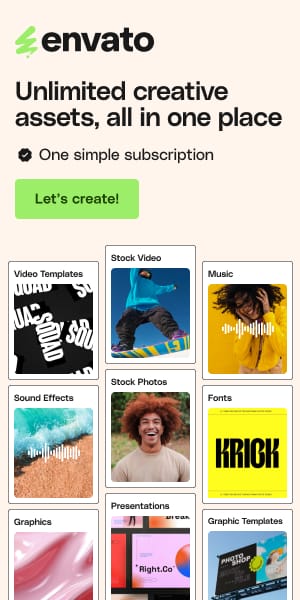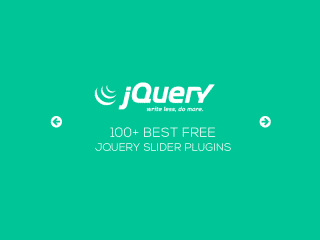10+ Best Figma Shapes Plugins for Designers 2025
Let’s be honest. We’ve all been there: hunched over the keyboard, meticulously clicking the pen tool, trying to wrangle a perfect, organic blob shape into existence. It’s tedious, time-consuming, and often ends in a lumpy vector that just feels… off. While Figma is a design powerhouse, creating complex or unique shapes from scratch can bring a creative workflow to a screeching halt.
That’s where a good Figma shapes plugin becomes a designer’s best friend. These aren’t just toys; they are powerful tools that automate repetitive tasks, unlock new creative avenues, and save you countless hours. To help you sort through the noise, I’ve tested and compiled the definitive list of plugins that deliver real value, moving beyond simple lists to give you practical insights from my own design work.
See also
The Ultimate List of Figma Shapes Plugins
For Organic, Abstract & Fluid Design
These are my go-to plugins for creating the soft, natural, and flowing shapes that dominate modern web design.
Blobs
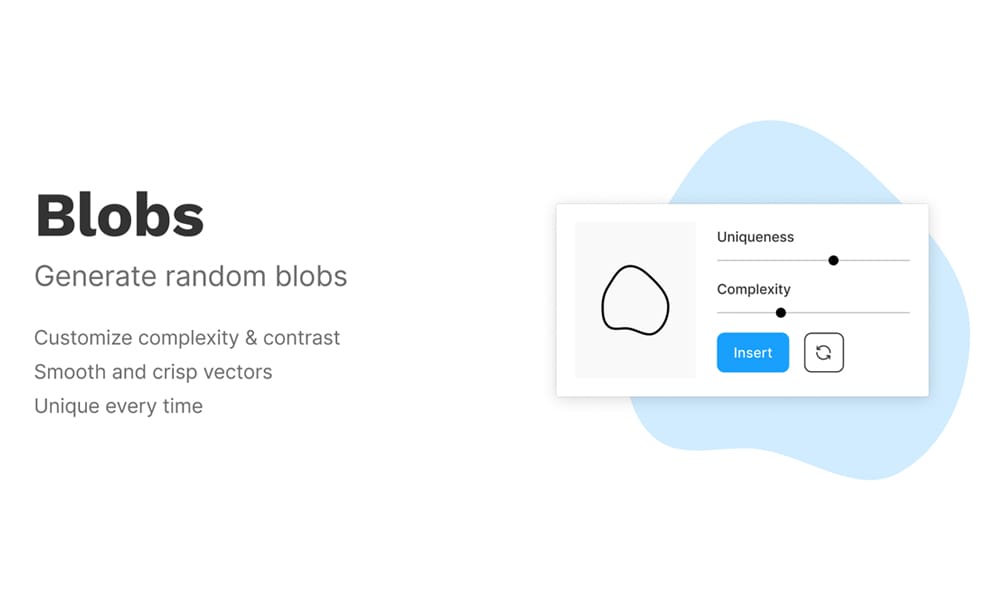
Think of this as the one-click wonder for organic design. Instead of battling with bezier curves, Blobs generates a unique, smooth vector shape every time you run it. I’ve used this on everything from SaaS landing page backgrounds to subtle iconography for a wellness app, and it never fails to deliver.
- Mini-Tip : Generate a few blobs, layer them with varying opacities and a subtle blur, and you have a stunning, professional-grade background in under a minute.
- Consideration : While perfect for quick, abstract forms, it lacks the precision needed for symmetrical or deliberate shapes.
Make Blob
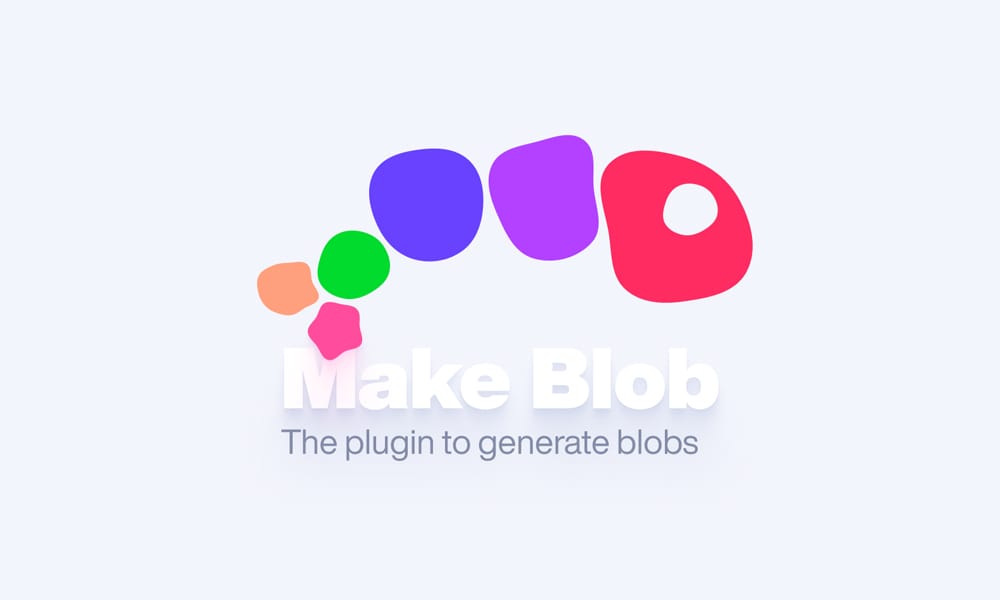
Similar to its cousin, Make Blob is another fantastic option for generating organic shapes. I often switch between the two depending on the project. This one offers a slightly different generation algorithm, which can sometimes produce results that feel a bit more unique or unexpected. It’s a great alternative if you feel you’re getting repetitive results from other generators.
- Mini-Tip : Use this when you need a slightly more irregular or “imperfect” blob shape for a hand-drawn or natural aesthetic.
Get Waves
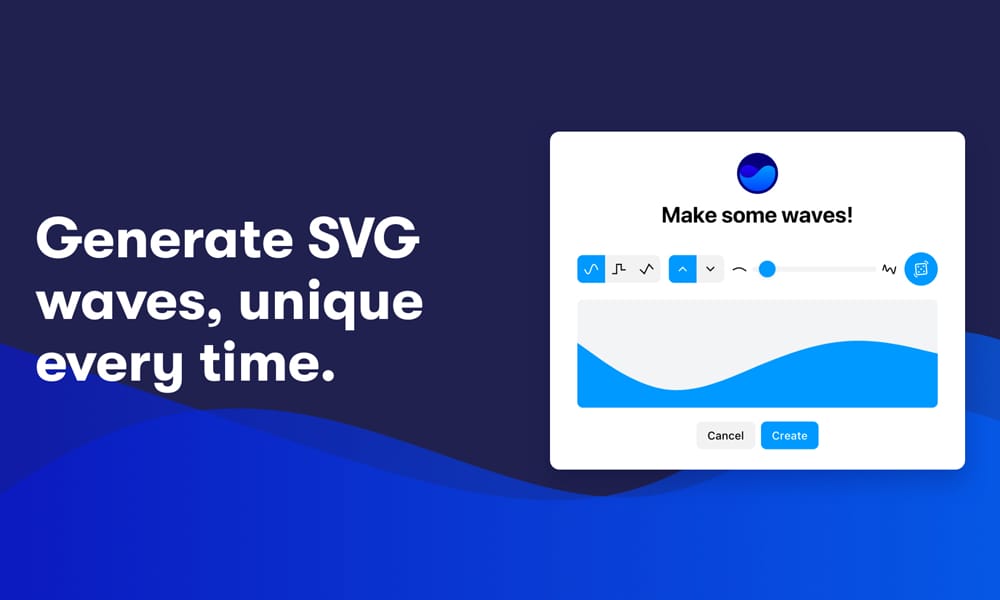
If you need more structure than a blob, this Figma wave generator plugin is your answer. Get Waves is a fantastic little tool for creating smooth, layered SVG waves—perfect for hero sections, footers, or section dividers that need a bit of dynamic energy. It’s a massive time-saver compared to drawing waves manually.
- Mini-Tip : Create two different waves with the same settings, place one behind the other with a slightly different color and lower opacity to create an elegant sense of depth.
Ruri Splines
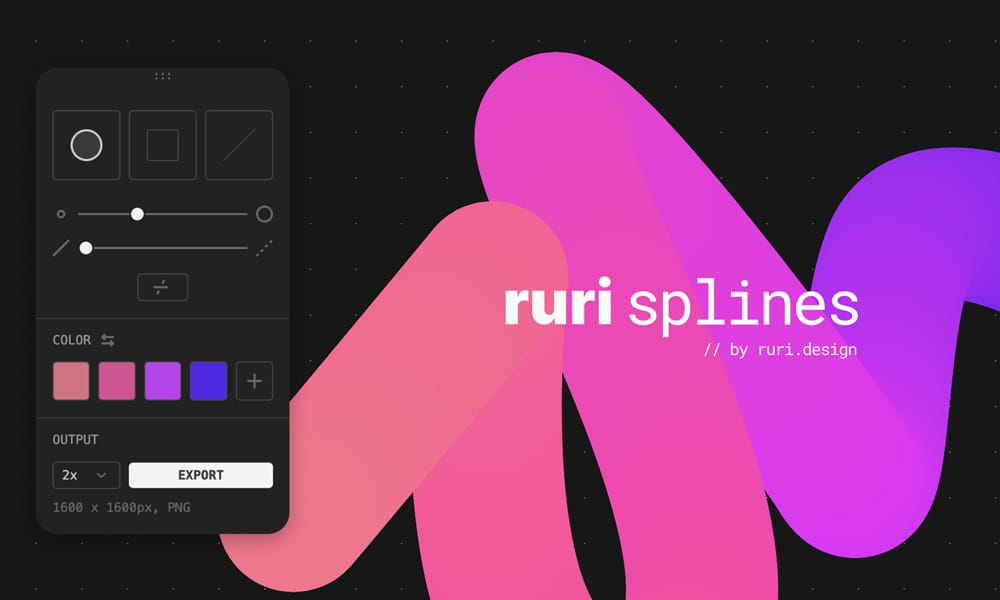
On the opposite end of the spectrum from one-click generators, Ruri Splines gives you an artistic, hands-on tool for crafting beautiful, flowing spline graphics. This is my secret weapon for creating unique hero graphics or abstract illustrations that need a touch of sophistication.
- Mini-Tip: Use Ruri Splines to create abstract backgrounds for presentation slides or social media graphics to ensure your visuals are 100% unique.
- Consideration: It exports as a PNG, so it’s best for decorative elements rather than scalable vector icons.
Random Shapes
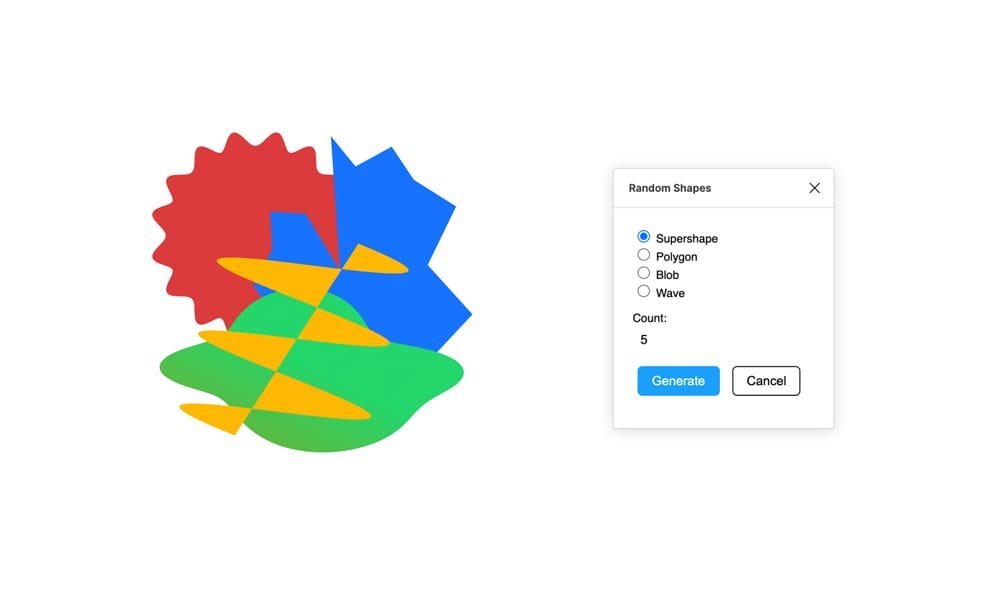
When you’re facing a creative block, this plugin is the perfect brainstorming partner. Random Shapes can instantly generate a variety of abstract forms, from polygons to more complex supershapes. I use this when I need to quickly create a set of abstract icons or a background pattern without a preconceived idea of the final look.
- Mini-Tip : Generate a dozen shapes, then pick the three or four most interesting ones to refine and build a visual theme around.
For 3D & Isometric Design
Ready to add a dimension of depth to your work without ever leaving Figma? These plugins are absolute game-changers.
Fig3D
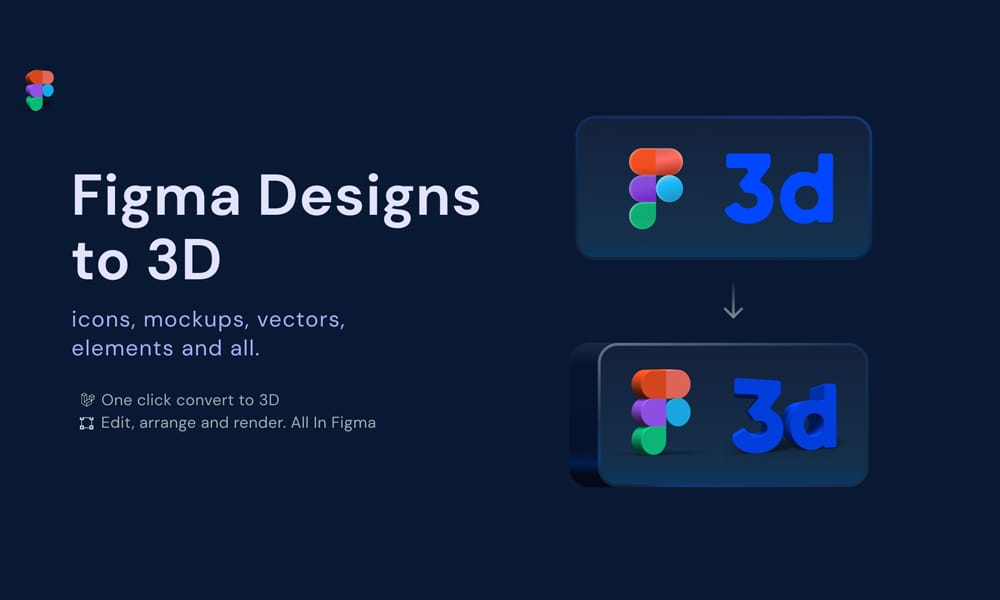
If you’re looking to create 3D shapes in Figma with a plugin, Fig3D is astonishingly powerful. It allows you to take any flat vector and instantly convert it into a 3D model. When I was designing a fintech dashboard, I used Fig3D to turn simple icons into polished, 3D assets for onboarding slides.
- Mini-Tip : Keep your source vectors relatively simple. Overly complex shapes can sometimes lead to rendering artifacts.
- Trust : It’s free for basic use, which is incredibly generous given its capabilities.
Isometric
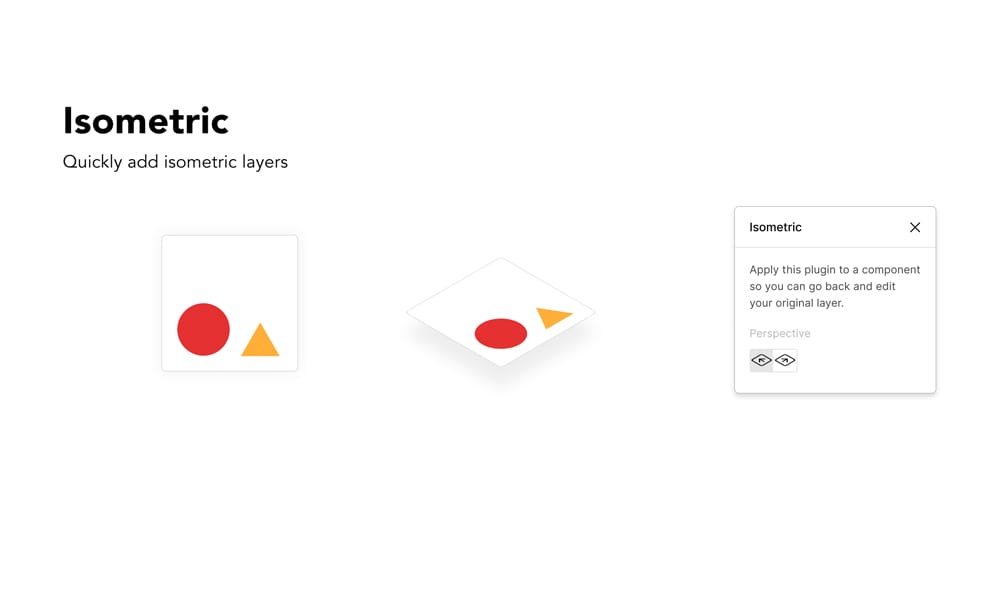
Creating isometric illustrations manually is a lesson in patience. This plugin throws all that tedious work out the window. Select a layer, open the plugin, and choose your desired perspective. Bam. It’s done. This tool is a staple for anyone creating technical diagrams or SaaS feature showcases.
- Mini-Tip: Combine this plugin with a component library. Create a flat version of an element (like a button) and then create isometric variants to build complex interfaces quickly.
3D Vector
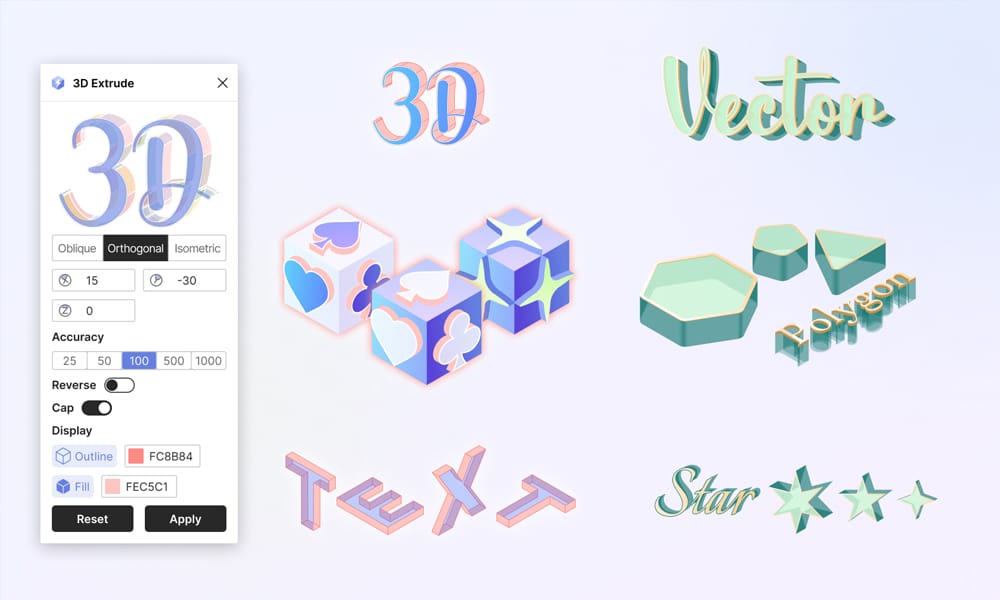
For times when you need more granular control over your 3D effects, 3D Vector is an excellent choice. While tools like Fig3D offer a full 3D render, this plugin focuses on extruding vectors with oblique or isometric perspectives. It gives you precise control over the angle and depth, making it perfect for creating 3D text effects or illustrative elements with a specific, controlled perspective.
- Mini-Tip: Use this to create a “long shadow” 3D effect on text or icons for a stylish, retro look.
Ease Isometric

If the main Isometric plugin feels like too much, Ease Isometric offers a simpler, more streamlined experience. It’s designed for speed, allowing you to quickly apply the most common isometric transformations with just a single click. It’s a great utility for when you know exactly what you need and want to get there as fast as possible.
- Mini-Tip : Use this for rapid prototyping of isometric layouts before committing to more detailed illustrations.
For Shape Manipulation & Utilities
These are the workhorses—the essential tools for building, modifying, and combining shapes for complex layouts and compositions.
Warp It
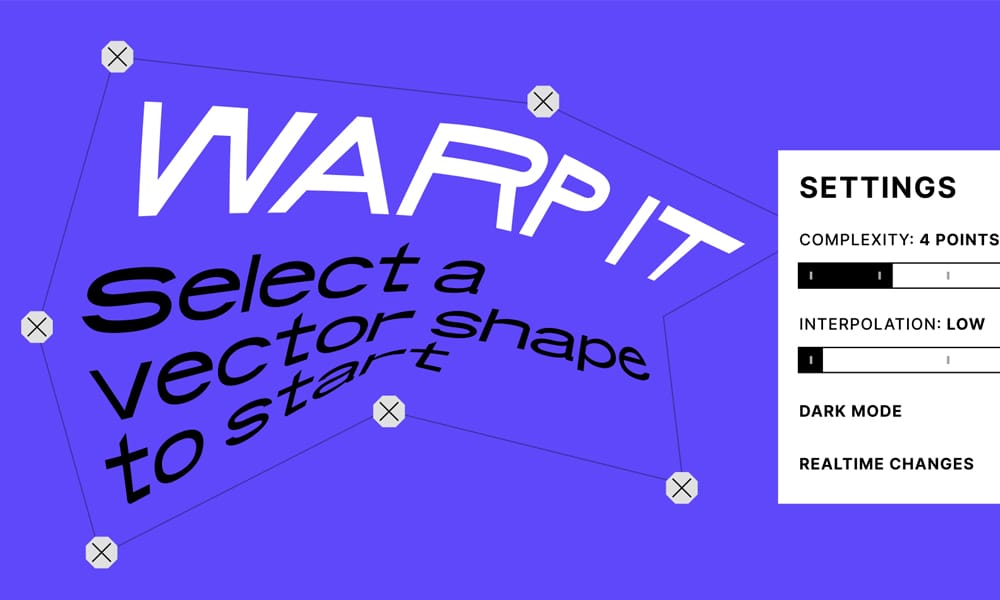
Ever wished Figma had a “warp” tool like in Photoshop? This is it. Warp It lets you apply non-destructive warp effects to any vector or text block. I love using this for creating wavy text effects or giving a slightly distorted, funhouse-mirror feel to illustrations.
- Mini-Tip : Use Warp It on component instances. The warp will be applied, but the underlying text and vectors remain fully editable in the main component.
Split Shape
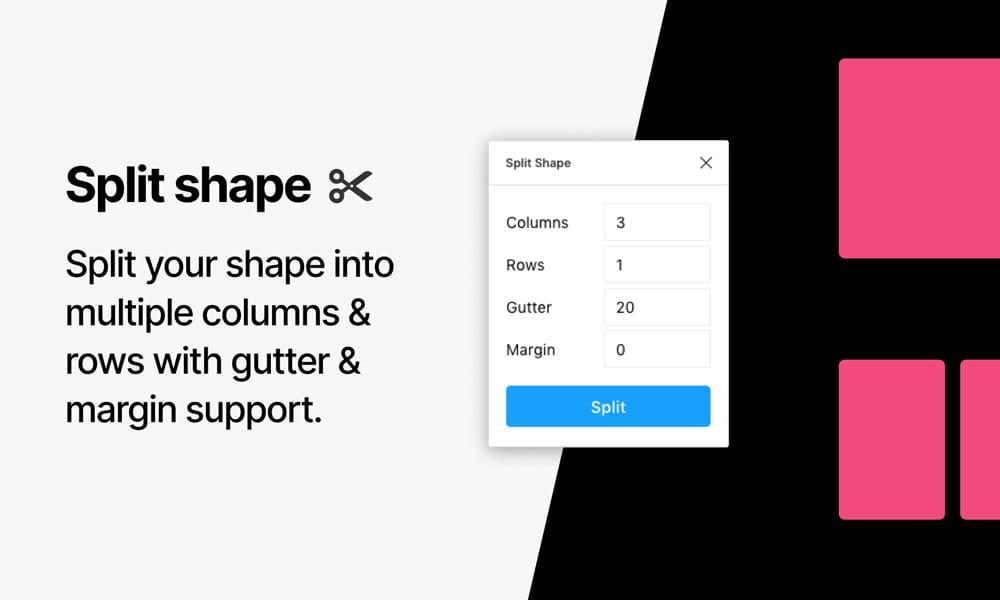
This is one of those deceptively simple plugins that you’ll end up using every single day. Need to break a single frame into a perfect three-column grid for a pricing table? Split Shape does it in one click. It’s an absolute must-have for creating structured layouts.
- Mini-Tip : Use it to quickly create a baseline grid for your entire frame by splitting the main frame and then locking the resulting grid layer.
Shaper
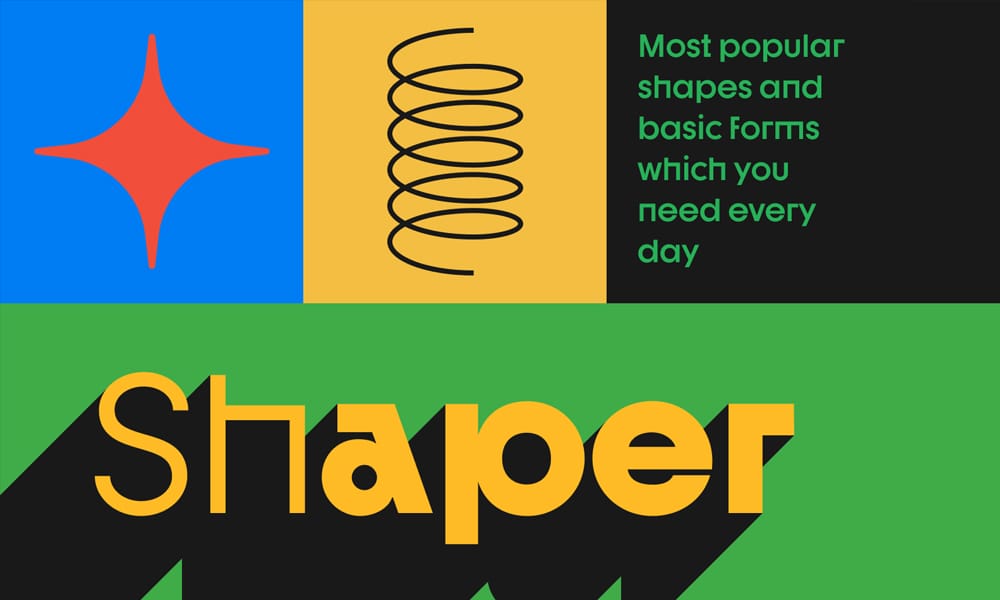
Sometimes you just need a perfect five-pointed star, a speech bubble, or a spiral without having to draw it from scratch. Shaper provides a comprehensive library of the most popular and useful shapes you need for everyday design tasks. It’s a huge time-saver for creating icons, diagrams, and callouts.
- Mini-Tip : Use Shaper to quickly drop in a placeholder shape for an icon, then customize it to match your design system.
Shapes
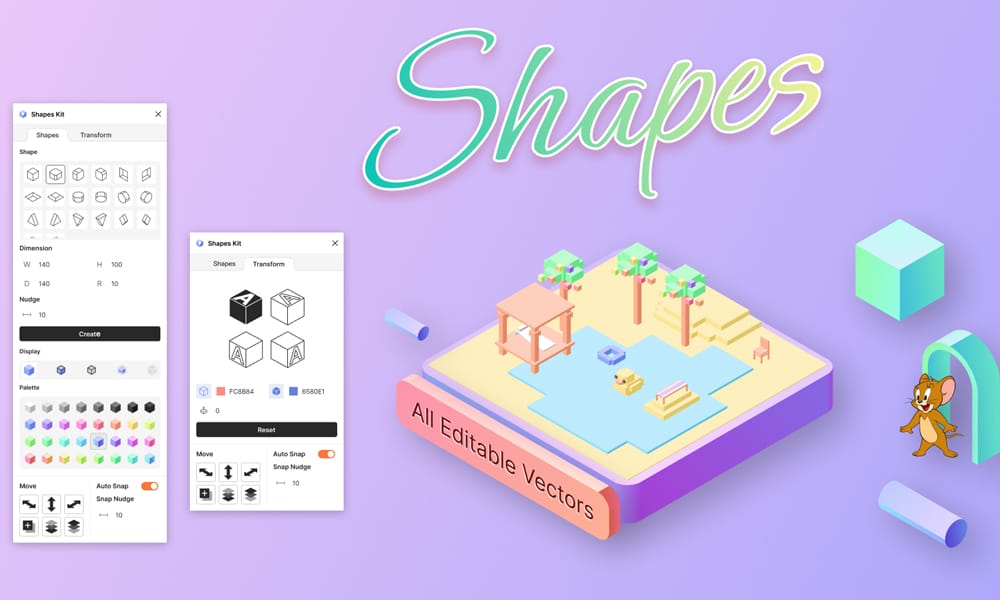
Similar to Shaper, the Shapes plugin offers a quick way to generate a variety of common vector shapes. Its interface allows you to create and customize shapes like polygons, stars, and spirals with specific parameters right from the get-go. It’s a solid utility for when you need a common shape with precise dimensions.
- Mini-Tip : This is great for creating radially balanced shapes, like a star with exactly 12 points, which can be tricky to do by hand.
How to Choose the Right Shape Plugin for You
Feeling overwhelmed? Here’s a quick cheat sheet to help you decide:
- If you need quick, organic backgrounds: Start with Blobs or Make Blob.
- If you want to add 3D flair to icons and mockups: Fig3D is your best bet, with 3D Vector for more control.
- If you’re building structured, isometric illustrations: Use the Isometric or Ease Isometric plugin.
- If you need dynamic, flowing section dividers: Get Waves is the tool for the job.
- If you just need a standard shape fast: Try Shaper or Shapes.
Conclusion
Mastering the pen tool is a vital design skill, but knowing when to automate is what separates a good designer from a great one. The right Figma shapes plugin can be a true force multiplier, freeing you from tedious tasks and giving you more time to focus on what really matters: creating amazing designs.
So go ahead—install two or three from this list and give them a try on your next project. You’ll be amazed at how much faster and more creatively you can work.
Frequently Asked Questions (FAQs)
1. What is the best Figma plugin for abstract shapes?
For ultimate creative control and beautiful, artistic results, Ruri Splines is fantastic. For quick, random organic shapes, the Blobs or Random Shapes plugins are the fastest and most popular choices.
2. Are these Figma shape plugins free to use?
All the plugins listed here are free to use. Some, like Fig3D, may offer premium features or a “pro” version, but their core functionality is available to everyone on the Figma Community.
3. Can I edit the shapes after they are created by a plugin?
Yes! Nearly all of these plugins (with the exception of Ruri Splines, which outputs a PNG) generate standard vector shapes. This means you can fully edit the anchor points, colors, and strokes just like any shape you would draw yourself.