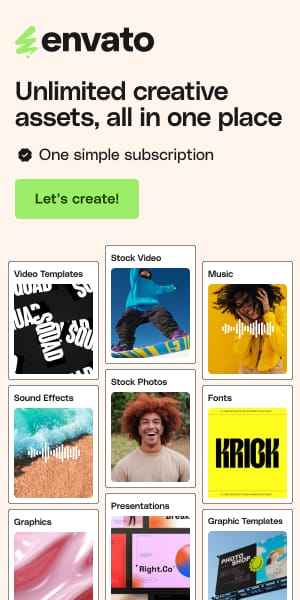Best Figma Plugins for React: Convert Design to Code Faster
Figma has revolutionized UI design, but how smoothly do those beautiful designs translate into functional React code? Manually converting pixels and properties can be a tedious, error-prone bottleneck in the development pipeline. What if you could automate significant parts of this process, ensuring consistency and freeing up valuable time for both designers and developers? This is where the power of Figma plugins for React comes into play.
This article dives into essential plugins that streamline the journey from Figma design to React implementation. We’ll explore tools designed to convert your designs directly into code, manage component states, inspect elements for accurate translation, and even integrate vast icon libraries seamlessly. Whether you’re a UI designer aiming for a smoother developer handoff or a React developer looking to accelerate component creation, these plugins offer tangible solutions to bridge the design-development gap. Get ready to discover how you can make your Figma-to-React workflow faster, more accurate, and significantly more efficient.
See also
Figma to Code Generation Plugins
These plugins focus on translating your visual designs directly into code, often supporting React among other frameworks.
TeleportHQ

TeleportHQ positions itself as a powerful “Design to Code” solution. It allows you to export Figma frames directly into HTML/CSS, but crucially for our focus, it supports various JavaScript frameworks including React, Next.js, Vue, and Angular. The key benefit here is accelerating the initial setup of components. Instead of building basic structures from scratch, developers get a functional starting point. From my experience, tools like TeleportHQ shine when dealing with static content layouts or initial component scaffolding. Remember to validate the output, as complex interactions or specific state logic will still require manual coding. It aims to handle responsive adjustments and allows design validation directly within the platform.
- Key Feature : Exports Figma frames to multiple frameworks including React.
- Benefit : Speeds up initial component creation and responsive testing.
- Use Case : Excellent for converting well-structured landing pages or static informational components where design fidelity is key.
- Pro Tip : Organize your Figma layers and use auto-layout meticulously for the cleanest code output. Think of it as pre-optimizing for the generator.
AutoHTML

AutoHTML focuses on generating React, Vue, Svelte, or plain HTML code swiftly, directly within Figma. Its strength lies in adding semantic tags and offering styling options without leaving the design environment. This tight integration is a significant time-saver, preventing constant context switching. As a UI designer, I appreciate tools that respect the design nuances while generating code. AutoHTML aims to produce readable code quickly. However, always consider the complexity; intricate designs might yield code needing more developer refinement, particularly for interactions and state management.
- Key Feature : Generates code for React/Vue/Svelte/HTML with styling options inside Figma.
- Benefit : Reduces context switching and provides styled code snippets rapidly.
- Use Case : Ideal for generating code for individual components or sections quickly during the design iteration phase.
- Pro Tip : Use the preview feature extensively to check how Figma constraints and properties translate before exporting the final code snippet.
Anima

Anima is a well-established player in the design-to-code space, converting high-fidelity prototypes into developer-friendly HTML, CSS, React, and Vue code. It emphasizes creating a single prototype for multiple screen sizes using breakpoints. Anima often goes beyond basic code generation, allowing the embedding of videos, animations, and even custom code snippets within Figma. From an SEO perspective, generating clean, semantic code is crucial, and Anima aims for this. It’s a robust solution, particularly for teams needing advanced prototyping features alongside code export. Some advanced features might require a subscription.
- Key Feature : Converts prototypes to React code, supports breakpoints and advanced interactions.
- Benefit : Creates interactive prototypes and generates corresponding code, facilitating collaboration.
- Use Case : Great for teams building interactive web applications where prototype fidelity and code generation need to align closely.
- Pro Tip : Leverage Anima’s collaboration features to share interactive prototypes with developers and stakeholders for feedback before generating the final code.
Unify

Unify promises “Pixel-Perfect Code Components In Seconds,” supporting exports to React, React Native, HTML, and CSS. The emphasis on “pixel-perfect” appeals directly to designers who sweat the details. Achieving true pixel perfection in automated code generation can be challenging due to browser rendering differences, but tools like Unify strive to get as close as possible. As a designer, ensuring visual consistency is paramount, and Unify aims to bridge that gap effectively. It likely works best with designs built meticulously using Figma’s layout features.
- Key Feature : Focuses on generating pixel-perfect code components for React and React Native.
- Benefit : Aims for high visual fidelity between the Figma design and the generated code output.
- Use Case : Suitable for projects demanding strict adherence to visual design specifications, like brand-centric interfaces or design systems.
- Pro Tip : Test the generated components across different browsers and screen sizes early on to catch any minor inconsistencies requiring manual tweaks.
Locofy Lightning

Powered by AI, Locofy Lightning promotes “Frontend Development at Lightning Speed,” turning designs into code rapidly. It supports a wide array of frameworks including React, Next.js, Gatsby, Vue, and plain HTML/CSS. Locofy often highlights its ability to automatically detect components and optimize code. The AI aspect suggests it might learn or adapt, potentially producing more refined code over time or handling complex layouts more intelligently. As an experienced designer, the promise of AI handling responsive conversions and component structuring is compelling, potentially saving significant time if the output is reliable. Locofy is often noted for being free, at least initially.
- Key Feature : AI-powered design-to-code generation for multiple frameworks including React. Supports component detection.
- Benefit : Leverages AI for potentially faster and more optimized code generation, including responsiveness.
- Use Case : A strong candidate for teams looking to rapidly prototype or build MVPs, converting large parts of the UI quickly.
- Pro Tip : Use Locofy’s features to tag elements and define component structures within Figma to guide the AI for more accurate and reusable code output.
CodeTea

CodeTea appears focused on mobile development, specifically mentioning React Native, SwiftUI, Flutter, Android (Compose), and Jetpack Compose. Its visual suggests a drag-and-drop interface for code generation. While the primary keyword is “Figma Plugins for React,” the inclusion of React Native makes CodeTea relevant for cross-platform development workflows originating in Figma. The drag-and-drop approach could simplify the process for designers less familiar with code structures, providing an intuitive way to map design elements to native components.
- Key Feature : Generates code for mobile frameworks including React Native, potentially via drag-and-drop.
- Benefit : Streamlines the Figma-to-React Native development process with a potentially visual interface.
- Use Case : Ideal for mobile app development teams using React Native who design their interfaces in Figma.
- Pro Tip : Ensure your Figma components are structured logically to map effectively onto React Native’s component system when using a tool like CodeTea.
FigAct

FigAct specifically targets Figma to ReactJS code generation. It highlights generating “clean code” and managing states, events, and static assets. The mention of state and event management is noteworthy, as many generators focus primarily on the static structure and styling. Handling basic state (like hover or active states defined in Figma) can significantly enhance the generated code’s utility. FigAct positions itself as a one-click solution, aiming for simplicity and efficiency in converting designs into functional React components.
- Key Feature : Generates ReactJS code with specific attention to clean code, states, events, and assets.
- Benefit : Potentially provides more interactive and ready-to-use components by handling basic states/events.
- Use Case : Useful for generating components that have simple interactive states defined directly in the Figma prototype.
- Pro Tip : Clearly define component variants and interactive states in Figma to maximize FigAct’s potential for generating stateful code.
React Figma

React Figma takes a different approach: it’s a React renderer for Figma, not a code generator in the traditional sense. You write React components using its API, and it renders them onto the Figma canvas. This is powerful for creating design systems where the code (React components) is the single source of truth, reflected directly in Figma. It ensures consistency but requires developers to work within its specific React-based paradigm inside Figma. It’s compatible with APIs like react-native and uses Yoga Layout.
- Key Feature : Renders React components directly onto the Figma canvas.
- Benefit : Creates a workflow where React code is the source of truth for the design, ensuring consistency.
- Use Case : Perfect for teams building and maintaining design systems in React, wanting Figma visuals to directly reflect coded components.
- Pro Tip : Explore their boilerplate to get started quickly, as this approach differs significantly from typical design-to-code plugins.
Figma to React Component

This plugin appears straightforward, focusing directly on converting a selected Figma element (like the example card) into a React component structure, likely including basic JSX and potentially styled-components or CSS Modules boilerplate. Its simplicity could be its strength – a no-frills tool for quickly grabbing the basic code structure for a single, well-defined component. As a designer, sometimes you just need the skeleton code for a component you’ve finalized, and this plugin seems aimed squarely at that task.
- Key Feature : Simple conversion of selected Figma elements into basic React component code.
- Benefit : Provides a quick and easy way to get boilerplate code for individual components.
- Use Case : Useful for developers needing to quickly scaffold new components based on finalized Figma designs.
- Pro Tip : Best used on well-grouped and named Figma components for the most semantically useful code output.
Figma to React from Quest

pxCode

DhiWise – Design to Code

Builder.io

Utility & Inspection Plugins
These plugins assist the workflow by providing tools for inspection or asset integration.
Inspect

While the image shows generic code, Figma’s built-in Inspect panel is a crucial tool in the Figma-to-React workflow, though technically not a plugin itself. It allows developers to select any element and get CSS, iOS, or Android code snippets, including properties like dimensions, colors, typography, and spacing. For React development, developers primarily use the CSS output, translating it into CSS-in-JS, CSS Modules, or standard CSS files. As an SEO specialist, ensuring accessibility through proper structure (visible in Inspect) is vital. As a designer, encouraging developers to use Inspect ensures they accurately implement the design specifications.
- Key Feature : (Built-in Figma feature) Provides code snippets (CSS) and design specs for any selected element.
- Benefit : Facilitates accurate manual translation of design properties into code, serving as the primary handoff tool.
- Use Case : Essential for developers during the build phase to grab specific styles and layout details.
- Pro Tip : Designers should ensure layers are clearly named and styles (colors, fonts) are consistently applied for the Inspect panel to be most effective.
React Icons for Figma

This plugin addresses a common need: accessing and using standard React icon libraries directly within Figma designs. It boasts access to over 40,000 icons from the react-icons library. This ensures designers are using the exact icons developers will implement, preventing mismatches or the need to manually export/import icons. Consistency is key for UI and branding, and using the actual icon font or SVG set via a plugin guarantees that.
- Key Feature : Provides access to a vast library (react-icons) within Figma.
- Benefit : Ensures design-development consistency by allowing designers to use the same icons developers will implement.
- Use Case : Essential for any project using the react-icons library, streamlining the icon selection and usage process.
- Pro Tip : Standardize on one or two icon sets from the library within your project to maintain visual consistency.
Ant Icons

Similar to React Icons, this plugin specifically integrates the Ant Design icon set into Figma. Ant Design is a popular React UI library, and its icons are a core part of its visual language. For teams using Ant Design, this plugin is invaluable. It allows designers to easily search, find, and use the official Ant icons directly in their mockups, ensuring perfect alignment with the components developers will use from the Ant Design library.
- Key Feature : Integrates the Ant Design icon library into Figma.
- Benefit : Guarantees designers use the correct icons when working on projects built with the Ant Design React library.
- Use Case : A must-have for design teams whose projects are based on the Ant Design framework.
- Pro Tip : Combine this with Figma libraries based on Ant Design components for a fully integrated design workflow.