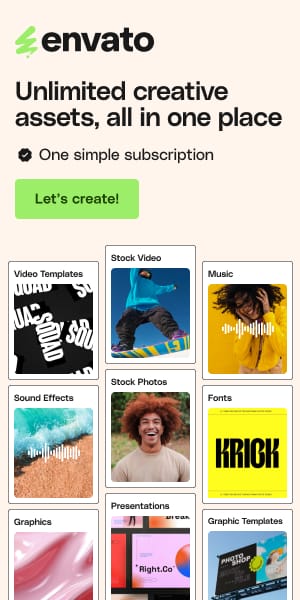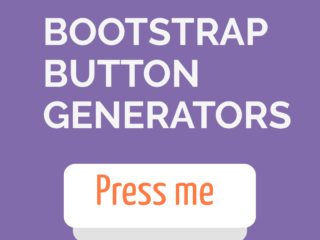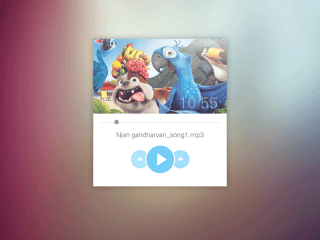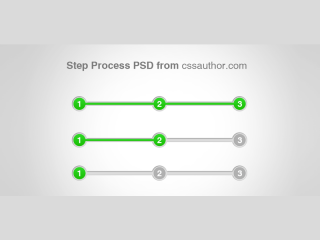25+ Best Free Figma UI Kits and Design Systems for 2025
You’re staring at a blank Figma canvas. The client wants three mockups by Friday. Your coffee’s cold. Sound familiar?
Here’s a reality check: design systems save 34% of your time. That’s not marketing fluff—it’s backed by Figma’s own research. But with 4,700+ UI kits flooding the Figma Community, finding the right one feels like searching for Wi-Fi in a basement.
I’ve spent the last month testing every major UI kit worth your attention. Some are absolute game-changers. Others? Not worth the download time. In this guide, you’ll discover 25+ production-ready UI kits that actually deliver on their promises—from Apple’s official iOS 26 components to enterprise-grade systems powering companies like Spotify and Mailchimp.
Whether you’re wireframing your next SaaS MVP, building a pixel-perfect iOS app, or just tired of rebuilding the same button variants, this is your blueprint for working smarter in 2025.
Quick Comparison: Top Free Figma UI Kits at a Glance
| UI Kit | Components | Best For | Variables Support | Standout Feature |
| Untitled UI | 10,000+ | SaaS, Web Apps | ✅ Full | Largest kit available, used by Spotify |
| Material 3 Design Kit | 2,000+ | Android Apps | ✅ Full | Google’s official design system |
| iOS 26 UI Kit | 1,500+ | iPhone/iPad Apps | ✅ Full | Apple’s official HIG components |
| Plus UI | 3,000+ | Multi-platform | ✅ Full | Tailwind CSS integration |
| Glow UI | 6,500+ | SaaS Dashboards | ✅ Full | One-click wireframe mode |
| Ant Design | 2,100+ | Enterprise Web | ✅ Full | React component parity |
| Carbon Design System | 1,800+ | IBM Products | ✅ Full | Enterprise accessibility focus |
| Paper Wireframe Kit | 300+ | Lo-fi Prototyping | ⚠️ Partial | Hand-drawn aesthetic |
See also
Best All-Purpose Figma UI Kits
Untitled UI

The heavyweight champion of UI kits. Untitled UI isn’t just popular—it’s the most-used Figma UI kit in the world, trusted by design teams at Spotify, Mailchimp, Webflow, and DoorDash.
What makes it special? Scale. We’re talking 10,000+ meticulously crafted components, 420+ page examples, and 350+ global styles—all built with 100% Auto Layout 5.0. Every component supports variants that swap in seconds, which means you’re not detaching and rebuilding components every time you need a different button state.
The free version is already ridiculously comprehensive. But if you upgrade to PRO ($129), you unlock 5,000+ additional components and a React component library that keeps design and code perfectly in sync. I tested this on a fintech dashboard redesign, and the variable system let me rebrand the entire interface—colors, spacing, border radius—in under 10 minutes.
Perfect for: SaaS products, admin panels, marketing sites. Basically, if you’re designing for the web, start here.
Pro tip: Use the PRO preview to explore advanced patterns before committing. The free version is already more than enough for MVPs and side projects.
Plus UI

Think of Plus UI as the bridge between designers and developers who speak Tailwind CSS. This isn’t just another component library—it’s a complete design ecosystem that mirrors Tailwind’s utility-first philosophy.
What sold me: the centralized token system. Every color, spacing value, and typography scale maps directly to Tailwind classes. When your developer asks “what’s the padding on this card?”—you both speak the same language. No more “it’s, like, 24 pixels?” conversations.
The kit includes 3,000+ components, Font Awesome integration, and both light and dark mode support. Everything uses Auto Layout 4.0, and the variables structure follows Tailwind’s exact naming conventions. When I handed off a design built with Plus UI, my developer literally said, “This is the cleanest handoff I’ve ever received.”
Perfect for: Teams using Tailwind CSS, rapid prototyping, design-to-code workflows.
Pro tip: Explore their extensive documentation at docs.plusui.com—it’s better than most paid products.
Glow UI

Here’s a killer feature I haven’t seen anywhere else: one-click wireframe mode. Glow UI lets you instantly transform high-fidelity designs into lo-fi wireframes without duplicating files or managing separate assets. It’s like having two design systems in one.
With 6,500+ components and 440+ variables, Glow UI is purpose-built for modern SaaS applications and admin panels. The variables structure is genuinely brilliant—arguably the most intuitive implementation I’ve tested. Dark mode? Two clicks. Custom brand colors across the entire system? Three minutes.
The free version includes 3,600+ components—enough to build a complete MVP. But the paid version ($72) adds the full dark theme, wireframe mode, and 40+ production-ready templates. At less than one designer’s daily rate, that’s a steal for the time savings.
Perfect for : SaaS dashboards, admin interfaces, data-heavy applications.
Pro tip : The custom icon set (440+ icons) is designed specifically for UI clarity at small sizes—download them separately for free.
Detachless UI Kit

Detachless takes a different approach: it’s designed specifically for web designers who want to publish directly from Figma. The kit integrates with Detachless’s platform, letting you transform designs into live websites without exporting to code.
The component library focuses on web-specific patterns—hero sections, feature grids, testimonial blocks, CTAs. Everything is organized around common website sections rather than atomic components. When I needed to spin up a product landing page quickly, Detachless cut my design time by 60%.
Components are clean, minimal, and unstyled enough that you won’t spend hours fighting against opinionated design decisions. The free version is surprisingly complete, though serious projects will want the paid version for advanced components and publishing features.
Perfect for: Marketing websites, landing pages, rapid web prototyping.
Pro tip: Start with their dynamic charts component if you need data visualization—it’s production-ready and saves hours of custom work.
Beyond UI

Beyond UI v3.0 brings fresh, contemporary aesthetics without sacrificing usability. If Untitled UI feels too corporate and Material Design too predictable, Beyond UI hits that sweet spot of modern without being trendy.
The kit includes solid fundamentals—buttons, forms, cards, navigation—but where it shines is in the composition examples. Instead of just handing you components, Beyond UI shows you how to combine them into actual interfaces. The dashboard templates are particularly well-thought-out, demonstrating real-world layouts that actually work.
Version 3.0 introduced better variable support and improved Auto Layout implementation. Components resize intelligently, and the color system makes theming straightforward. The free version has limitations, but it’s more than enough to evaluate if the aesthetic fits your project.
Perfect for: Modern web apps, SaaS interfaces, projects needing fresh visual direction.
Pro tip: Check out the composition examples before diving into individual components—they’re gold for learning layout patterns.
UI Prep Design System

UI Prep is the kit for designers who hate reinventing the wheel. Version 8.0 is mature, battle-tested, and packed with components you didn’t know you needed until you needed them.
The standout feature? Documentation. Every component includes usage guidelines, do’s and don’ts, and real-world examples. It’s like having a senior designer review your work inline. When I onboarded a junior designer to a project using UI Prep, they were productive in hours instead of days.
The component library is comprehensive without being overwhelming. You get all the essentials plus thoughtful extras like empty states, loading skeletons, and onboarding flows. The free demo is limited but gives you enough to evaluate the system’s structure.
Perfect for: Growing design teams, projects needing documentation, teaching design systems.
Pro tip: The naming convention is incredibly consistent—use Figma’s search to find components lightning-fast.
Essential UI

Sometimes you just need the essentials. No bloat. No 47 button variants. Just solid, well-crafted components that do exactly what they promise.
Essential UI strips away the excess and focuses on core patterns you’ll use in 90% of projects. Buttons, forms, cards, modals, navigation. Each component is production-ready, properly constrained, and built with Auto Layout. The aesthetic leans minimal and clean—think Swiss design principles applied to UI components.
This is my go-to for client projects with tight deadlines. Instead of wading through thousands of components, I can build interfaces quickly using battle-tested basics. The smaller library size also means faster file performance, which matters when you’re working on resource-constrained machines.
Perfect for: MVPs, client projects, designers who prefer focused toolsets over comprehensive libraries.
Pro tip: Pair Essential UI with a custom icon set—the minimal aesthetic works beautifully with various icon styles.
Tetrisly Design System for Figma

Tetrisly takes its name seriously—components snap together like Tetris blocks, creating infinitely flexible layouts without fighting constraints.
The architecture is clever. Instead of rigid, predefined components, Tetrisly uses a modular approach where smaller building blocks combine into larger patterns. Want a card with an avatar, title, description, and action buttons? Snap them together. Need to rearrange? Move the blocks. The system adapts instead of breaking.
The lite version (free) gives you the core component library and demonstrates the modular philosophy. It’s particularly strong for dashboard layouts where content structures vary significantly. I used Tetrisly for a data analytics platform where every screen needed different configurations—saved countless hours compared to traditional component libraries.
Perfect for: Complex dashboards, data visualization interfaces, projects needing layout flexibility.
Pro tip: Study how Tetrisly structures its components—the modular approach is worth adopting even if you don’t use the kit.
Best iOS & Mobile UI Kits for Figma
Apple iOS 26 UI Kit

This is the real deal—Apple’s official UI kit for iOS 26 and iPadOS 26, released March 2025. If you’re designing native iOS apps, stop reading and download this immediately.
What you get: Every native iOS component, system interface, view, text style, color style, and layout guide that ships with iOS 26. SF Symbols integration, the new Liquid Glass effect introduced at WWDC 2025, and components that match Apple’s Human Interface Guidelines pixel-for-pixel.
Here’s what Apple won’t tell you: you need macOS to use the SF Pro font properly. The kit works on Windows, but typography won’t render correctly without SF Pro installed. Also, this is strictly for iOS design—trying to adapt components for Android or web defeats the purpose.
I recently designed an iPhone health tracking app using this kit. When developers started building, their response? “This is already 90% of the way there.” The handoff was seamless because everything matched Apple’s native frameworks.
Perfect for: Native iOS apps, iPhone/iPad interfaces, apps targeting App Store approval.
Pro tip: Install SF Symbols before opening the file. Download both from Apple’s official design resources page—they’re free and essential.
Best Android & Material Design Kits
Material 3 Design Kit

Google’s official Material 3 design system—and wow, they’ve come a long way since Material 2’s rigid defaults. Material 3 introduces dynamic color, meaning your app’s entire theme can adapt to user-chosen images or colors. It’s personalization done right.
The Figma kit integrates with the Material Theme Builder plugin—select an image, and watch your entire interface recolor intelligently. Light mode, dark mode, color palettes, all generated in seconds. Components are fully hooked up with prototyping: click a switch, and it actually switches. Tap a button, and the ripple effect plays.
With 1.5 million users, this is the second-most-popular design kit in the Figma Community (after Untitled UI). The kit receives regular updates—version 1.20.1 dropped June 2025 with M3 Expressive components, adding more personality and brand expression.
One caveat: Material Design has opinions. If your brand aesthetic conflicts with Material principles, customization becomes tricky. But for Android apps or web projects embracing Material Design, this is non-negotiable.
Perfect for: Android apps, Google ecosystem products, progressive web apps.
Pro tip: Use the Material Theme Builder plugin to preview customizations before committing—it saves hours of manual recoloring.
Material UI for Figma

Not to be confused with Google’s official kit—this is Material UI (MUI) for Figma, mirroring the popular React component library. If your developers are using MUI in production, this kit ensures design-code parity.
Every component in this kit maps directly to MUI’s React implementation. Your button variants, color tokens, typography scales—they all translate 1:1 to code. When I worked on a React dashboard using MUI, this kit eliminated 95% of design-to-dev questions. “Is this component possible?” Yes, because it already exists in the library.
The kit includes advanced components like data grids, date pickers, and rich-text editors—things missing from most UI kits. It’s more technical than aesthetic, which makes sense given its developer-focused origin.
Perfect for: React projects using Material UI, developer-designer collaboration, technical applications.
Pro tip: Pair this with Dev Mode in Figma for the ultimate handoff—developers can inspect components and see the exact MUI component names.
Best Wireframe Kits for Figma
Paper Wireframe Kit

Remember when wireframes looked like napkin sketches? Paper Wireframe Kit brings that back—intentionally.
The hand-drawn aesthetic signals “this is not final” to clients and stakeholders. I can’t count how many times I’ve presented hi-fi mockups only to have clients fixate on button colors instead of user flow. Paper wireframes shift focus to structure and functionality, not aesthetics.
The kit includes 300+ components with that imperfect, sketchy style. Buttons aren’t pixel-perfect rectangles—they’re hand-drawn. Text looks handwritten. It creates psychological distance between wireframe and final design, which is exactly what you want in early-stage work.
Components use Auto Layout, so despite the sketch aesthetic, they’re functionally robust. Resize a card, and the layout adapts properly. The lo-fi style doesn’t compromise functionality.
Perfect for: Early-stage ideation, client presentations, user research sessions.
Pro tip: Mix Paper Wireframe components with standard Figma shapes for medium-fidelity mockups—it’s effective for showing “this is final, this isn’t.”
Cutframe

Cutframe splits the difference between sketch-style wireframes and high-fidelity comps. The components are clean and minimal but clearly not final designs—think refined wireframes.
What I appreciate: the focus on structure over decoration. Components show hierarchy, spacing, and layout without introducing visual distractions. You get enough detail to communicate design intent without triggering premature aesthetic debates.
The kit covers standard wireframe needs—navigation, forms, cards, tables, charts—with an emphasis on web and SaaS interfaces. Everything’s built with Auto Layout, making it easy to adjust content and watch layouts reflow intelligently.
Cutframe works particularly well for internal design reviews. Stakeholders can see the structure without getting distracted by colors or imagery, but it’s polished enough that it doesn’t look like a first draft.
Perfect for: UX design, internal reviews, projects where content strategy precedes visual design.
Pro tip: Use Cutframe for initial iterations, then upgrade to a high-fidelity kit once structure is approved—it creates natural design checkpoints.
Best Enterprise Design Systems
Ant Design System for Figma

Ant Design is enterprise-grade power wrapped in surprisingly approachable aesthetics. Originally created by Alibaba for internal tools, Ant Design has become the go-to system for complex web applications, especially in Asia and Europe.
The Figma version includes 2,100+ meticulously crafted components with complete state coverage. Hover states, focus states, error states, disabled states—Ant Design thinks of everything. The component architecture uses design tokens (variables in Figma), meaning global changes cascade intelligently.
What impressed me: the level of polish. Even the free version feels professionally maintained. The creator, Matt Wierzbicki, spent three months studying Ant Design’s documentation and matching component behavior exactly. The result? Pixel-perfect alignment between Figma and React code.
The system is particularly strong for data-heavy interfaces—tables, forms, dashboards, admin panels. If you’re building internal tools or B2B software, Ant Design handles complexity gracefully.
Perfect for: Enterprise applications, admin dashboards, data-heavy interfaces, React projects.
Pro tip: Explore the Ant Design documentation (ant.design) to understand the design philosophy—it’ll make you a better designer regardless of whether you use the kit.
Carbon Design System

IBM’s open-source design system powers thousands of enterprise applications—and for good reason. Carbon is accessibility-first in ways most systems only pretend to be.
Every component meets WCAG 2.1 AA standards minimum, with many achieving AAA. Color contrast, keyboard navigation, screen reader support—it’s baked into the foundation. When I designed a healthcare application with strict accessibility requirements, Carbon did 90% of the compliance work for me.
The Figma kit includes 1,800+ components organized around IBM’s design language. The aesthetic is professional and understated—perfect for enterprise contexts where design shouldn’t overshadow content. Components are production-ready, meaning developers can implement them confidently knowing they’re fully tested.
Carbon isn’t flashy. That’s the point. It prioritizes consistency, accessibility, and scalability over trendy aesthetics. For products that need to work reliably for everyone, including users with disabilities, Carbon is unmatched.
Perfect for: Enterprise software, healthcare applications, accessibility-critical projects, IBM ecosystem.
Pro tip: Study Carbon’s accessibility documentation—it’s the most comprehensive resource I’ve found for accessible UI design patterns.
Microsoft Fluent 2 Web Ui Kit

Fluent 2 is Microsoft’s answer to Material Design—and it’s better than most designers realize. If you’re building for Windows, Microsoft 365, or web apps targeting enterprise users, Fluent 2 delivers native-feeling interfaces.
The design language emphasizes clarity and efficiency, which sounds boring until you’re designing a tool used 8 hours daily. Fluent’s typography system, color palettes, and spacing create interfaces that feel professional without feeling sterile.
Components align with Windows conventions, which matters more than you’d think. Enterprise users expect certain behaviors—keyboard shortcuts, right-click menus, standard dialog patterns. Fluent 2 delivers these patterns pre-built, saving you from reinventing (and incorrectly implementing) platform conventions.
The kit includes both light and dark themes, plus Microsoft’s Segoe UI font system. Components use Auto Layout and variants effectively. It’s not the most exciting kit visually, but for enterprise web applications, boring and reliable beats trendy and unpredictable.
Perfect for: Windows applications, Microsoft 365 integrations, enterprise web apps, corporate tools.
Pro tip: Fluent 2 works surprisingly well for non-Microsoft products—the design language is neutral enough to adapt to various brands.
Primer Web

Primer is GitHub’s design system—and if you’ve ever admired GitHub’s interface, here’s your chance to replicate it.
What makes Primer special? It’s designed by and for developers, which means every component prioritizes functionality over decoration. The aesthetic is clean and minimal, letting content and actions take center stage. Navigation is intuitive, information hierarchy is clear, and interactive elements behave predictably.
The Figma kit includes components for code-focused interfaces—syntax highlighting, diff views, markdown editors. These aren’t generic UI patterns; they’re specialized components for developer tools. When I designed a code collaboration platform, Primer provided components I couldn’t find anywhere else.
The system is open-source and actively maintained by GitHub’s design team. Updates ship regularly, and the documentation is exemplary. If your product serves developers or includes code-related features, Primer understands your users better than general-purpose UI kits.
Perfect for: Developer tools, code editors, technical documentation sites, GitHub-style interfaces.
Pro tip: Even if you don’t use Primer wholesale, steal its patterns for displaying code and technical content—they’re battle-tested on millions of developers.
Best Landing Page & Marketing Kits
Landify

Need a landing page yesterday? Landify is your answer.
Instead of atomic components, Landify provides 170+ pre-built blocks organized by purpose—hero sections, feature grids, testimonials, pricing tables, CTAs, footers. Each block is a complete, production-ready section. Drag, customize, done.
Version 2.0 introduced responsive breakpoints for desktop, tablet, and mobile—a rarity in landing page kits. The blocks maintain proper Auto Layout, so content adjusts intelligently when you edit text or swap images. Color and typography styles are global, making it easy to match your brand.
Here’s what surprised me: the blocks actually compose well together. Many UI kits give you components that clash when combined. Landify’s blocks share consistent spacing, alignment, and visual rhythm, so mixing and matching creates cohesive pages, not Frankenstein layouts.
The kit is free for commercial use. Creator Aravind Little Jack maintains it actively, with updates adding new blocks based on community requests.
Perfect for: Marketing websites, product landing pages, portfolio sites, rapid web design.
Pro tip: Start with Landify’s sa
Relume Figma Kit

Relume is a website component library designed specifically for designers who build marketing sites frequently. Think Landify’s bigger, more sophisticated sibling.
The kit includes hundreds of sections spanning every website need—navigation, heroes, features, pricing, testimonials, team sections, blogs, contact forms, footers. But Relume goes further with AI-generated sitemaps and wireframes through their platform. Design your structure in Relume, export to Figma, and start designing with pre-built components.
Version 3.6 brought significant updates: improved Auto Layout, better responsive behavior, and expanded component variants. The sections are stylish without being trendy—they’ll look current for years, not months.
Relume works particularly well for agencies building client sites repeatedly. The consistency between projects speeds development, and clients appreciate the polished, professional aesthetic.
Perfect for: Marketing agencies, web designers, Webflow users, production marketing sites.
Pro tip: Combine Relume with their AI sitemap tool—it speeds up the information architecture phase dramatically.
Webflow Starter UI Kit

The official Webflow UI Kit designed specifically for designers who build in Webflow. If that’s your workflow, this kit is non-negotiable.
Components mirror Webflow’s own website and design patterns, which means they translate smoothly when you move from Figma to Webflow. Layout structures, spacing systems, and naming conventions align with Webflow’s builder. When I handed off designs built with this kit, my Webflow developer said implementation was twice as fast as usual.
The kit isn’t just about components—it teaches you Webflow’s design philosophy. How to structure layouts for responsive behavior, how to think in Webflow’s box model, how to organize classes. Using this kit makes you a better Webflow designer even if you eventually move beyond the components.
Components cover standard web patterns—navigation, cards, forms, CTAs—with an emphasis on marketing and content sites. The aesthetic is clean and modern without being opinionated, making it easy to adapt to different brands.
Perfect for: Webflow projects, marketing sites, designers learning Webflow’s patterns.
Pro tip: Study how components are structured in Figma—the layer organization mirrors Webflow’s best practices for class naming and structure.
Best Specialized UI Kits
Open Fashion – Free eCommerce UI Kit

Designing eCommerce apps is surprisingly specialized—you need product grids, detail pages, carts, checkouts, size selectors, wishlists, reviews, and more. Open Fashion includes all of these, optimized specifically for fashion eCommerce.
The kit includes 40+ screens covering the complete shopping journey—onboarding, browsing, product details, cart, checkout, account management. Components handle fashion-specific needs like size charts, color swatches, and outfit recommendations. The aesthetic is clean and modern with subtle animations indicated through prototyping.
What I appreciate: realistic placeholder content. Products look like actual fashion items, not generic rectangles labeled “Product Name.” This helps clients visualize the final app and makes presentations more compelling.
The kit uses proper Auto Layout and variants, making it easy to customize. Want to change color schemes? Update the styles. Need different product categories? Swap content. The foundation is solid enough to adapt while keeping the eCommerce patterns intact.
Perfect for: Fashion eCommerce apps, online retail platforms, shopping app MVPs.
Pro tip: Use Open Fashion’s checkout flow as a reference even if you’re not using the full kit—it handles edge cases most designers forget.
WpSprout UI Kit

WpSprout targets WordPress designers specifically, with components and patterns optimized for WordPress site architecture.
The kit includes common WordPress patterns—post layouts, archive pages, category filters, comment sections, author boxes. These aren’t generic web components; they’re designed around WordPress’s content structure and capabilities. When designing WordPress sites, this specificity saves hours compared to generic UI kits.
Components use flexible layouts that adapt to WordPress’s content management. Variable post lengths, different image aspect ratios, optional metadata—WpSprout handles the dynamic nature of CMS content gracefully.
The free version includes core components. The paid version adds page templates, pattern libraries, and WordPress-specific integrations. For designers building WordPress sites regularly, the time savings justify the investment quickly.
Perfect for: WordPress websites, blog designs, content-heavy sites, WordPress theme development.
Pro tip: Study WpSprout’s approach to flexible content layouts—the patterns apply to any CMS, not just WordPress.
Additional Notable Mentions
Frame X

A versatile kit with strong grid systems and layout templates. Particularly good for dashboard designs.
Uinkits

Modern, trendy aesthetic with social media-style components. Perfect for consumer apps.
How to Choose the Right Figma UI Kit
Here’s the framework I use when evaluating UI kits:
1. Match Your Platform
- Building iOS apps? Use Apple’s official kit.
- Android? Material 3 Design Kit.
- Web SaaS? Untitled UI or Glow UI.
- Enterprise tools? Ant Design or Carbon.
2. Check Developer Integration
- Using React + Material UI? Material UI for Figma.
- Tailwind CSS project? Plus UI.
- Generic web? Any kit works.
3. Evaluate Component Coverage
- Need data tables? Ant Design, Glow UI.
- eCommerce flows? Open Fashion.
- Landing pages? Landify, Relume.
4. Consider Team Skill Level
- Beginners: Material 3, Essential UI (simpler structure)
- Intermediate: Untitled UI, Plus UI
- Advanced: Carbon, Ant Design (complex systems)
5. Test File Performance
- Open the file. Is it sluggish?
- Duplicate a complex component. How fast does it respond?
- Large kits (10,000+ components) can slow older machines.
Frequently Asked Questions
1. What’s the difference between a UI kit and a design system?
UI kits are component libraries—collections of buttons, forms, cards, etc. Design systems include components plus documentation, principles, patterns, and usage guidelines. Material 3 is a design system. A random button pack is a UI kit.
Most Figma resources call themselves “design systems” for marketing purposes. True design systems include:
- Component library (the UI kit part)
- Design tokens/variables
- Usage documentation
- Accessibility guidelines
- Code implementation examples
2. Do I need Figma Pro to use UI kits?
No—Figma’s free plan supports using community UI kits. You can duplicate any community file and design with it.
However, you need Figma Professional to:
- Publish your own component libraries
- Share libraries across team files
- Use variables across files (not just local variables)
For solo designers or small teams, the free plan works fine. Growing teams benefit from Professional’s library sharing.
3. Can I use free UI kits commercially?
Most free Figma Community UI kits allow commercial use—but always check the license. Look for:
- Licensing information in the file description
- Terms on the creator’s website
- Restrictions on redistribution
Generally safe:
- Using kits to design client projects ✅
- Building products with kit components ✅
- Selling designs created with kits ✅
Generally not allowed:
- Redistributing the kit itself ❌
- Claiming the kit as your own work ❌
- Reselling kit components ❌
Apple and Google’s official kits are free for app design but have restrictions on other uses.
4. How do I customize a Figma UI kit without breaking it?
The key is understanding component instances vs. detached components:
Keep as instances when:
- Changing content (text, images)
- Swapping variants (button sizes, colors)
- Adjusting spacing using Auto Layout properties
Detach only when:
- You need to alter internal structure
- Adding elements not supported by variants
- Creating one-off custom components
Pro technique: Create your own component library:
- Use UI kit components as-is for standard patterns
- Build custom components for unique needs
- Store both in your project
- Keep UI kit library enabled for updates
5. Which UI kit do professional designers actually use?
Based on Figma Community stats and designer communities:
Most popular overall: Untitled UI (280,000+ users)
Most popular free: Material 3 Design Kit (1.5M users)
Enterprise favorite: Ant Design System
Developer favorite: Material UI for Figma (React parity)
Agency favorite: Relume (speed + quality)
But here’s the truth: top designers use multiple kits. They:
- Start with a foundation kit (Untitled UI, Material 3)
- Add specialized components (eCommerce, data viz)
- Build custom components for brand-specific needs
- Mix and match strategically
The “best” kit depends entirely on your project. iOS app? Apple’s kit wins every time. Enterprise dashboard? Ant Design or Carbon. Marketing site? Landify or Relume.
6. Are paid UI kits worth it?
Short answer: yes, if you use them repeatedly.
Math that changed my perspective:
- Designer hourly rate: ~$100/hour
- Time saved per project with paid kit: ~10 hours
- Break-even: 1 project for a $100 kit
Paid kits ($100-300) typically offer:
- 3-5x more components than free versions
- Better documentation and support
- Code integration (React, Vue, etc.)
- Lifetime updates
- Commercial licenses without restrictions
When paid kits make sense:
- Agency designers (use across multiple clients)
- Product teams (use continuously)
- Developers needing code parity
Stick with free kits if:
- You’re learning Figma
- Working on one-off projects
- Budget constraints matter more than time
7. How often are UI kits updated?
Varies wildly by creator:
Actively maintained (monthly updates):
- Untitled UI
- Glow UI
- Material 3 Design Kit (Google)
- iOS UI Kit (Apple)
Periodically updated (2-4 times/year):
- Plus UI
- Ant Design System
- Carbon Design System
Abandoned (no updates in 12+ months):
- Many smaller community kits
Red flags for abandoned kits:
- No Auto Layout 5.0 support
- No variables/design tokens
- Last update >18 months ago
- Creator inactive on social media
Figma releases major features 2-3 times yearly (Config, Framework conferences). Good kits adopt these features within 3-6 months.
Start Building Faster Today
Design systems aren’t about shortcuts—they’re about focusing your creative energy where it matters. Stop rebuilding buttons for the hundredth time. Stop debating border radius when you should be solving user problems.
Here’s my recommendation: Start with one of these three:
For general web work: Download Untitled UI or Plus UI. Explore the components. Build something simple. Watch how much faster you move.
For iOS apps: Use Apple’s official kit. Period. Full stop. There’s no better option.
For learning design systems: Try Material 3 Design Kit. Google’s documentation teaches you design system thinking, not just component libraries.
Then experiment. Mix kits. Build custom components. Find your workflow. The best UI kit is the one that lets you ship better work faster—and that’s different for everyone.
Now stop reading and start designing.