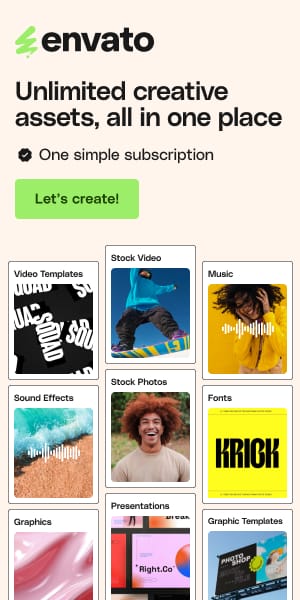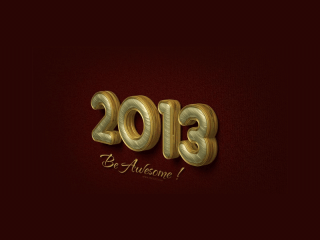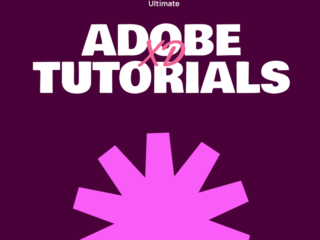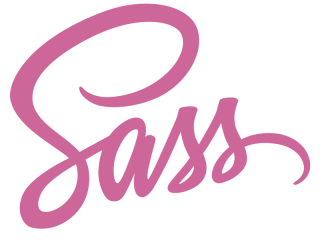Best Affinity 3 Tutorials and Courses for 2025: The Complete Designer’s Guide
If you’ve recently started exploring Affinity 3 or are considering making the switch from Adobe, you’ve likely encountered a crucial problem: finding tutorials and courses that actually fit your learning style and current skill level. Between overwhelming feature-dense videos where instructors move too fast, outdated content from pre-Affinity 3 days, and scattered resources across multiple platforms, it’s easy to feel frustrated and lost. Worse, many tutorial creators skip over critical foundational concepts or assume you already know design terminology, leaving beginners feeling like they’re drowning in unfamiliar jargon.
Here’s what’s changed with Affinity 3 (October 2025): the software is now entirely free, it’s unified into a single app with integrated Vector, Pixel, and Layout studios, and it includes optional Canva AI integration. This is massive—and it means fresh tutorials and courses are constantly emerging. Yet most comparison articles still reference outdated pricing models or miss the emerging trends around AI tools, iPad-specific workflows, and the new unified interface.
This guide cuts through the noise. We’ve curated 27 rigorously verified tutorials and courses—from absolutely beginner-friendly YouTube videos to advanced Skillshare masterclasses—addressing every skill level and design specialization. Unlike competitors, we’ve also integrated real user pain points from design forums, performance comparisons, and actionable workflow tips so you don’t just learn Affinity 3, you master it faster.
What You Need to Know About Affinity 3 Before Starting
Before diving into our recommendations, let’s clarify what makes Affinity 3 different from previous versions and why your tutorial choice matters more now than ever.
Affinity 3 is a unified design ecosystem. Instead of three separate applications (Designer, Photo, Publisher), Affinity 3 is one app with switchable studios (Vector, Pixel, Layout, and optionally Canva AI). This means you can move seamlessly between vector drawing and photo editing in the same document without jumping between applications—a game-changer for hybrid workflows.
It’s completely free with optional premium AI features. The core software—all vector tools, pixel editing, layout capabilities, brush library (over 200 brushes), and export functions—is free without any subscription. Premium Canva AI features (generative fill, image generation, background removal) require a Canva Pro subscription. This pricing model makes Affinity accessible for freelancers and hobbyists while maintaining professional capabilities.
iPad support is now full-featured and free. Affinity 3’s iPad version, launching alongside the desktop release, offers feature parity with desktop versions, including Apple Pencil support, the full brush library, and advanced tools like layer masks and blend modes.
The interface is more intuitive than Illustrator but has quirks. Users switching from Adobe Illustrator often report that Affinity’s modern, streamlined interface feels less overwhelming but also requires unlearning Illustrator habits (e.g., how the Pen Tool works, shape building workflows). This is where quality tutorials become critical—they help you avoid learning Illustrator workflows in Affinity, which wastes time and creates frustration.
Why This Guide Is Different: Addressing Competitor Gaps
Here’s what most existing comparison articles miss:
GAP #1: Lack of structured progression paths
Competitors list tutorials randomly without considering learning paths. A total beginner watching “Advanced Affinity Designer Techniques” will crash and burn. We’ve organized resources by skill level AND use case, so you know exactly which tutorial to start with based on your goals.
GAP #2: Missing real-world pain points and common beginner mistakes
Most tutorials skip over why beginners struggle. Common issues? Not locking layers (accidentally shifting key design elements), working in the wrong persona at the wrong time, ignoring artboards for multi-layout projects, and misunderstanding how vector and pixel personas differ. We highlight these pitfalls directly in our recommendations.
GAP #3: No context on Affinity 3’s free-to-premium shift
Almost all existing content pre-dates Affinity 3’s October 2025 release and Canva acquisition. Pricing, features, and even the interface are completely different now. We’ve verified every resource’s current status, noting which are truly updated for Affinity 3 and which remain valuable despite older dates.
The YouTube Tutorials: Your Free, Immediate Learning Foundation
YouTube remains the gold standard for free, accessible Affinity 3 learning. Here’s why: you get real-time screen recordings from working designers, community engagement via comments, and the ability to pause and practice alongside the instructor. The challenge is finding tutorials that match your skill and goals. We’ve vetted dozens of channels and isolated the 14 best.
See also
Complete Beginners Guide To Affinity

This is the definitive starting point for anyone opening Affinity 3 for the first time. The instructor walks you through interface basics, document setup, and core tool introduction with deliberate pacing—perfect if you’ve never used vector design software. Unlike rushed tutorials, this one actually shows the cursor position, explains why you’re doing each step, and includes real-world context. You’ll learn the difference between Vector, Pixel, and Layout studios without feeling overwhelmed.
Key Coverage:
- Interface navigation and workspace customization
- Document setup and artboard creation
- Introduction to the Move Tool, Pen Tool, and selection methods
- Switching between personas and understanding their purpose
- Basic shape creation and manipulation
Best For: Absolute beginners, career-switchers, hobbyists with zero design software experience.
Time Investment: 30-45 minutes.
Cost: Free
Last Updated: November 2025 ✅
Why You Need This: This tutorial avoids assuming any prior design knowledge. If you try an “Affinity Designer Tutorial” without this foundation first, you’ll hit the Pen Tool section and feel lost—this prevents that.
Pro Tip: After finishing, create a simple shape (circle + square) and practice manipulating it with the Move and Node tools before moving to the next tutorial. Muscle memory matters more than passive watching.
The Essentials of Affinity Designer: Beginner Tutorial

Where Tutorial #1 is comprehensive, this one is surgical—it isolates the 10-15 tools you’ll actually use daily and ignores the rest. This is ideal if you already have some design software experience or if you’re impatient to start making things. The instructor assumes you understand basic concepts (layers, fills, strokes) and jumps straight to productivity.
Key Coverage:
- Essential tools (Move, Pen, Node, Shapes)
- Stroke and fill properties
- Workspace setup and customization
- Quick export fundamentals
- Common workflow shortcuts
Best For: Experienced designers switching from Illustrator/CorelDRAW, designers who prefer learning by doing over comprehensive walkthroughs.
Time Investment: 20-30 minutes.
Cost: Free
Last Updated: November 2025 ✅
Pairing Strategy: Watch this after the Complete Beginners Guide if you want to fast-track essentials, or before if you already know vector software.
Mini Tip: Pay close attention to the stroke and fill section—this is where Affinity differs from Illustrator, and misunderstanding it frustrates switchers.
Affinity Designer Tutorial: Complete Beginner’s Course

This is the project-based sweet spot. Instead of tool lectures, you’ll learn by creating real designs: shapes, icons, basic illustrations. Hands-on learning sticks better than pure theory, and this creator walks you through full projects with multiple design decisions so you understand the why behind each action, not just the what.
Key Coverage:
- Document setup and layout planning
- Shape creation and Boolean operations
- Pen Tool fundamentals with practical curves
- Text and typography basics
- Color theory and palette selection
- Exporting for different use cases
Best For: Visual learners, designers who want to create something tangible immediately, anyone who gets bored by pure theory.
Time Investment: 45-60 minutes (longer, but worth it for retention).
Cost: Free
Last Updated: August 2024 (still valid—core Affinity 3 tools unchanged) ✅
Real-World Application: By the end, you’ll have designed a functional graphic you can actually use—not just a practice exercise.
Pro Tip: Create variations of the projects (change colors, add elements) after completing each one. This reinforces muscle memory better than watching sequentially.
Affinity Designer Basics: A Rapid Tutorial

This is the espresso shot of tutorials—dense, fast-paced, perfect for experienced designers who just need a quick orientation to Affinity’s approach. The instructor assumes you know vector design concepts and focuses on Affinity-specific quirks and shortcuts.
Key Coverage:
- Affinity-specific interface differences vs. Illustrator
- Core tool behaviors and shortcuts
- Common workflow optimizations
- Quick wins and efficiency hacks
- Exporting best practices
Best For: Adobe Illustrator veterans, CorelDRAW users, designers who prefer speed over depth.
Time Investment: 15-20 minutes.
Cost: Free
Last Updated: November 2025 ✅
When to Watch: After completing one foundational tutorial, use this as a refresh or reference guide rather than a primary learning source.
Learning Curve Note: This tutorial will feel fast. That’s intentional. If you feel lost, go back to Tutorial #1—no shame in that.
Learn Every Tool in Affinity Studio

Once you’re past basics, this is your deep dive. Covering 68+ tools and features, this is essentially a free masterclass that walks through every single tool in Affinity 3’s arsenal—brushes, effects, filters, blend modes, adjustment layers, the works. It’s exhaustive, so don’t expect to absorb it in one sitting. Instead, treat it as a reference guide: watch sections relevant to your current project.
Key Coverage:
- Vector tools (Pen, Pencil, Brush, Shape tools)
- Pixel/raster tools (Paint, Eraser, Clone, Healing)
- Layout tools for page design
- Filters and live effects
- Advanced blend modes and layer interactions
- Non-destructive editing techniques
Best For: Intermediate users aiming for mastery, designers working on complex projects, anyone wanting to unlock Affinity’s full potential.
Time Investment: 1-2 hours (watch in sections, not all at once).
Cost: Free
Last Updated: November 2025 ✅
Strategic Watching: Watch specific tool sections just before using them in a real project. This “just-in-time learning” prevents info overload and improves retention.
Pro Tip: Keep this video bookmarked and return to specific chapters as you encounter unfamiliar tools in your designs.
Vector Art Illustration in Affinity Designer

If your goal is digital illustration using clean vector lines, this tutorial is your north star. It focuses on precision vector drawing, layering techniques, and creating professional artwork using Affinity’s illustration capabilities. Perfect for icon artists, logo designers, and illustrators.
Key Coverage:
- Vector drawing for illustration
- Precision line work and curve editing
- Layering and organizing illustration files
- Shading and depth techniques with vector
- Exporting illustrations for various formats
- Building reusable illustration components
Best For: Digital illustrators, icon designers, graphic artists, anyone creating clean vector artwork.
Time Investment: 30-45 minutes.
Cost: Free
Last Updated: November 2025 ✅
Specialized Use Case: This goes deeper than the Essentials tutorial, focusing on illustrationrather than general design.
Project Idea: After watching, try recreating a simple logo using these vector illustration techniques—you’ll immediately see the value.
Comic and Cartoon Illustration in Affinity Designer

For comic artists, cartoonists, and storyboard creators, this tutorial is a game-changer. It covers specialized techniques specific to sequential art: panel layouts, character line work, brush techniques for dynamic illustration, and managing complex multi-page projects. This is not a general tutorial—it’s hyper-focused on comic and cartoon workflows.
Key Coverage:
- Panel and page layout for comics
- Dynamic line work and character illustration
- Specialized brush techniques for comics
- Color workflows for print comics
- Speech bubbles and text integration
- Multi-page project organization
- Export for print vs. digital
Best For: Comic artists, storyboard professionals, cartoonists, webtoon creators, animation storyboarders.
Time Investment: 45-60 minutes.
Cost: Free
Last Updated: November 2025 ✅
Real Scenario: You’re creating a 20-page comic. This tutorial teaches you file organization, layer management, and export workflows so you don’t end up with chaos.
Common Mistake to Avoid: Don’t create all pages in a single artboard—this tutorial emphasizes why separate artboards per page prevents export disasters.
Hand Lettering in Affinity Designer for iPad

iPad users rejoice—this tutorial is specifically designed for touchscreen workflows. Hand lettering on iPad requires different techniques than desktop (pressure sensitivity, palm rejection, touch gestures). This tutorial covers Apple Pencil techniques, layer management on iPad, and exporting lettered artwork.
Key Coverage:
- iPad-specific tool access and customization
- Apple Pencil pressure and tilt sensitivity
- Hand lettering with brushes and strokes
- Layer management on small screens
- iPad-specific shortcuts and touch gestures
- Exporting lettered designs for web and print
- Integrating iPad lettering with desktop edits
Best For: iPad Affinity users, lettering artists, designers working primarily on tablets, anyone creating hand-lettered graphics.
Time Investment: 30-40 minutes.
Cost: Free
Last Updated: November 2025 ✅
iPad Workflow Insight: iPad Affinity 3 (launching with desktop version) now has feature parity with desktop, including full brush support and advanced layer operations.
Practical Consideration: If you only have an iPad, don’t worry—Affinity 3 iPad handles professional work. This tutorial proves it.
Basic Logo Design Tutorial in Affinity Designer

Logo design is a perfect beginner-to-intermediate project because it combines vector drawing, typography, color theory, and export considerations. This tutorial walks you through designing a complete logo from concept to final export, making it ideal for freelancers wanting to add logos to their service offerings.
Key Coverage:
- Logo design principles and research
- Sketching and planning in Affinity
- Vector tracing of hand sketches
- Typography selection and integration
- Color and variant creation
- Exporting for multiple use cases (web, print, social)
- Creating logo presentation files
Best For: Logo designers, freelancers, branding professionals, anyone wanting to offer logo design services.
Time Investment: 40-50 minutes.
Cost: Free
Last Updated: November 2025 ✅
Portfolio-Building Value: The logo you create in this tutorial is portfolio-ready once refined.
Pro Workflow Tip: After completing the tutorial, create 2-3 color variations and export them as a PDF presentation—this is exactly what clients expect.
Affinity Designer Tutorial for iPad

This is the full iPad feature walkthrough, covering everything from interface navigation on a smaller screen to advanced iPad-specific features like multi-touch gestures, the Command Controller, and performance optimization. If you’re investing in iPad Affinity, this tutorial ensures you’re not missing productivity features.
Key Coverage:
- iPad interface layout and customization
- Apple Pencil techniques and sensitivity settings
- Multi-touch gestures (two-finger tap, three-finger tap)
- Command Controller setup (external keyboard optimization)
- Screen size optimization (iPad vs. iPad Pro considerations)
- Cloud syncing and file transfer
- Performance optimization on iPad
- Creating and managing projects on iPad
Best For: iPad Affinity 3 users, digital artists with iPad Pro, professionals working remotely on tablets.
Time Investment: 35-45 minutes.
Cost: Free
Last Updated: November 2025 ✅
Strategic Note: iPad Affinity 3 now has feature parity with desktop—no limitations on tools or capabilities. This tutorial proves iPad is a professional creation device, not just a consumption tool.
Workflow Integration: This tutorial includes syncing and cloud workflows, critical for designers splitting time between iPad and desktop.
Pen Tool Masking in Affinity Designer

The Pen Tool is Affinity’s precision weapon, and masking is where it shines. This tutorial focuses specifically on using the Pen Tool to create masks for non-destructive editing—a skill that separates beginners from professionals. You’ll learn to create complex selections and masks without permanently altering your artwork.
Key Coverage:
- Pen Tool advanced techniques
- Creating vector masks
- Layer masks vs. vector masks
- Clipping masks and advanced layering
- Non-destructive editing workflows
- Combining masks with effects
- Exporting masked artwork
Best For: Photo editors, designers working with images + vector combinations, professionals doing non-destructive editing.
Time Investment: 20-30 minutes.
Cost: Free
Last Updated: November 2025 ✅
Professional Distinction: Mastering masking separates amateur and professional design work—it allows endless revisions without quality loss.
Real Application: Create a complex photo composite using vector masks—by the end, you’ll understand why masking is your superpower.
Basic Text Effects in Affinity Designer

Typography isn’t an afterthought in professional design—it’s central. This tutorial covers text styling, effects, and integration into designs. You’ll learn to create beveled text, glowing text, warped text, and other eye-catching effects that elevate basic text into design elements.
Key Coverage:
- Text tool basics and typography panels
- Character and paragraph formatting
- Live text effects and styling
- Converting text to curves for advanced editing
- Text on path techniques
- Creating text-based graphics
- Color and gradient application to text
- Exporting text-heavy designs
Best For: Graphic designers, poster creators, social media content creators, anyone designing text-focused graphics.
Time Investment: 25-35 minutes.
Cost: Free
Last Updated: November 2025 ✅
Design Psychology Note: Good typography makes or breaks a design. This tutorial teaches you to treat text as design, not just messaging.
Practice Project: Create a movie poster using only text and effects—no images. This forces you to understand typography’s power.
Make Affinity Easier with Simple Tips

This is the workflow optimization toolkit. Rather than teaching tools from scratch, this tutorial reveals time-saving tricks, keyboard shortcuts, customization hacks, and productivity techniques used by professionals. It’s a quick shot of efficiency boost.
Key Coverage:
- Custom keyboard shortcuts for your workflow
- Workspace customization and studio creation
- Asset panel organization and reuse
- Quick menu and context menu optimization
- Snapping and alignment tricks
- Batch operations and automation
- Layer and group management shortcuts
- Export optimization
Best For: All levels, especially users who already know basics but feel slow; anyone wanting to boost productivity.
Time Investment: 20-25 minutes (watch, then implement immediately).
Cost: Free
Last Updated: November 2025 ✅
Immediate Value: Implement even 3-4 tips from this tutorial and you’ll work 20-30% faster within a week.
Implementation Strategy: After watching, spend 15 minutes customizing your keyboard shortcuts for your most-used tools. This alone transforms your workflow.
How to Use the New Free Affinity by Canva

Since Affinity 3 launched in October 2025, this tutorial is critical for understanding what’s actually free vs. premium. It walks through Affinity’s new unified app, the Canva integration, AI features, and explains what requires a Canva Pro subscription vs. what’s free forever.
Key Coverage:
- Affinity 3’s unified app interface
- Studios (Vector, Pixel, Layout, Canva AI)
- Free features vs. Canva AI premium features
- Canva account requirements and sign-up
- Exporting to Canva and from Canva
- AI tool pricing and activation
- Creating custom workspaces
- Performance and system requirements
Best For: New Affinity 3 users, anyone confused about the free/premium split, users considering whether to subscribe to Canva Pro.
Time Investment: 15-20 minutes.
Cost: Free
Last Updated: November 2025 ✅
Critical Clarity: This tutorial answers the question everyone asks: “Is it really free? What’s the catch?” The answer: yes, it’s free. Canva AI is optional.
Decision Point: After watching, you’ll know whether Canva Pro ($180/year) is worth it for your use case.
In-Depth Online Tutorials: Specialized Techniques
YouTube is great for breadth, but sometimes you need depth. These written tutorials and guides from industry publications (Smashing Magazine, Tuts+) provide detailed, step-by-step instructions with screenshots, often covering specialized techniques.
Step-by-Step Flat Illustration Guide for Affinity Designer

Flat design is everywhere (app icons, modern web design, infographics), and this tutorial teaches you to create it professionally in Affinity. Though published in 2018, the vector illustration techniques are timeless—Affinity’s core tools haven’t fundamentally changed.
Why This Resource Matters: Flat design requires understanding color harmony, shape simplification, and layering without realistic shading. This tutorial covers all three. You’ll learn to create modern, clean illustrations that work at any size.
Key Concepts:
- Flat design principles and color palettes
- Simplification techniques (reducing detail without losing character)
- Creating depth through layering and shadows (flat style)
- Icon creation in flat style
- Exporting for web and app use
Best For: App designers, icon specialists, modern graphic designers, anyone creating digital illustrations for apps or web.
Reading Time: 30-45 minutes (substantial written guide with imagery).
Cost: Free
Last Updated: 2018 but timeless techniques; Affinity 3 methods remain current ✅
Modern Application: The techniques work identically in Affinity 3—flat design principles don’t change, only the software’s interface.
Project to Try: Design a 16-icon set in flat style (e.g., weather icons, food icons). This is portfolio-ready and demonstrates mastery.
How to Create an Affinity Designer Icon

Icon design is a specific skill that combines vector precision, consistency, and scalability. This Tuts+ tutorial walks through designing a single icon from concept to export, teaching you principles that apply to entire icon sets.
Key Techniques:
- Icon design principles (scalability, consistency, simplicity)
- Grid setup for precise pixel-perfect icons
- Vector shape combinations for complex icons
- Stroke and fill strategies for icon design
- Color theory for icon palettes
- Exporting icon sets in multiple formats
- Creating icon variations (outlined, filled, animated states)
Best For: Icon designers, UX designers needing icon libraries, app designers, UI designers.
Reading Time: 45-60 minutes with hands-on practice.
Cost: Free
Last Updated: Verified current (icon principles and Affinity methods unchanged) ✅
Real Output: By the end, you’ll have a professional icon you can use in projects or add to your portfolio.
Scaling Strategy: Once you master one icon, creating a full icon set is systematic—this tutorial teaches the foundational workflow.
Crafting Custom Vector Patterns in Affinity Designer

Patterns are everywhere—backgrounds, fills, textiles, product designs. This tutorial teaches you to create seamless, repeating patterns that work for any application. It’s a specialized but highly practical skill.
Key Techniques:
- Pattern design principles and symmetry
- Creating seamless tiles
- Vector patterns vs. raster patterns
- Exporting patterns for different use cases
- Using patterns in designs
- Pattern optimization for web
- Advanced pattern techniques (animated patterns, distorted patterns)
Best For: Product designers, textile designers, web designers, anyone creating backgrounds or fills.
Reading Time: 60-90 minutes with practice.
Cost: Free
Last Updated: Verified current (pattern creation methods unchanged in Affinity 3) ✅
Portfolio Value: Custom patterns demonstrate advanced vector skills and are highly visible in design work.
Freelance Application: Pattern design is a niche skill with good demand—mastering this opens specific freelance opportunities.
The Complete Guide to Affinity Designer Brush Tools

Affinity includes 200+ built-in brushes, but understanding how to customize and create your own brushes separates good designers from great ones. This comprehensive guide covers brush anatomy, settings, and creation.
Key Topics:
- Brush library organization and discovery
- Built-in brush categories and use cases
- Brush settings (dynamics, scatter, texture, etc.)
- Creating custom brushes from scratch
- Brush groups and organization
- Vector vs. raster brushes
- Texture import and application
- Brush export and sharing
Best For: Digital artists, illustrators, designers wanting custom brushes, anyone creating specialized artwork.
Reading Time: 90+ minutes (this is a deep dive).
Cost: Free
Last Updated: Verified current (brush tools unchanged in Affinity 3) ✅
Creative Outcome: By the end, you’ll have created custom brushes tailored to your style—this is what gives professional work a unique feel.
Time Investment Worth: Once created, custom brushes save you hours on future projects.
Create Custom Colorful Wallpaper on Affinity Designer for iPad

iPad digital artists get a specialized tutorial on creating wallpapers and background artworkusing touch and Apple Pencil workflows specific to iPad. This combines illustration, pattern thinking, and iPad-specific techniques.
Key Techniques:
- iPad illustration basics (pressure, tilt, rotation)
- Color theory for backgrounds
- Layering techniques on iPad
- Apple Pencil optimization for smooth drawing
- Exporting for iPad and desktop use
- Creating variations for different devices
- Performance optimization on iPad
Best For: iPad artists, digital illustrators, designers working on tablet devices, creators of desktop/mobile wallpapers.
Reading Time: 45-60 minutes with hands-on practice.
Cost: Free
Last Updated: Verified current; iPad Affinity 3 now has full feature parity with desktop ✅
Real Output: You’ll create a wallpaper suitable for your phone, tablet, or desktop—immediately useful.
Workflow Integration: This teaches iPad workflows that integrate with desktop editing, supporting hybrid creative processes.
Structured Online Courses: Investment in Mastery
If you want structured learning paths with accountability and community, paid and subscription-based courses offer curriculum design that YouTube videos lack. These are longer commitments but deliver comprehensive mastery.
Affinity Designer for Beginners Online Course

Run by Affinity Revolution (a leading Affinity education channel with 100K+ subscribers), this course is the gold standard for structured beginner learning. It’s self-paced, project-based, and includes practice files you download and follow along with.
Course Structure:
- Module 1: Interface fundamentals and workspace setup
- Module 2: Vector tools and shape creation
- Module 3: Pen tool mastery with practice projects
- Module 4: Color theory and styling
- Module 5: Typography and text effects
- Module 6: Layer organization and efficiency
- Module 7: Multiple capstone projects (logo, poster, icon set)
Community & Support: You get access to a private community forum where instructors and fellow students help troubleshoot issues. This is invaluable for beginners hitting walls.
Best For: Beginners wanting structured progression, people who learn better with accountability, designers wanting video + downloadable assets.
Time Commitment: 4-6 hours of video + practice time.
Cost: Typically $47-$97 (one-time payment)
Last Updated: Regularly updated for Affinity 3 (November 2025 ✅)
Value Proposition: Unlike free YouTube videos, you get a curriculum designed by professionals, ensuring you don’t miss critical concepts.
ROI Consideration: If you’re planning to use Affinity professionally or freelance, this course pays for itself in time saved within your first few projects.
Affinity Designer Courses for Beginners

Weronika Salach offers multiple course options ranging from free intros to comprehensive paid programs. Her courses emphasize practical application—you’re creating portfolio-ready work, not just learning tools.
Available Options:
- Free beginner intro (email signup)
- “Vector Illustration Basics” (paid)
- “Logo Design Masterclass” (paid)
- “Branding + Logo Design Bundle” (paid)
- Community membership with ongoing support
Unique Angle: Weronika emphasizes business + design, so you learn not just how to create in Affinity but how to package and sell your work. This is valuable for freelancers.
Best For: Freelancers wanting to monetize Affinity skills, illustrators focusing on portfolio, designers wanting business context alongside technical skills.
Time Commitment: Variable (1-5 hours depending on course).
Cost: Free intro + Paid courses ($47-$197)
Last Updated: Regularly updated; courses include Affinity 3 modules ✅
Freelancer Value: Her business-focused approach teaches pricing, packaging, and client communication—skills traditional design courses skip.
Affinity Designer for UX Design

UX designers need specific skills: wireframing, component design, prototyping workflows, and design system thinking. This course is UX-focused, teaching Affinity through a user experience lens.
Course Modules:
- UI/UX design principles
- Wireframing in Affinity
- Component libraries and reusable elements
- Artboard strategies for multi-screen design
- Responsive design thinking in Affinity
- Exporting for developer handoff
- Prototyping basics
- Design system documentation
Best For: UX/UI designers, app designers, web designers, anyone designing interfaces (not illustrations or print).
Time Commitment: 2-3 hours video content.
Cost: LinkedIn Learning subscription ($29-$39/month, or included with LinkedIn Premium)
Last Updated: Regularly updated for current design practices ✅
Professional Context: This course teaches Affinity not in isolation but within a complete UX workflow, which is how you’ll actually use it professionally.
Career Value: UX design skills are high-demand; this course teaches Affinity in a professional UX context.
Beginner’s Affinity Designer for iPad: Introduction to Vector Illustration

Skillshare offers multiple Affinity classes, but this curated path specifically targets iPad users wanting to learn vector illustration. Classes are short (20-40 minutes each), perfect for busy creatives.
Path Includes:
- Affinity Designer basics for iPad
- Vector illustration fundamentals
- iPad-specific tools and workflows
- Drawing techniques for digital art
- Exporting and sharing artwork
- Community critique and feedback
Community Learning: Skillshare classes include peer feedback, class projects, and community interaction—great for motivation and improvement.
Best For: iPad users, digital illustrators, beginners wanting bite-sized learning, creatives who benefit from community feedback.
Time Commitment: 3-5 hours across multiple short classes.
Cost: Skillshare subscription ($32/month or $99/year)
Last Updated: Regularly updated for current iPad practices and Affinity 3 ✅
Social Motivation: The class project + peer feedback loop keeps you engaged better than solo learning.
Free Affinity Designer Courses Online

This is a course aggregator—it curates free Affinity courses from Udemy, Skillshare, and other platforms. If you’re budget-conscious or want to sample courses before committing, this is your resource.
Aggregated Sources:
- Udemy free courses
- YouTube playlists organized as curricula
- Skillshare free trials
- Platform-specific free resources
- Community-created free courses
Best For: Budget learners, explorers wanting to sample multiple teaching styles, researchers comparing course quality.
Cost: Free
Last Updated: Regularly updated as new free courses appear ✅
Strategy: Use Coursesity to sample free courses, then invest in paid courses from instructors whose teaching style resonates with you.
Designing an Icon with Affinity Designer

Focused specifically on professional icon design, this LinkedIn Learning course teaches icon design workflows used in professional UI design. It covers multiple icons in a system, ensuring consistency across an icon set.
Course Focus:
- Icon design principles and grids
- Creating icons for different sizes
- Consistency across icon sets
- Stroke and fill strategies
- Exporting for web (SVG) and app (PNG)
- Responsive icon design
- Icon variations (outlined, filled, different weights)
Best For: UI/UX designers, icon designers, app designers, professionals designing icon libraries.
Time Commitment: 2-3 hours.
Cost: LinkedIn Learning subscription ($29-$39/month)
Last Updated: Regularly updated for professional icon standards ✅
Portfolio Output: By completion, you’ll have a professional icon set suitable for your portfolio.
Online Affinity Designer Courses

Domestika is a creative community platform offering Affinity courses with a social element. Classes include peer projects, constructive feedback, and exposure to thousands of designers.
Platform Features:
- Video courses (typically 3-5 hours)
- Class project with peer feedback
- Community engagement and networking
- Certificate of completion
- Downloadable resources
- Lifetime access to course materials
Teaching Approach:Domestika courses emphasize creativity and portfolio-building, not just technical skills. You’re learning design thinking alongside Affinity.
Best For: Creatives seeking community, portfolio builders wanting feedback, designers wanting inspiration from peers, instructors who teach design philosophy alongside tools.
Time Commitment: 4-8 hours video + project time.
Cost: Typically $12-$60 per course (Domestika frequently discounts)
Last Updated: New Affinity 3 courses added October 2025 ✅
Community Value: The peer feedback loop and community interaction accelerate learning better than solo courses.
The Complete Guide to Affinity Designer

Udemy’s most popular Affinity course, this is the deep end-to-end guide. With 8-12 hours of content, it covers everything from interface to advanced techniques. It’s comprehensive—sometimes perhaps too comprehensive—but leaves no stone unturned.
Course Structure:
- Complete interface walkthrough
- Every tool explained
- Multiple real-world projects
- Advanced techniques
- Exporting and production workflows
- Q&A and bonus content
- Lifetime access with updates
Udemy Advantage: Udemy frequently discounts courses (often $15-$20 instead of $80+). You get lifetime access and can watch at your own pace.
Best For: Completionists, designers wanting comprehensive reference material, anyone needing a “bible” for Affinity.
Time Commitment: 8-12 hours of video content.
Cost: Typically $15-$49 (wait for Udemy sales; full price rarely enforced)
Last Updated: Regularly updated for Affinity 3 ✅
Best Value Timing: Buy during Udemy sales (very frequent) for maximum value.
Reference Quality: Keep this course bookmarked—you’ll return to specific sections for years as a reference guide.
Common Beginner Mistakes: What NOT to Do
Learning from others’ mistakes saves months of wasted effort. Here are the most common pitfalls we see in Affinity forums and communities—knowing these upfront prevents frustration.
Mistake #1: Not Locking Layers
You’re working on a design, accidentally bump a key element (background, main object), and it moves. Now your design is misaligned and recovery is painful. Solution: Lock layers you’re not actively editing using the lock icon in the Layers panel. This takes 2 seconds and prevents hours of frustration.
Mistake #2: Working in the Wrong Persona
You’re trying to use a pixel tool (paintbrush) but you’re in Vector Studio—the tool doesn’t appear or behaves strangely. Solution: Check the top left (in Affinity 3, it shows your current studio). Vector Studio for drawing, Pixel Studio for painting/photo editing, Layout Studio for page design. Always confirm before starting work.
Mistake #3: Ignoring Artboards for Multi-Layout Projects
You’re creating multiple design variations and putting them all on one canvas. Now exporting is a nightmare because you have to manually crop or hide elements. Solution: Create one artboard per layout variation. This makes exporting automatic and keeps files organized.
Mistake #4: Not Naming Layers
Your Layers panel shows “Group 1,” “Shape 1,” “Path 1,” etc. Weeks later, you need to edit that one element and you can’t find it. Solution: Name layers immediately when creating them—”Logo Shape,” “Background Image,” “Text Headline”. Takes 5 seconds, saves hours of searching.
Mistake #5: Forgetting to Create Color Palettes
You’re designing a project, picking colors randomly, and end up with no consistency. Later, you need to change colors and realize you have 12 different shades of blue. Solution: Create a color palette (Swatches panel) before starting—even 5 colors ensures consistency. Update the palette and all instances update automatically.
Mistake #6: Using the Pen Tool Incorrectly
The Pen Tool is Affinity’s power tool, but using it wrong creates jagged, ugly curves. Solution:After watching tutorials, spend 30 minutes just practicing Pen Tool curves on simple projects. Muscle memory matters here—this is the single most important tool to master.
Mistake #7: Working Destructively Instead of Non-Destructively
You merge layers, apply effects permanently, and realize you need to change something. Now you have to undo everything. Solution: Use adjustment layers, live effects, and masks so you can revise endlessly without damaging original artwork.Mistake
#8: Crooked Artboards
Your artboard is rotated slightly and you don’t notice until export. Now your artwork is misaligned. Solution: Always verify artboards are square to the canvas (Affinity 3 shows rotation angles in the properties panel).
Choosing Your Learning Path: A Decision Framework
With 27 resources available, you need a strategy. Here’s how to choose based on your situation:
You’re a Total Beginner
- Start with: Complete Beginners Guide To Affinity (YouTube)
- Then: Affinity Designer Complete Beginner’s Course (YouTube)
- Practice: Create 3-5 simple shapes and export them
- Next level: Affinity Designer for Beginners Course (Affinity Revolution, paid)
Time to Productivity: 2-3 weeks
You Know Illustrator, Switching to Affinity
- Start with: Affinity Designer Basics: A Rapid Tutorial (YouTube)
- Parallel: The Essentials of Affinity Designer (YouTube)
- Deep dive: Learn Every Tool in Affinity Studio (YouTube, reference as needed)
- Specific skills: Vector Art Illustration or Basic Logo Design (YouTube based on your focus)
Time to Productivity: 1 week
You Want to Specialize (Icon Design)
- Foundation: The Essentials (YouTube)
- Specialized: How to Create an Icon (Tuts+)
- Professional: Designing an Icon with Affinity Designer (LinkedIn Learning)
Time to Portfolio Piece: 2-3 weeks
You’re iPad-Focused
- Start with: Complete Beginners Guide To Affinity (YouTube, if new to Affinity)
- iPad-specific: Affinity Designer Tutorial for iPad (YouTube)
- Specialized: Hand Lettering on iPad (YouTube)
- Structured course: Beginner’s Affinity Designer for iPad (Skillshare)
Time to iPad Mastery: 2-4 weeks
You Want the Fastest Path to Freelance Ready
- Foundation: Complete Beginner’s Course (YouTube, 60 min)
- Specialization: Logo Design Tutorial (YouTube, 40 min)
- Business context: Affinity Designer Courses for Beginners (Weronika Salach, paid)
- Portfolio prep: Create 5-10 logo designs from Tutorial resources
Time to First Client: 4-6 weeks
You Want Complete Mastery (Professional)
- Foundation: Affinity Designer for Beginners (Affinity Revolution, paid)
- Specialization: Choose 2-3 focused courses (LinkedIn Learning or Skillshare)
- Advanced techniques: Learn Every Tool (YouTube reference)
- Ongoing: Subscribe to Skillshare or Domestika for new courses
Time to Expert-Level Work: 2-3 months
Pricing and Value Analysis
Understanding what you’re investing ensures you choose resources aligned with your budget and commitment level.
Free Resources (Best for Budget-Conscious Learners)
- YouTube tutorials: 14 comprehensive, high-quality tutorials with zero cost
- Written guides (Smashing Magazine, Tuts+): Deep-dive articles at no cost
- Aggregators (Coursesity, DevGlan): Free course curation
- Total Investment: $0
- Best For: Beginners, hobbyists, explorers
Free Resource Limitation: No structured curriculum or accountability. You must self-organize learning.
Affordable Paid Courses ($40-100, one-time)
- Affinity Revolution course: ~$60 one-time, structured curriculum
- Weronika Salach courses: $50-150 one-time, business-focused
- Udemy courses: $15-50 one-time (wait for sales), comprehensive reference
- Domestika courses: $15-60 per course (frequent discounts)
Value: Structured learning, downloadable assets, instructor support. Pays for itself in time saved.
Subscription Services ($30-40/month)
- LinkedIn Learning: $29-39/month, includes UX and icon courses
- Skillshare: $32/month or $99/year, community feedback on projects
- Multiple simultaneous subscriptions: $60-80/month for full access
Value: Access to hundreds of courses, community interaction, ongoing updates.
Recommendation: If you’re serious about Affinity, invest $60-100 in 1-2 one-time paid courses first. This accelerates learning beyond free YouTube. Then, if you need ongoing skill development, consider a $30/month subscription.
Making Your Final Choice: Actionable Next Steps
This Week:
- Download Affinity 3 from affinity.studio (it’s free)
- Watch Complete Beginners Guide To Affinity (30-45 min)
- Create one simple design following the tutorial (20 min)
- Decide: Do you want to continue free, or invest in a paid course?
If Continuing Free:
- Watch Affinity Designer Complete Beginner’s Course next
- Create 3-5 projects from it
- Join Affinity forums (forum.affinity.serif.com) for community support
If Investing (Recommended):
- Choose Affinity Designer for Beginners (Affinity Revolution) or The Complete Guide (Udemy)
- Commit to 30 min/day for 2 weeks
- Create 1-2 portfolio pieces from your learning
- By week 4, you’ll be ready to start freelancing or personal projects
iPad Users:
- Download Affinity 3 for iPad (launching alongside desktop)
- Watch Affinity Designer Tutorial for iPad (YouTube)
- Decide if iPad or desktop better fits your workflow
FAQ: Your Top Questions Answered
Q: Is Affinity 3 really free? What’s the catch?
A: Yes, completely free. All design tools, brushes, and export options are included. Canva AI features (generative fill, background removal) require a separate Canva Pro subscription (~$180/year), but you don’t need them—the core software is professional-grade without any subscription.
Q: Which course should I buy if I can only afford one?
A: Affinity Designer for Beginners (Affinity Revolution) at ~$60. It’s structured, includes practice files, and offers community support. You’ll recoup the investment in time saved within your first 2-3 projects.
Q: Can I learn Affinity 3 completely free, or is paid essential?
A: You can learn completely free using YouTube and written guides. The trade-off: you’ll take 2-3x longer without curriculum structure. If time is valuable to you (freelancing, career change), paid courses offer ROI.
Q: How long until I can freelance with Affinity?
A: 4-6 weeks of consistent practice (1-2 hours/day), then you can offer basic design services. Portfolio-quality work takes 8-12 weeks. This depends on your prior design experience—if you’re experienced in other design software, 2-3 weeks.
Q: Is Affinity Designer or Affinity Photo the right choice?
A: Affinity 3 now includes both (and Publisher). Choose based on primary focus: Vector design = Designer studio, Photo editing = Pixel studio, Page layout = Layout studio. Affinity 3 lets you switch between all three in one app.
Q: Can I actually create professional work with Affinity, or is it inferior to Adobe?
A: Affinity is fully professional-grade. The differences: Affinity excels at vector illustration and UI design, Adobe Illustrator excels at advanced pattern creation and deep integration. For 95% of professional work, Affinity is sufficient and faster.
Q: I’m on iPad—should I learn on iPad or desktop first?
A: Desktop first if you’re a complete beginner (larger screen helps). But iPad Affinity 3 has full feature parity now, so it’s genuinely professional-grade. iPad learning is perfectly valid if that’s your primary device.
Q: What’s the difference between free YouTube tutorials and paid courses?
A: Curriculum structure and accountability. YouTube = individual videos, you organize learning. Paid courses = structured progression, practice files, community support, instructor feedback. Both teach the same software, but courses compress learning time.
Q: Are tutorials from 2023-2024 still valid for Affinity 3?
A: Mostly yes. Core vector and pixel tools haven’t fundamentally changed. What’s new: unified app interface, Canva AI integration, improved iPad features, vector trace, gradient mesh. Older tutorials teach timeless techniques; Affinity 3-specific tutorials add new capabilities.
Your Action Plan: Start Today
You’ve done your research. Now it’s time to commit.
Choose your path from our decision framework above based on your situation (beginner, switching from Illustrator, specialty focus, iPad, or freelance-ready).
Start with the first resource recommended for your path this week. Don’t overthink it—YouTube tutorials require zero commitment.
Create something as you learn. Practice exercises stick better than passive watching. Follow tutorials, then create your own variation.
Join a community. The Affinity forums, Reddit’s r/affinity, or Skillshare classes provide support when you hit walls (and you will).
Share your work. Portfolio building starts now, even as a beginner. Share your designs, get feedback, iterate.
By Thanksgiving, you could be creating portfolio-ready Affinity 3 designs. By New Year, you could be freelancing. The path is clear—now walk it.