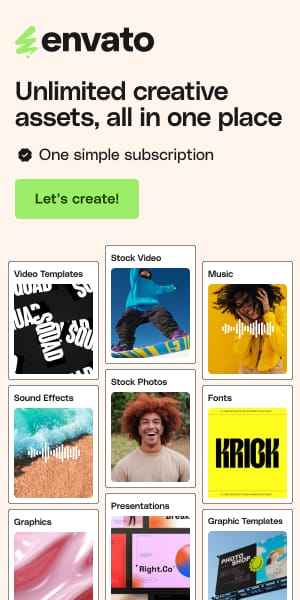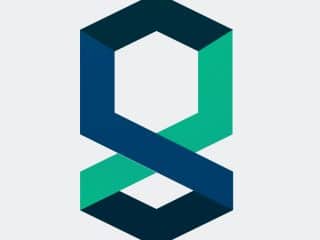40+ Essential Web Development Workflow Tools Every Developer Needs in 2025
Staring at a screen full of tabs, wondering if there’s a better way to build that feature? You’re drowning in tool choices, context-switching between fifteen different platforms, and somehow still manually deploying code at 2 AM. Sound familiar?
Here’s the reality: 76% of developers now use AI-powered coding assistants, and the difference between productive developers and burnt-out ones often comes down to their toolkit. The web development landscape in 2025 isn’t just about knowing JavaScript frameworks—it’s about assembling a workflow that lets you code faster, test smarter, and ship without the Sunday-night deployment anxiety.
What you’ll find here: 40+ battle-tested tools organized by your actual development workflow—from writing your first line of code to pushing to production. Each recommendation includes real use cases, actionable tips you can implement today, and honest takes on pricing and limitations. Whether you’re a bootcamp grad building your first portfolio or a mid-level dev optimizing your stack, you’ll walk away with tools that genuinely multiply your productivity.
See also
Let’s build smarter, not harder.
AI-Powered Web Development Tools (The 2025 Game-Changers)
If you’re still coding without AI assistance in 2025, you’re essentially choosing to work with one hand tied behind your back. This isn’t hype—enterprise studies show teams using AI tools achieve 61% more code output and 31.8% faster pull request reviews. The learning curve? Surprisingly gentle. Most developers report feeling productive within days, not weeks.
The AI landscape has exploded beyond simple autocomplete. You’ve got tools that understand entire codebases, generate production-ready UI from screenshots, and even build full-stack apps from natural language prompts. Here’s what actually works.
GitHub Copilot

Think of Copilot as your coding partner who never sleeps and has read every Stack Overflow thread. It’s not just autocomplete on steroids—the latest version includes Copilot Chat for debugging, Copilot Edits for multi-file changes, and Copilot Agent that can autonomously resolve GitHub issues.
Where it shines: Perfect for developers already living in the GitHub ecosystem who need lightning-fast autocomplete and contextual code suggestions. It integrates so deeply with VS Code that it feels native, not bolted-on. The chat feature is particularly brilliant when you’re debugging legacy code you didn’t write—ask it to explain what that cryptic function does, and it’ll break it down using your full codebase as context.
Pricing reality: Free tier available (seriously), Individual at $10/month, Business at $19/month.
Mini tip: Start with Copilot Chat instead of jumping straight to code generation. Use it to debug errors first—describe the problem in plain English and let it suggest fixes. Once you trust its judgment, lean into the autocomplete. This graduated approach prevents over-reliance and helps you learn rather than blindly accepting suggestions.
The catch: It’s trained on public code, so occasionally suggests patterns that might not align with your team’s conventions. Works best when combined with strong code review practices.
Cursor

Cursor is what happens when you build an IDE from scratch with AI as the foundation, not an afterthought. It’s a VS Code fork, so your muscle memory stays intact, but the AI capabilities run circles around plugin-based solutions. The killer feature? Agent mode—you describe what you want changed across your entire codebase, and Cursor reads everything, understands your architecture, and makes coordinated edits across dozens of files.
Where it shines: Large, complex codebases where a single feature touches multiple components, controllers, and test files. When you’re refactoring an API endpoint and need to update the routes, middleware, error handlers, and corresponding tests, Cursor handles all of it while maintaining consistency.
Pricing reality: Free plan available, Pro at $20/month, Business at $40/month.
Mini tip: Use Cursor’s Agent mode for those tedious refactoring tasks like renaming a component used across 30 files or updating API response structures. Describe the change in natural language: “Update all API responses to include a metadata object with timestamp and version,” and watch it coordinate changes across your backend, frontend, and tests.
Head-to-head: Better than Copilot for codebase-wide transformations, but Copilot edges ahead for quick single-file autocomplete speed. Many devs use both—Copilot for daily coding, Cursor for big refactors.
v0 by Vercel

Upload a Figma mockup, get production-ready React code in seconds. That’s the promise of v0, and it actually delivers. Vercel’s AI design-to-code tool generates components using React, Next.js, Tailwind CSS, and shadcn/ui—basically the modern frontend stack.
Where it shines: Frontend developers and designers rapidly prototyping UI components without manually translating designs into JSX. The real magic happens when you iterate—v0 maintains component structure while you refine via chat, unlike starting from scratch with each change.
Pricing reality: Free tier for experimenting, paid plans unlock advanced features like the v0 API.
Mini tip: Don’t just upload a full page design. Break it into logical components—a hero section, a pricing table, a feature card. Generate each separately, then compose them. You’ll get cleaner, more reusable code that’s easier to customize. Also, be specific about interactive states: “Include hover animations and a loading state for the button.”
Real talk: This tool reduces UI development time by 60-80% according to users, but it’s heavily optimized for the Next.js/React ecosystem. If you’re working with Vue or Svelte, support is experimental at best.
Cursor AI + Replit Agent

Describe your app idea in plain English, and Replit Agent scaffolds the entire thing—frontend, backend, database, deployment—while you grab coffee. It’s like having a junior developer who works at 10x speed and never complains about setting up Docker.
Where it shines : Absolute beginners building their first projects and experienced devs who need rapid prototypes for client pitches. When you want to validate an idea in hours rather than days, Replit Agent handles all the busywork: dependency management, database configuration, environment variables, deployment scripts.
Pricing reality : Requires Replit Core or Teams subscription (paid).
Mini tip : Front-load your prompt with as much context as possible. Instead of “Build a todo app,” try: “Build a todo app with user authentication using Clerk, PostgreSQL database, Next.js frontend with TypeScript, and API routes for CRUD operations. Deploy to Vercel automatically.” The more specific you are upfront, the fewer iterations you’ll need.
The reality check : This is 3x faster than traditional development, but you’ll need to review and refactor the generated code. It’s excellent scaffolding, not always
Tabnine

The privacy-conscious developer’s AI assistant. Unlike Copilot or Cursor, Tabnine can run entirely on your local machine or private cloud—your code never leaves your infrastructure. For fintech, healthcare, or defense contractors with strict compliance requirements, this is often the only AI tool legal will approve.
Where it shines: Enterprise teams with security or compliance constraints that prohibit sending code to third-party AI services. The team training feature is underrated—it learns your codebase’s patterns, so suggestions match your actual conventions rather than generic Stack Overflow answers.
Pricing reality: Free Basic plan, Pro at $12/month, Enterprise at $39/month with on-premises deployment.
Mini tip: Enable team training from day one. Upload your company’s style guides, component libraries, and internal documentation. After a few days of training on your repos, Tabnine’s suggestions will feel eerily tailored to your specific architecture. It’s like having an AI that reads your entire wiki.
The differentiator: Only major AI tool offering fully private, offline operation. You can literally disconnect from the internet and keep coding with AI assistance.
Bolt (bolt.new)

For when you need a landing page yesterday and don’t have time for “proper” development. Bolt is AI-powered website building for the non-technical (or the time-crunched technical who just want to ship).
Where it shines: Entrepreneurs, marketers, and designers who need professional-looking sites without touching code. Describe your business niche, and Bolt generates appropriate templates with copy that doesn’t sound like a robot wrote it. The conversational interface means you can iterate by chatting: “Make the hero section more bold” or “Add a pricing comparison table”.
Pricing reality: Free plan to test, paid plans from $18/month.
Mini tip: Be specific about your industry and target customer in the initial prompt. “Build a website for my consulting business” gets generic results. “Build a B2B SaaS marketing site targeting mid-market sales directors, emphasizing ROI and ease of integration” gets remarkably targeted copy and design choices.
Comparison note: Simpler than Replit Agent, less flexible than v0, but faster for simple marketing sites. If your needs are “I need a landing page to validate this idea by Friday,” Bolt wins.
Webcrumbs

The open-source alternative to commercial UI generators. Upload a screenshot of any interface, and Webcrumbs spits out JSX code with Tailwind classes. No subscription, no API limits, just a strong GitHub community with 1.2k+ stars and growing.
Where it shines: Frontend developers who prefer open-source tools and need quick component generation from design files. Especially valuable for recreating competitor UI patterns or converting legacy designs to modern component libraries.
Pricing reality: Completely free and open-source.
Mini tip: After generating initial code, use Webcrumbs’ customization panel to tweak the design system (fonts, spacing, colors) before exporting. This saves you from manually adjusting dozens of Tailwind classes. The shareable links are great for async design reviews—send the component link to teammates and gather feedback before implementation.
Why open-source matters: No vendor lock-in, transparent about how the AI works, and you can self-host if needed. The community actively fixes bugs and adds features.
Code Editors & IDEs (Where You’ll Spend 90% of Your Time)
Your code editor isn’t just a tool—it’s your primary work environment. The right one makes every task smoother. The wrong one adds friction to every keystroke.
Visual Studio Code

The reigning champion of code editors, and for good reason. VS Code nails the balance between lightweight and feature-rich. It’s what you’ll see on virtually every developer’s screen at a coffee shop, conference, or code review.
What makes it dominant: The extension marketplace is bonkers—over 40,000 extensions covering every language, framework, and workflow imaginable. Want Vim keybindings? There’s an extension. Need to debug inside Docker containers? Covered. Real-time collaboration like Google Docs? Remote SSH into servers? All there.
Where it shines: Modern JavaScript/TypeScript development with first-class support for React, Vue, Angular. The built-in Git integration is seamless, and IntelliSense (code completion) works remarkably well even without AI plugins.
Pricing reality: Completely free and open-source.
Mini tip: Install these three extensions on day one: Prettier (automatic code formatting), ESLint (catch errors as you type), and GitLens (see who wrote each line and why). This trio eliminates 90% of code style debates and helps you understand legacy code faster.
Performance note: Uses Electron (browser-based), so it’s heavier than native editors but still snappy on modern hardware. If you’re on an older machine, consider the alternatives below.
WebStorm

The premium option from JetBrains—think of it as VS Code’s older, more sophisticated sibling who went to grad school. WebStorm is deeply opinionated about JavaScript development, with built-in tools that require a dozen VS Code extensions to replicate.
Where it shines: Large enterprise codebases where you need industrial-strength refactoring tools, advanced debugging, and seamless integration with the entire JetBrains ecosystem (if your team uses IntelliJ for backend, DataGrip for databases, etc.).
Pricing reality: $69 first year, $55 second year, $41 third year onwards. Free for students and open-source projects.
Mini tip: Use WebStorm’s refactoring tools for heavy lifting. When you need to safely rename a function used across 50 files, or extract a component used in 20 places, WebStorm’s “Refactor This” (Ctrl+Shift+Alt+T) understands your codebase structure and handles it cleanly.
The tradeoff: More resource-intensive than VS Code, and the learning curve is steeper. But once you master the keyboard shortcuts, you’ll move through code at lightning speed.
Sublime Text

The minimalist’s choice. Sublime Text is what you reach for when you need a code editor that opens instantly, handles massive files without choking, and stays out of your way.
Where it shines: Editing large log files (50MB+), quick config edits on servers, or when you want a distraction-free writing environment for code. The multiple cursor feature (Ctrl+D to select next occurrence) is absurdly addictive once you learn it.
Pricing reality: $99 one-time payment with unlimited free trial (occasional purchase prompts).
Mini tip: Master Sublime’s fuzzy search (Ctrl+P for files, Ctrl+Shift+P for commands). Instead of clicking through folder trees, just type partial filenames to instantly jump. Type “compo” to find “UserProfileComponent.jsx” even if it’s nested five folders deep.
Best use case: Secondary editor for quick tasks while your main IDE (VS Code/WebStorm) is bogged down running a dev server and tests. Sublime opens in ~200ms.
Atom

UPDATE: GitHub officially sunset Atom in December 2022, but the community fork lives on. Atom was GitHub’s vision of a “hackable” editor—if you could imagine a feature, you could build it with JavaScript.
Current status: The community-maintained version is stable but no longer receives major updates. Most Atom users have migrated to VS Code (which inherited many of Atom’s best ideas).
Why mention it?: If you’re maintaining legacy projects that heavily customized Atom, the community fork keeps things running. For new projects, VS Code is the spiritual successor.
Notepad++

The Windows-only workhorse that’s been around since 2003. Notepad++ is what you install on every Windows machine as a superior replacement for the default Notepad.
Where it shines: Lightning-fast startup, minimal resource usage, and reliable syntax highlighting for 80+ languages. Perfect for server administrators who need to edit config files via Remote Desktop without installing heavy IDEs.
Pricing reality: Completely free and open-source.
Mini tip: Use Notepad++ as your system-wide “quick edit” tool. Set it as the default .txt, .log, and .conf file handler. When you need to quickly check an error log or edit a config, it opens instantly.
Limitation: Windows-only. Linux/Mac users can use alternatives like gedit or TextMate for similar functionality.
Version Control & Collaboration (Because “final_v2_FINAL.js” Isn’t Version Control)
Git

Not optional. Not negotiable. Git is the foundational skill every developer needs, even if you’re solo. Future you will thank present you for tracking changes properly.
Why it matters: Git isn’t just about collaboration—it’s your time machine. That experimental feature that broke everything? Revert in seconds. Need to figure out when that bug was introduced? Git bisect finds it. Accidentally deleted critical code? It’s all in history.
Where beginners struggle: The mental model. Git isn’t like Dropbox sync; it’s a graph of commits representing snapshots of your project. Once you visualize branches as parallel timelines that can merge, everything clicks.
Pricing reality: Free and open-source.
Mini tip for beginners: Commit early, commit often. Don’t wait until a feature is “done”—commit whenever you complete a logical unit of work. Use descriptive commit messages: “Add user authentication with JWT” beats “updates” by a mile. Your future self debugging at 3 AM will be grateful.Pro tip: Learn these six commands first: git init, git add, git commit, git push, git pull, git status. That covers 90% of daily usage. Master branching later.
Github

GitHub transformed Git from a distributed version control system into a social platform for code. It’s where open-source happens, where teams collaborate, and where recruiters judge your skills.
Where it shines: The entire developer workflow—code hosting, pull requests for code review, issue tracking for bugs, GitHub Actions for CI/CD, and even project management with Projects. If you’re building anything modern, GitHub is often the hub connecting all your other tools.
Pricing reality: Free for unlimited public and private repos, Team at $4/user/month for advanced features.
Mini tip: Write great README files. When someone lands on your GitHub profile, your pinned repos’ README is your first impression. Include: what the project does (one sentence), installation instructions, a quick-start example, and a screenshot/GIF if it’s visual. Treat your GitHub like a portfolio, not just code storage.
Lesser-known power move: Use GitHub Issues as a personal task tracker even for solo projects. It’s searchable, integrates with commits (reference issues with #123 in commit messages), and helps you remember why you made decisions months later.
Frontend Frameworks & Libraries (Building Modern UIs)
React

Facebook’s UI library that ate the frontend world. React introduced component-based architecture and made building complex interfaces feel almost manageable.
Why it’s everywhere: React’s virtual DOM means fast updates without manual DOM manipulation. The component model (build small pieces, compose them) matches how we think about UIs. Plus, the ecosystem is massive—there’s a React library for virtually any problem you’ll encounter.
Where it shines: Single-page applications, dashboards, and any UI that needs to update frequently based on user interaction or real-time data.
Pricing reality: Free and open-source.
Mini tip: Learn hooks (useState, useEffect) before diving into class components. Modern React development is hook-based, and you’ll rarely touch class components in new codebases. Also, use functional components—they’re simpler and more readable.
Ecosystem tip: Pair React with Next.js for server-side rendering, React Router for navigation, and React Query for data fetching. This stack handles 90% of application requirements.
Vue.js

The progressive framework that’s easier to learn than React but powerful enough for large applications. Vue feels like someone took the best ideas from React and Angular, removed the pain points, and wrapped it in beautiful documentation.
Where it shines: Gradual adoption—you can drop Vue into a single page of an existing app without rewriting everything. Also excellent for teams with designers who write HTML/CSS but limited JavaScript experience, since Vue’s template syntax feels familiar.
Pricing reality: Free and open-source.
Mini tip: Start with Vue 3’s Composition API rather than the Options API. It’s more flexible, easier to organize logic, and similar to React Hooks if you’re already familiar. The official Vite-powered scaffolding (npm create vue@latest) gives you a perfect starter setup in seconds.
Real talk: Vue has a smaller job market than React in the US, but it’s huge in Asia and Europe. Choose React if job marketability is your priority, Vue if developer experience and faster onboarding matter more.
Angular

Google’s opinionated framework that provides everything you need out of the box—routing, forms, HTTP client, testing utilities. Angular doesn’t give you choices; it gives you the way.
Where it shines: Large enterprise applications with multiple teams where consistency matters more than flexibility. When you have 50 developers working on the same codebase, Angular’s strict structure prevents chaos.
Pricing reality: Free and open-source.
Mini tip: Don’t try to learn all of Angular at once—it’s overwhelming. Start with components and templates, then add routing, then services and dependency injection, then reactive forms. Master each layer before moving deeper.
The tradeoff: Steeper learning curve than React or Vue, and more boilerplate code. But once you know Angular, you can jump into any Angular codebase and immediately understand the structure.
Tailwindcss

The utility-first CSS framework that sparked religious debates across the internet. Instead of writing custom CSS, you compose designs using pre-built utility classes directly in your HTML.
Why it’s controversial: Traditionalists hate that your HTML looks like <div class="flex items-center justify-between px-4 py-2 bg-blue-500 hover:bg-blue-600">. But fans love that they never leave their HTML file and styling is instantly responsive.
Where it shines: Rapid prototyping, design systems that need consistency, and teams tired of naming things (no more “should this be .header-nav or .main-header-navigation?”).
Pricing reality: Free and open-source, with paid Tailwind UI component library.
Mini tip: Use Tailwind’s @apply directive to extract common patterns into custom classes. When you find yourself writing flex items-center space-x-4 everywhere, create a .flex-row-center class that applies those utilities. You get Tailwind’s speed with cleaner HTML.
Productivity hack: Install the official Tailwind CSS IntelliSense extension for VS Code—it autocompletes class names and shows the actual CSS on hover. Game-changer.
Bootstrap

The OG CSS framework that’s been powering responsive sites since 2011. Bootstrap is what you reach for when you need a professional-looking interface fast and don’t want to reinvent common patterns.
Where it shines: Admin dashboards, internal tools, MVPs where design isn’t the differentiator. Bootstrap’s pre-built components (navbars, modals, forms) look decent out of the box and work everywhere.
Pricing reality: Free and open-source.
Mini tip: Customize Bootstrap’s Sass variables before using it. The default Bootstrap look is so recognizable that sites feel generic. Change primary colors, border radius, and spacing to make it yours. Thirty minutes of customization makes a massive visual difference.
Modern alternative consideration: Many teams are migrating to Tailwind for greenfield projects, but Bootstrap still dominates enterprise and legacy codebases.
Sass CSS Preprocessor

The CSS preprocessor that adds programming features to stylesheets—variables, nesting, mixins, functions. Sass makes large CSS codebases maintainable.
Where it shines: Projects with complex theming requirements, design systems with lots of reusable patterns, or teams that need strict CSS organization.
Pricing reality: Free and open-source.
Mini tip: Use Sass partials to organize your styles by component. Create a _buttons.scss, _forms.scss, _header.scss for each component, then import them into a main file. This prevents 3,000-line CSS files that are impossible to navigate.
Modern CSS note: Native CSS variables (custom properties) and nesting are making Sass less essential, but Sass still offers more powerful features like mixins and functions.
Build Tools & Package Managers (The Behind-the-Scenes Powerhouses)
Vite

The new-generation build tool that’s absurdly fast. Vite (French for “quick”) uses native ES modules and modern browser capabilities to deliver near-instant server startup and lightning-fast hot module replacement.
Why it matters: Traditional build tools like Webpack bundle everything before you can preview changes. Vite serves files on-demand during development, so you see updates in milliseconds, not seconds. On large projects, this difference compounds to hours saved per week.
Where it shines: Modern frameworks (React, Vue, Svelte) where development speed matters. If you’ve ever waited 10 seconds for Webpack to rebuild after changing a button color, Vite feels like witchcraft.
Pricing reality: Free and open-source.
Mini tip: When creating new projects, use Vite’s official templates: npm create vite@latest my-app -- --template react-ts instantly scaffolds a React + TypeScript project with sensible defaults. Zero config required.
Webpack

The module bundler that powered the modern JavaScript renaissance. Webpack takes all your JavaScript, CSS, images, and dependencies, then bundles them into optimized files for production.
Where it still matters: Complex applications with specific build requirements, legacy codebases, or when you need precise control over how assets are processed and bundled.
Pricing reality: Free and open-source.
Mini tip: Don’t hand-write Webpack configs if you can avoid it. Use Create React App, Next.js, or other frameworks that configure Webpack for you. If you must customize, start with a working example and modify incrementally—Webpack configs are notoriously finicky.
Reality check: Most new projects choose Vite or built-in framework tooling over Webpack directly. But understanding Webpack concepts helps debug build issues across any tool.
Node Package Manager

The JavaScript ecosystem’s package registry with over 2 million packages. If you’ve ever typed npm install, you’ve used it.
Why it’s essential: npm manages dependencies so you’re not manually downloading libraries and tracking versions. Need React? npm install react. Need a date formatting library? npm install date-fns. Done.
Where beginners trip up: The node_modules folder gets massive (memes about black holes apply). Understanding package.json vs package-lock.json confuses newcomers. And version conflicts are frustrating.
Pricing reality: Free for public packages, paid plans for private packages.
Mini tip: Use npm ci instead of npm install in CI/CD pipelines—it’s faster and ensures everyone gets identical dependencies based on package-lock.json. Also, add node_modules/ to .gitignore from day one.
Alternatives: Yarn and pnpm offer speed improvements and better dependency resolution, but npm is universal and ships with Node.js.
Backend & API Tools (Powering the Server Side)
Node.js

JavaScript on the server. Node.js lets you use the same language for frontend and backend, unifying your stack and skill set.
Why it’s everywhere: Asynchronous, non-blocking I/O makes Node.js excellent for real-time applications, APIs handling many concurrent requests, and anything needing fast I/O operations. Plus, the npm ecosystem gives you libraries for literally everything.
Where it shines: RESTful APIs, microservices, real-time applications (chat, live dashboards), and serverless functions.
Pricing reality: Free and open-source.Mini tip: Use Node Version Manager (nvm) to manage multiple Node.js versions on your machine. Different projects need different Node versions, and nvm lets you switch instantly: nvm use 18 or nvm use 20.
Express.js

The minimalist web framework for Node.js that basically defined the pattern for Node backends. Express handles routing, middleware, and HTTP utilities with a clean API.
Where it shines: RESTful APIs, server-rendered apps, anything that needs flexible routing and middleware. When you need full control without framework opinions, Express is your foundation.
Pricing reality : Free and open-source.
Mini tip: Structure Express apps by feature, not by file type. Instead of routes/, controllers/, models/ folders, create users/, products/, auth/ folders where each contains its own routes, controllers, and models. This scales better as projects grow.
Django

Python’s “batteries-included” web framework. Django ships with an admin panel, ORM, authentication, and security features built-in.
Where it shines: Content-heavy sites, applications needing complex data models, and teams that value convention over configuration. The Django admin panel alone saves weeks of development time.
Pricing reality: Free and open-source.
Mini tip: Use Django’s built-in admin panel for internal tools even before building customer-facing UIs. Configure models, and Django auto-generates full CRUD interfaces. Great for managing content, users, and data while your frontend is still in development.
Laravel

PHP’s most elegant framework, bringing modern development practices to a language that powers a massive portion of the web.
Where it shines: Full-stack applications where you want everything integrated—routing, authentication, database migrations, queues, email. Laravel’s Eloquent ORM makes database operations feel natural.
Pricing reality: Free and open-source.
Mini tip: Use Laravel’s Sail for local development—it’s a Docker-powered environment that matches production. Run ./vendor/bin/sail up and you’ve got PHP, MySQL, Redis, and everything else without installing locally.
Postman

The API testing platform that graduated from simple REST client to full API development workspace. If you build or consume APIs, Postman is likely already installed.
Where it shines : Testing API endpoints during development, documenting APIs for team members, and automating API testing in CI/CD pipelines. The collection feature lets you organize related endpoints and share them with teammates.
Pricing reality: Free plan is generous, paid plans from $12/user/month add collaboration features.
Mini tip: Create environment variables for different deployment stages (local, staging, production). Instead of manually changing https://api.staging.example.com to https://api.production.example.com, use {{base_url}} variables and switch environments with one click.
Workflow tip: Use Postman’s pre-request scripts to automatically fetch auth tokens. Store the token in an environment variable, and all subsequent requests use it—no more manual token copying.
Insomnia

Postman’s slicker, faster cousin. Insomnia focuses on speed and UX, with excellent GraphQL support and a cleaner interface.
Where it shines: GraphQL development, teams that find Postman overwhelming, and developers who prefer keyboard-driven workflows.
Pricing reality: Free and open-source core, paid plans for team features.
Mini tip: Use Insomnia’s query chaining to build complex test scenarios. Make one request, extract values from the response using JSONPath, and automatically inject them into the next request. Perfect for testing flows like: login → get user ID → fetch user profile → update settings.
Testing & Debugging (Catching Bugs Before Users Do)
Chrome DevTools

The Swiss Army knife built into Chrome (and Edge, Brave, Opera—basically every Chromium browser). DevTools is where you’ll spend hours debugging why that button won’t center.
Where it shines : Real-time CSS debugging, JavaScript breakpoints, network request inspection, performance profiling, and mobile device simulation. The Console tab is your best friend for quick JavaScript testing.
Pricing reality : Built into browsers—completely free.
Mini tip: Learn the Elements tab’s “Edit as HTML” feature. Right-click any element, choose “Edit as HTML,” and directly manipulate the DOM to test changes before touching your code. Also, use Ctrl+Shift+P to open the Command Menu—search “screenshot” to capture full-page images.
Hidden gem: The Network tab’s “Disable cache” checkbox should be checked during development. Otherwise, you’ll waste hours wondering why your CSS changes don’t show (spoiler: cached).
Jest

Facebook’s JavaScript testing framework that made testing almost enjoyable. Jest works with React, Vue, Node.js—basically any JavaScript.
Where it shines: Unit testing components and functions, snapshot testing for UI regressions, and mocking dependencies. The built-in coverage reports show exactly which code paths you’ve tested.
Pricing reality: Free and open-source.
Mini tip: Use Jest’s watch mode during development: npm test -- --watch. It automatically reruns tests affected by your code changes, giving instant feedback. Write tests alongside features rather than after—you’ll catch bugs before they become problems.
Mocha

The flexible testing framework that lets you choose your own assertion library, mocking tools, and structure. Mocha is un-opinionated—for better and worse.
Where it shines: Node.js backend testing, teams with specific testing preferences, and scenarios where Jest’s opinions don’t fit.
Pricing reality: Free and open-source.
Mini tip: Pair Mocha with Chai (assertions), Sinon (mocking), and Istanbul (coverage) for a complete testing setup. This requires more configuration than Jest but offers maximum flexibility.
ESLint

The JavaScript linter that catches errors, enforces code style, and prevents common bugs before they reach production.
Where it matters: ESLint catches things like unused variables, undefined references, and suspicious patterns. It also enforces team coding standards—no more debates about semicolons or quote style.
Pricing reality: Free and open-source.
Mini tip: Use a popular preset like Airbnb’s ESLint config (eslint-config-airbnb) rather than configuring rules manually. Then customize the few rules you disagree with. Also, integrate ESLint with your editor so errors show immediately, not at commit time.
Team sanity saver: Add ESLint to your pre-commit hooks with Husky. This prevents committing code that violates standards.
Lighthouse

Google’s automated tool for auditing performance, accessibility, SEO, and best practices. Run Lighthouse before launching any site—it catches issues users will definitely notice.
Where it shines: Performance optimization, accessibility compliance, and SEO improvements. The reports are detailed with specific recommendations: “Eliminate render-blocking resources,” “Add ARIA labels to buttons”.
Pricing reality: Built into Chrome DevTools—completely free.
Mini tip: Run Lighthouse audits in incognito mode to avoid browser extensions skewing results. Focus on improving the “Performance” and “Accessibility” scores first—those directly impact user experience. SEO improvements matter for public sites, less so for internal tools.
Prettier

The opinionated code formatter that ends all formatting debates. Prettier automatically formats code on save, making every file look consistent regardless of who wrote it.
Why it matters: Zero time spent on formatting discussions. No more “spaces vs tabs” debates. Code reviews focus on logic, not style. Plus, formatted code is easier to read.
Pricing reality: Free and open-source.
Mini tip: Configure Prettier to run on save in your editor, and add it to your pre-commit hooks. This ensures formatted code automatically. Also, create a .prettierrc file at your project root so every team member uses identical settings.
Controversial take: Some developers hate Prettier’s lack of customization. Most learn to love never thinking about formatting again.
Design & Collaboration (Bridging Design and Development)
Figma

The browser-based design tool that killed Sketch’s dominance. Figma is where designers create mockups and prototypes that developers turn into reality.
Where it shines: Real-time collaboration (multiple people editing the same design simultaneously), component libraries that mirror frontend components, and dev handoff with CSS/measurements.
Pricing reality: Free for 3 files, paid plans from $12/editor/month.
Mini tip for developers: Learn to use Figma’s “Inspect” panel. Click any design element, and Figma shows CSS properties, exact colors, spacing, and even exportable SVG code. Also, install the Figma plugin for VS Code—it lets you browse design files without leaving your editor.
Workflow integration: Many teams use Figma → v0 by Vercel → code pipeline. Designer creates in Figma, generates React code with v0, developer refines and integrates
Slack

The team communication platform that replaced email for most dev teams. Slack is where async discussions happen, builds notify you, and emergencies get escalated.
Where it shines: Organized communication with channels per project/topic, searchable message history, and integrations with basically every development tool (GitHub, Jira, Vercel, Datadog).
Pricing reality: Free plan with message history limits, paid plans from $7.25/user/month.
Mini tip: Create focused channels and use threading religiously. Instead of one #general channel where everything mixes, create #frontend-questions, #backend-bugs, #deploy-notifications. Use threads for detailed discussions to avoid channel clutter.
Integration power move: Connect GitHub and Vercel to Slack. Get notified when PRs are opened, builds fail, or deployments succeed—all without leaving Slack.
Notion

The all-in-one workspace for documentation, project management, and knowledge bases. Notion is where teams write technical docs, plan sprints, and maintain onboarding guides.
Where it shines: Technical documentation that needs frequent updates, sprint planning boards, meeting notes, and personal productivity systems. The database features let you create custom workflows without coding.
Pricing reality: Free for personal use, paid plans from $8/user/month for teams.
Mini tip: Create a team wiki with pages for architecture decisions, API documentation, deployment runbooks, and troubleshooting guides. Link related pages extensively—Notion’s bidirectional links make navigating documentation effortless.
Template hack: Use Notion templates for recurring tasks like sprint retrospectives, incident reports, and code review checklists. Duplicate the template each time instead of starting from scratch.
Deployment & Infrastructure (Getting Code to Production)
Docker

The containerization platform that solved “works on my machine” forever. Docker packages your application with all dependencies into containers that run identically everywhere.
Why it’s revolutionary: No more “Did you install the right Python version?” or “My database connection works locally but breaks on the server.” Docker containers include everything—code, runtime, libraries, environment variables.
Where it shines: Microservices architectures, CI/CD pipelines, and local development that matches production exactly. Also great for running multiple versions of tools (Node 16 for one project, Node 20 for another) without conflicts.
Pricing reality: Docker Desktop is free for personal use and small businesses, paid for large enterprises.
Mini tip: Use Docker Compose for local development. Create a docker-compose.yml file that defines your app, database, Redis, and any other services. Run docker-compose up, and your entire stack launches. Share the file with teammates for identical setups.
Learning curve note: Docker has concepts (images, containers, volumes, networks) that take time to internalize. Start with Docker Compose examples rather than raw Docker commands.
GitHub Actions

GitHub’s built-in CI/CD that runs workflows directly in your repository. Push code, and GitHub Actions automatically tests, builds, and deploys.
Where it shines: GitHub-centric workflows where your code, CI/CD, and deployment live in one ecosystem. The marketplace has thousands of pre-built actions for common tasks (deploy to AWS, send Slack notifications, run security scans).
Pricing reality: Free for public repos and 2,000 minutes/month for private repos. Paid plans add minutes.
Mini tip: Start with a simple workflow that runs tests on every pull request. Create .github/workflows/test.yml and use a template from GitHub’s workflow gallery. Once that’s working, add build and deploy steps incrementally.
Workflow template: name: Test, on: [push, pull_request], jobs: test: runs-on: ubuntu-latest, steps: checkout code → install dependencies → run tests. That’s literally it for basic CI.
Jenkins

The open-source automation server that’s been powering CI/CD since 2011. Jenkins is less trendy than GitHub Actions or GitLab CI but remains dominant in enterprises.
Where it shines: Complex build pipelines, organizations with on-premises infrastructure requirements, and teams needing maximum customization. Jenkins plugins cover virtually every tool and platform.
Pricing reality: Free and open-source, but you manage the server.
Mini tip: Use Jenkins Pipeline (Jenkinsfile) rather than clicking through the UI to configure jobs. Storing pipeline definitions in code makes them version-controlled and reproducible.
Modern alternative: Consider GitHub Actions or GitLab CI for new projects unless you have specific Jenkins requirements. They’re simpler to maintain.
Vercel

The deployment platform built by Next.js creators. Vercel makes deploying frontend applications stupidly simple—connect your GitHub repo, and every push deploys automatically.
Where it shines : React, Vue, Svelte, and especially Next.js applications. Preview deployments for every pull request mean stakeholders can test changes before merging. The edge network ensures fast load times globally.
Pricing reality: Generous free tier, Pro at $20/month for production projects.
Mini tip: Use Vercel’s environment variables for secrets (API keys, database URLs). Set them in the Vercel dashboard rather than committing them to Git. Also, leverage preview deployments for async design reviews—share the preview URL instead of screenshots.
Serverless functions: Vercel’s API routes are excellent for simple backends without setting up servers. Create files in /api folder, and they become serverless endpoints.
Amazon Web Services

The cloud computing behemoth with services for everything imaginable. AWS isn’t a single tool—it’s an entire ecosystem of compute, storage, databases, machine learning, and more.
Where it shines: Scalable applications needing powerful infrastructure, companies with complex compliance requirements, and anything requiring specialty services (AI/ML, IoT, analytics).
Pricing reality: Pay-as-you-go with free tier for learning, costs scale with usage.
Mini tip for beginners: Start with AWS Amplify or Elastic Beanstalk—they’re AWS services that abstract away complexity for common use cases. Don’t try to learn EC2, S3, RDS, Lambda, CloudFront, Route53 all at once. Master simple deployments first.
Cost warning: AWS bills by usage, and costs can spiral if you’re not careful. Set up billing alerts immediately. Free tier has limits—exceeding them charges you.
Google Cloud

Google’s cloud offering with excellent machine learning tools, strong Kubernetes support (Google created Kubernetes), and Firebase for mobile/web apps.
Where it shines: Data-heavy applications leveraging BigQuery, machine learning projects using TensorFlow and Vertex AI, and mobile apps with Firebase.
Pricing reality: Similar to AWS—pay-as-you-go with free tier.
Mini tip: Firebase (now part of GCP) is exceptional for rapid app development. Authentication, real-time database, file storage, and hosting all configured in minutes. Perfect for MVPs and side projects.
Quick-Reference: Choosing Your Stack
Overwhelmed by options? Here’s how to decide based on your actual situation.
Building Your First Portfolio Site?
- Code Editor: VS Code (free, massive community)
- Version Control: Git + GitHub (essential skill)
- Frontend: React + Tailwind CSS (most job postings)
- Deployment: Vercel (free, automatic)
- AI Assistant: GitHub Copilot free tier (productivity boost)
Freelance Developer Optimizing Client Work?
- IDE: VS Code or WebStorm (if budget allows)
- AI Tools: Cursor for refactoring, v0 for rapid UI
- Design: Figma for client handoffs
- Backend: Node.js + Express (versatile)
- Deployment: Vercel or Netlify (client-friendly dashboards)
- Project Management: Notion for docs, Slack for communication
Startup Moving Fast?
- AI: Replit Agent for MVPs, then GitHub Copilot
- Frontend: Next.js (React + routing + backend in one)
- Styling: Tailwind CSS (rapid iteration)
- Backend: Node.js or Django (Python talent pool)
- Database: Firebase or Supabase (no DevOps required)
- Deployment: Vercel (frontend) + Railway (backend)
Enterprise Developer Joining a Large Team?
- IDE: WebStorm or VS Code (team standard)
- AI: Tabnine (privacy-compliant)
- Frontend: Likely React or Angular (established codebases)
- Testing: Jest + ESLint (code quality gates)
- CI/CD: Jenkins or GitHub Actions (existing pipelines)
- Cloud: AWS or Google Cloud (existing infrastructure)
Frequently Asked Questions
1. Do I really need AI coding tools, or is it just hype?
The statistics are unambiguous: 76% of professional developers use AI assistants, and teams measure 30-60% productivity improvements. This isn’t hype—it’s the new baseline. That said, start with free tiers (GitHub Copilot, Cursor) rather than immediately paying. Use AI to augment your skills, not replace learning fundamentals.
2. Should I learn React, Vue, or Angular first?
React has the largest job market and ecosystem, making it the safest first choice. Vue has the gentlest learning curve if you’re solo or working in smaller teams. Angular makes sense if you’re targeting enterprise roles or already know TypeScript. Don’t overthink it—skills transfer between frameworks.
3. How many tools should I actually learn?
Master the core workflow first: code editor, Git, one frontend framework, one backend language, basic testing. That’s 5-7 tools. Add AI assistance and deployment next. You don’t need to be an expert in 40 tools—you need depth in 5 and awareness of the rest.
4. Is it worth paying for premium tools like WebStorm or Cursor?
If you code 40+ hours per week, yes. A $20/month tool that saves 30 minutes daily pays for itself immediately. However, start with free tools (VS Code, GitHub Copilot free tier) until you understand exactly what limitations you’re hitting. Upgrade when you feel the pain, not preemptively.
5. What if my team uses different tools than what’s listed here?
Adapt. The concepts transfer even when specific tools differ. If your team uses GitLab instead of GitHub, BitBucket instead of both, or Azure instead of AWS—that’s fine. Learn your team’s tools deeply, but understand the underlying patterns (version control, CI/CD, cloud deployment) work everywhere.
Ship Faster, Stress Less
The gap between overwhelmed developers and productive ones usually isn’t talent—it’s tooling. You just read about 40+ tools that can transform your workflow, but here’s the uncomfortable truth: knowing about tools means nothing until you actually use them.
Start small. This week, pick two tools you’re not using yet:
- Install GitHub Copilot and Prettier if you’re still formatting code manually
- Add ESLint to catch bugs, pair it with Lighthouse to audit performance
- Try Cursor if you’re spending hours on tedious refactoring
- Experiment with v0 by Vercel the next time a designer hands you a mockup
Don’t try to master everything simultaneously. Integrate one tool every few weeks until your workflow feels effortless rather than exhausting.
The developers shipping great products consistently aren’t superheroes working 80-hour weeks. They’re using the right tools, building the right habits, and letting automation handle the boring parts. That could be you, starting today.
Now close this tab and go build something. Your perfect development workflow is waiting.