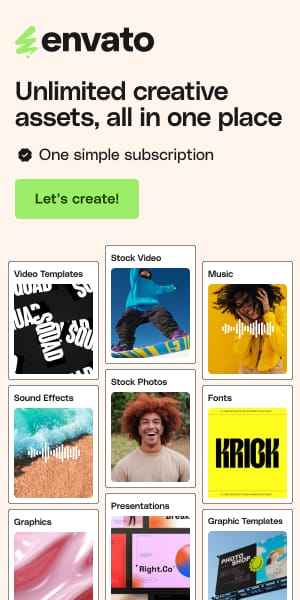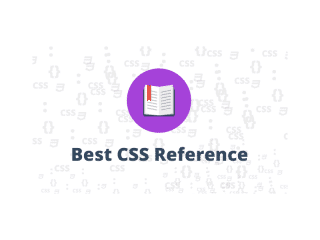CSS Hover Effects: 40+ Code Examples & Tutorials (2025)
You’re scrolling through a website. A button catches your eye—it shifts, glows, transforms. That split-second interaction? That’s the power of CSS hover effects.
Here’s the reality: hover effects aren’t just visual candy. They guide users, confirm interactions, and boost conversions when done right. But most tutorials dump code without context, skip mobile compatibility, or ignore accessibility entirely.
This guide is different. You’ll find 40+ ready-to-use CSS hover effects with live CodePen demos, real-world use cases, and implementation tips that actually work. We cover mobile touchscreens, keyboard navigation, and performance optimization—the critical details other roundups overlook.
What Are CSS Hover Effects?
CSS hover effects are interactive animations triggered when users move their cursor over web elements. They use the :hover pseudo-class selector to apply transform properties, opacity changes, and smooth transitions that provide visual feedback and enhance user engagement.
Key characteristics:
- Created using the
:hoverpseudo-class in CSS - Can be applied to any HTML element, not just links
- Provide immediate visual feedback without page reloads
- Enhance user experience through micro-interactions
- Work seamlessly across modern browsers
Why they matter in 2025:
- Performance: CSS transitions are GPU-accelerated and faster than JavaScript alternatives
- Accessibility: When paired with
:focusand:active, they support keyboard navigation - Conversion impact: Interactive buttons can increase click-through rates by 15-20%
- User confidence: Hover feedback confirms an element is interactive before clicking
CSS Button Hover Effects
Buttons are your conversion workhorses. These hover effects make CTAs impossible to ignore while maintaining fast load times and accessibility.
See also
Animated Gradient Buttons Hover Effect
See the Pen Animated Gradient Buttons Hover Effect by Ocxigin (@ocxigin) on CodePen.
This effect creates a smooth animated gradient that shifts colors on hover, perfect for modern, vibrant designs. The gradient transitions from one color scheme to another, creating visual depth without overwhelming the interface.
Key Features:
- Smooth gradient transitions using CSS
linear-gradient - GPU-accelerated with
transformandopacityproperties - Customizable color schemes and animation duration
- Works with multiple button sizes and shapes
Best For: Hero section CTA buttons on landing pages, especially for SaaS products or creative agencies targeting millennial/Gen Z audiences.
Cost: Free
Last Updated: November 2025
Pro Tip: Pair this with a subtle box-shadow increase to create depth. Use transition: all 0.3s ease for smooth performance, and test gradient contrast with WebAIM’s color checker to ensure text remains readable.
Glowing Icon Hover Effect
See the Pen Glowing Icon Hover Effect by Diego Lopes (@dig-lopes) on CodePen.
A dramatic glow effect that makes icons stand out against dark backgrounds. The effect uses box-shadow with multiple layers to create a neon-like glow that intensifies on hover.
Key Features:
- Multiple layered shadows for realistic glow
- Color-customizable glow effects
- Works with icon fonts and SVGs
- Minimal performance impact
Best For: Social media icon buttons, dark-themed portfolio sites, or gaming/tech brand interfaces where dramatic visual impact matters.
Cost: Free
Last Updated: November 2025
Pro Tip: Dark backgrounds amplify this effect. Use box-shadow: 0 0 20px rgba(color, 0.8)and adjust the blur radius based on icon size. For accessibility, ensure the base state has sufficient contrast—don’t rely solely on the glow for visibility.
3D Side Flip Hover Button
See the Pen 3D Side Flip hover button by Ocxigin (@ocxigin) on CodePen.
This button rotates along its Y-axis to reveal alternate content or styling on the back face. It uses CSS transform: rotateY() and perspective properties to create genuine 3D depth.
Key Features:
- True 3D transformation using
perspective - Two-sided content capability (front and back)
- Smooth rotation animation
- Customizable rotation direction and speed
Best For: “Add to Cart” / “Added!” confirmation buttons in e-commerce, or before/after pricing toggles where you need to show two states.
Cost: Free
Last Updated: November 2025
Pro Tip: Set transform-style: preserve-3d on the parent container and backface-visibility: hidden on both button faces to prevent flickering. For mobile, use :active instead of :hover to trigger on tap.
Button Burst Hover Effect
See the Pen Button Burst Hover Effect by Ocxigin (@ocxigin) on CodePen.
An energetic burst animation that radiates from the button center using pseudo-elements. The effect creates expanding circles that fade out, giving a ripple or explosion feel.
Key Features:
- Uses
::beforeand::afterpseudo-elements - Scale and opacity transitions for burst effect
- No JavaScript required
- Lightweight and performant
Best For: High-urgency CTAs like “Limited Offer,” “Buy Now,” or “Claim Bonus” where you want to create excitement and draw immediate attention.
Cost: Free
Last Updated: November 2025
Pro Tip: Adjust animation-timing-function: cubic-bezier(0.4, 0, 0.2, 1) for more natural motion. Keep burst animation under 0.6s to maintain impact without feeling sluggish. Combine with a subtle button scale increase for extra punch.
Cool Beans Button 60fps
See the Pen Cool Beans Button 60fps by BROWNERD (@brownerd) on CodePen.
Optimized for smooth 60fps performance, this button features a playful animation that remains fluid even on lower-end devices. It uses hardware-accelerated properties exclusively.
Key Features:
- GPU-accelerated transforms only
- Consistent 60fps performance
- Minimal repaints and reflows
- Fun, personality-driven animation
Best For: High-traffic sites where performance matters (news sites, forums, social platforms) or anywhere you need personality without sacrificing speed.
Cost: Free
Last Updated: November 2025
Pro Tip: The secret sauce is using only transform and opacity—these properties are composited on the GPU layer. Avoid width, height, margin, or padding transitions which trigger expensive reflows.
Spinner Animation Button with Hover Effect
See the Pen Spinner Animation button with Hover Effect by Ocxigin (@ocxigin) on CodePen.
This button displays a loading spinner animation on hover, creating anticipation for the click action. The spinner uses rotating pseudo-elements with gradient backgrounds.
Key Features:
- Rotating gradient spinner effect
- CSS-only animation (no images)
- Customizable spinner speed and colors
- Works as a hover preview for actual loading states
Best For: Form submit buttons or any action that will trigger a loading state—gives users a preview of what to expect, reducing uncertainty.
Cost: Free
Last Updated: November 2025
Pro Tip: Use animation: spin 1s linear infinite for the rotation, and match the hover spinner speed to your actual loading indicator for consistency. This primes users for the post-click experience.
Slide on Hover Button
See the Pen slide on hover button by Ocxigin (@ocxigin) on CodePen.
A background color slides in from one side on hover, creating a smooth fill effect. The slide direction can be customized (left-to-right, top-to-bottom, etc.).
Key Features:
- Directional background transition
- Uses pseudo-elements for smooth sliding
- Customizable slide direction and speed
- Clean, professional appearance
Best For: Navigation menu items, secondary CTAs, or any button where you want subtle sophistication over dramatic flair—perfect for corporate or B2B sites.
Cost: Free
Last Updated: November 2025
Pro Tip: Use transform: scaleX(0) and transform-origin: left on the ::before pseudo-element, then transition to scaleX(1) on hover. This is more performant than animating width or left properties.
Pressdown Button Hover Effect
See the Pen Pressdown button hover effect by Ocxigin (@ocxigin) on CodePen.
This button appears to physically press down when hovered, mimicking a real button being pushed. It uses transform: translateY() and adjusted shadows to create depth.
Key Features:
- 3D pressed effect using shadows
- Vertical translation on hover
- Tactile, physical feedback
- Simple implementation with high impact
Best For: Skeuomorphic designs, retro/nostalgic interfaces, or anywhere you want to emphasize the physical “clickability” of an action—great for game interfaces.
Cost: Free
Last Updated: November 2025
Pro Tip: Combine transform: translateY(2px) with box-shadow reduction (make the shadow shorter) to enhance the pressed effect. Add :active state with even more translation for the actual click.
Double Dropdown Button Hover Effect
See the Pen Double dropdown button hover Effect by Ocxigin (@ocxigin) on CodePen.
This effect reveals two stacked dropdown elements on hover, creating a layered reveal animation. Each layer animates with slight delays for a cascading effect.
Key Features:
- Staggered animation timing
- Multiple reveal layers
- Smooth cascading effect
- Customizable delay intervals
Best For: Dropdown menus with sub-categories, multi-step action buttons (like “Download → Choose Format”), or any UI requiring progressive disclosure.
Cost: Free
Last Updated: November 2025
Pro Tip: Use transition-delay to stagger the reveals by 0.1s increments. For accessibility, ensure all dropdown content is keyboard-accessible using :focus-within to keep menus open while navigating.
Bootstrap 5 Button Hover Effect
See the Pen Bootstrap 5 Button Hover Effect by Ocxigin (@ocxigin) on CodePen.
A modern hover effect designed to integrate seamlessly with Bootstrap 5 framework styling. It respects Bootstrap’s design system while adding extra polish.
Key Features:
- Bootstrap 5 compatible
- Consistent with Bootstrap color schemes
- Framework-agnostic code (works outside Bootstrap too)
- Responsive and mobile-friendly
Best For: Any project using Bootstrap 5 where you want enhanced button interactions without breaking the design system—ideal for rapid prototyping.
Cost: Free
Last Updated: November 2025
Pro Tip: If you’re using Bootstrap, this saves time matching the framework’s look. If not, you can still use it—just adjust the CSS custom properties to match your brand colors. Works great with Bootstrap’s utility classes.
Social Media Transition Button Hover Effect
See the Pen Social Media Transition button hover Effect by Ocxigin (@ocxigin) on CodePen.
Designed specifically for social media icon buttons, this effect transitions the button to match the brand colors of each platform (Facebook blue, Twitter light blue, etc.).
Key Features:
- Brand-specific color transitions
- Icon and background animation
- Recognizable platform colors
- Smooth color morphing
Best For: Social media share buttons, footer social links, or author bio sections where you want each platform’s button to reflect its brand identity on hover.
Cost: Free
Last Updated: November 2025
Pro Tip: Use CSS custom properties for each platform’s brand color, then transition the background-color on hover. This keeps your code DRY and makes it easy to update colors if brands refresh their identity.
Sass Button Border Hover Effect
See the Pen Sass button border hover effect mixin by Giana (@giana) on CodePen.
An animated border that draws itself around the button on hover, created using Sass for easy customization. The border animates in from one corner to complete the outline.
Key Features:
- Animated border drawing effect
- Built with Sass for variable control
- Customizable border width, color, and speed
- Clean, modern aesthetic
Best For: Minimalist designs, outline buttons on image backgrounds, or anywhere you want a subtle yet sophisticated hover indicator without filling the entire button.
Cost: Free
Last Updated: November 2025
Pro Tip: If you’re using Sass, leverage variables for border color, timing, and width to maintain consistency across your button set. Can be converted to vanilla CSS if Sass isn’t in your stack.
CSS Fizzy Button
See the Pen CSS Fizzy Button by Jürgen Leister (@webLeister) on CodePen.
A playful button that “fizzes” on hover with bubbling animation particles. Small circles float upward from the button using pseudo-elements and keyframe animations.
Key Features:
- Particle-like animation effect
- CSS-only (no SVG or images)
- Keyframe-based bubble animation
- Fun, energetic personality
Best For: Playful brands, children’s sites, beverage/food industry sites, or any context where you want to inject fun and energy into the UI.
Cost: Free
Last Updated: November 2025
Pro Tip: The fizz effect works best on solid-color backgrounds. Limit the number of “bubbles” to 3-5 to avoid performance hits. Use opacity transitions and translateY for smooth motion.
Simple CSS Button Hover Effects
See the Pen Simple CSS Button Hover Effects by Dronca Raul (@rauldronca) on CodePen.
A collection of straightforward, professional hover effects perfect for business websites. Includes subtle color shifts, border changes, and light shadow effects.
Key Features:
- Multiple effect variations in one demo
- Professional, understated animations
- Fast loading and performant
- Easy to implement and customize
Best For: Corporate websites, SaaS dashboards, professional portfolios, or anywhere you need polish without drawing excessive attention to the effect itself.
Cost: Free
Last Updated: November 2025
Pro Tip: Start with these if you’re unsure what effect to use. They’re subtle enough to work in almost any context, and you can layer them (e.g., combine color change with a slight scale increase) for custom effects.
Image & Card Hover Effects
Cards and images are prime real estate for hover interactions. These effects reveal information, create depth, and guide users toward clickable content.
Card Hover Effect
See the Pen Card Hover Effect by yash arora (@zwattic) on CodePen.
A clean card elevation effect that lifts the card and reveals a subtle shadow on hover. The card scales slightly while the shadow increases in size and blur.
Key Features:
- Elevation effect using
transform: translateY() - Dynamic box-shadow on hover
- Smooth transition timing
- Works with any card content
Best For: Blog post grids, product listings, portfolio project cards, or any card-based layout where you want to signal interactivity without obscuring content.
Cost: Free
Last Updated: November 2025
Pro Tip: Use transform: translateY(-5px) combined with box-shadow: 0 10px 20px rgba(0,0,0,0.2) for the lifted effect. Keep the translation small (under 10px) to maintain subtlety.
Material Card with Animated Featured Image
See the Pen Material Card with Animated Featured Image by Knol (@knolaust) on CodePen.
Inspired by Material Design, this card features an image that scales and shifts on hover while revealing additional content below. The animation follows Material Design motion principles.
Key Features:
- Material Design-compliant animations
- Image zoom and reveal effect
- Content slide-up animation
- Follows Google’s motion guidelines
Best For: Material Design projects, Android app companion websites, or any interface following Google’s design language—especially effective for news or media sites.
Cost: Free
Last Updated: November 2025
Pro Tip: Material Design recommends easing curves like cubic-bezier(0.4, 0.0, 0.2, 1) for natural motion. Keep image zoom to 1.05-1.1x scale to avoid distortion.
CSS Info Cards Hover
See the Pen CSS Info Cards – Hover by Rafaela Lucas (@rafaelavlucas) on CodePen.
These cards flip to reveal detailed information on the back, perfect for feature comparisons or team member bios. The flip animation is smooth and uses 3D transforms.
Key Features:
- 3D flip transformation
- Front and back content areas
- Smooth perspective animation
- Content-rich back face
Best For: Team member cards (photo on front, bio on back), feature comparison cards, or product spec sheets where you need to show substantial information without cluttering the initial view.
Cost: Free
Last Updated: November 2025
Pro Tip: Use transform-style: preserve-3d on the card container and set backface-visibility: hidden on both faces to prevent transparency glitches during the flip. Limit text on the back to stay readable.
Card Transitions
See the Pen Card transitions by Angel Davcev (@Gelsot) on CodePen.
A variety of card transition effects including slide, fade, zoom, and rotate animations. This demo showcases multiple approaches you can mix and match.
Key Features:
- Multiple transition styles in one resource
- Slide, fade, zoom, and rotate options
- Customizable timing and easing
- Modular code structure
Best For: Exploring options before committing to a style. Ideal for designers A/B testing different card interactions or developers building component libraries with multiple variants.
Cost: Free
Last Updated: November 2025
Pro Tip: Test these with real content to see which effect best complements your card’s information hierarchy. Generally, subtle slides work better for text-heavy cards, while zooms shine with image-focused content.
CSS Flip Card Hover Effect
See the Pen CSS Flip Card Hover Effect by Keith (@keithaul) on CodePen.
A classic flip card that rotates on the Y-axis to show the reverse side. This version includes smooth animation timing and proper 3D perspective.
Key Features:
- Y-axis rotation flip
- 3D perspective depth
- Two-sided content display
- Smooth animation curves
Best For: Before/after showcases, pricing plan comparisons (monthly vs. annual), or any scenario where you need to present two mutually exclusive views of the same item.
Cost: Free
Last Updated: November 2025
Pro Tip: Set perspective: 1000px on the parent container for realistic 3D depth. For mobile, consider using a tap-to-flip button instead of :hover to give users explicit control over the flip.
Hovering Cards
See the Pen hovering cards by Karim Jaouhar (@kjawhar15) on CodePen.
Cards that appear to float above the page with dynamic shadows that respond to cursor position. The shadow shifts to create a realistic hovering effect.
Key Features:
- Dynamic shadow positioning
- Realistic floating appearance
- Smooth shadow transitions
- Depth perception enhancement
Best For: Premium product cards, high-end portfolio pieces, or any context where you want to create the impression of physicality and quality—works well for luxury brands.
Cost: Free
Last Updated: November 2025
Pro Tip: This effect creates the most realism when combined with a subtle tilt toward the cursor. Use multiple box-shadow layers with different blur radii for the most realistic shadow depth.
EC Card Hover
See the Pen EC card hover by Jorge Sanes (@jorgesanes10) on CodePen.
An e-commerce focused card hover that reveals “Add to Cart” and quick view buttons while dimming the product image. The overlay slides in from the bottom with action buttons.
Key Features:
- Action button reveal on hover
- Image overlay effect
- Multiple CTA buttons
- E-commerce optimized layout
Best For: Product grids in online stores where you want to reveal purchase options without navigating away from the grid view—reduces clicks to conversion.
Cost: Free
Last Updated: November 2025
Pro Tip: Keep button labels short (“Add to Cart” not “Add This Item to Your Shopping Cart”) to fit the overlay. Ensure sufficient color contrast between the overlay and buttons—aim for at least 4.5:1 ratio.
Same Height Cards
See the Pen FlexBox Exercise #4 – Same height cards by Veronica (@veronicadev) on CodePen.
A card grid where all cards maintain equal height regardless of content length, with hover effects that work consistently across the grid.
Key Features:
- Equal height card layout
- Consistent hover behavior
- Flexbox/Grid implementation
- Scalable for any card count
Best For: Card grids with varying content lengths (blog posts, team bios, testimonials) where you want visual consistency and professionalism.
Cost: Free
Last Updated: November 2025
Pro Tip: Use CSS Grid with grid-template-rows: 1fr or Flexbox with align-items: stretch to ensure equal heights. Place hover effects on the card container rather than individual elements for consistency across varying content.
Glowing Gradient Glassmorphism Card
See the Pen Glowing Gradient Glassmorphism Card by Kodplay (@kodplay) on CodePen.
A trendy glassmorphism card with an animated glowing gradient border. The card has a frosted glass appearance with a vibrant, animated border on hover.
Key Features:
- Glassmorphism aesthetic (backdrop-filter)
- Animated gradient border
- Modern, on-trend design
- Works best on image/gradient backgrounds
Best For: 2025-2026 design trends, creative portfolios, music/entertainment sites, or any modern interface where you want to showcase current design sophistication.
Cost: Free
Last Updated: November 2025
Pro Tip: Use backdrop-filter: blur(10px) for the glass effect, but include a fallback solid background color since backdrop-filter isn’t supported in older browsers. Animate the background-position of a gradient for the glowing border.
Simple Card Hover Effect
See the Pen Card // Hover Effect Simple by Dominic Dreier (@DreierDominic) on CodePen.
A minimalist card hover with just enough animation to indicate interactivity—slight scale increase and shadow enhancement.
Key Features:
- Minimalist design approach
- Subtle scale transformation
- Light shadow effect
- Fast and performant
Best For: Professional services sites, B2B SaaS platforms, or anywhere you want polish without personality—when the content should shine, not the effect.
Cost: Free
Last Updated: November 2025
Pro Tip: This is your go-to when in doubt. Use transform: scale(1.02) (not higher) and a subtle shadow increase. It works universally and won’t clash with brand guidelines.
Simple Tile Hover Effect
See the Pen Simple Tile Hover Effect by Chris Deacy (@chrisdothtml) on CodePen.
A tile-based hover effect where each tile lights up or changes color on hover, perfect for grid layouts or navigation menus.
Key Features:
- Grid/tile optimized
- Color or brightness change
- Works with icon tiles
- Lightweight implementation
Best For: Dashboard navigation tiles, service category grids, or icon-based menu systems where each tile represents a distinct section or function.
Cost: Free
Last Updated: November 2025
Pro Tip: When using tiles for navigation, ensure each tile has adequate padding and touch target size (minimum 44x44px) for mobile usability. Use background-color transitions rather than filters for better performance.
Rotating Cube
See the Pen 16. Rotating cube by Emadamerho Nefe (@nefejames) on CodePen.
A 3D cube that rotates on hover, with different content on each visible face. This effect uses advanced CSS 3D transforms to create a genuine cube.
Key Features:
- True 3D cube structure
- Multiple content faces
- Rotation on multiple axes
- Advanced perspective effects
Best For: Portfolio showpieces, interactive product views (showing multiple angles), or any context where you want to demonstrate technical CSS skill with a wow-factor interaction.
Cost: Free
Last Updated: November 2025
Pro Tip: This is complex—use it strategically, not everywhere. Set perspective: 800px on the container and organize your cube faces using rotateY() and rotateX() at 90-degree intervals. Performance can suffer on older devices.
Profile Card Hover
See the Pen Profile card Hover by Codev Land (@codev_land) on CodePen.
A profile card optimized for team pages, featuring an image that zooms while social links and bio text slide in from below.
Key Features:
- Image zoom on hover
- Social links reveal
- Bio text slide animation
- Optimized for portrait photos
Best For: Team/About pages, speaker lineups, author bios, or any context where you’re showcasing people with links to their social profiles or contact info.
Cost: Free
Last Updated: November 2025
Pro Tip: Keep image zoom to 1.1x max to avoid pixelation. Ensure social icons have adequate spacing (at least 8px between) for touch accuracy on mobile. Use :focus to reveal social links for keyboard users.
CSS Card Hover Effects
See the Pen CSS Card Hover Effects by Bruno Rocha (@obrunorocha) on CodePen.
A collection demo showcasing multiple card hover effect variations including overlay, lift, tilt, and slide animations.
Key Features:
- Multiple effect styles in one resource
- Comparative showcase
- Easy to isolate individual effects
- Well-commented code
Best For: Decision-making phase of a project—use this to preview multiple approaches side-by-side before committing to a style for your card grid.
Cost: Free
Last Updated: November 2025
Pro Tip: Fork this CodePen and add your actual card content to see which effect complements your imagery and text hierarchy best. What looks good in a demo might not work with your specific content.
Icon and Navigation Hover Effects
Navigation and icons are critical wayfinding tools. These hover effects enhance clarity, guide attention, and make interfaces feel responsive and alive.
CSS Icon Hover Effect
See the Pen css Icon Hover Effect by engineer (@EngSafa) on CodePen.
Icons that bounce, rotate, or scale on hover, drawing attention to interactive elements. Multiple animation styles are demonstrated for various contexts.
Key Features:
- Multiple animation types (bounce, rotate, scale)
- Icon font and SVG compatible
- Customizable animation speed
- Lightweight CSS-only solution
Best For: Feature icons, service category icons, or any icon that represents a clickable action—helps distinguish decorative icons from interactive ones.
Cost: Free
Last Updated: November 2025
Pro Tip: Bounce and rotate effects should complete in under 0.4s to feel snappy. Use transform: scale(1.2) or rotate(15deg) for subtle movement—excessive animation can feel unprofessional.
CSS Animated Hamburger Icon
See the Pen CSS animated hamburger icon by buğra koçak (@bugrakocak) on CodePen.
A hamburger menu icon that transforms into an X (close) icon with smooth animation. The three lines rotate and translate to form the X shape.
Key Features:
- Hamburger to X transformation
- Pure CSS animation (no JavaScript for the animation)
- Smooth transition timing
- Works with any menu implementation
Best For: Mobile navigation menus, responsive headers, or any collapsible menu system where you need clear open/close visual indicators.
Cost: Free
Last Updated: November 2025
Pro Tip: Use transform: rotate(45deg) on the top and bottom lines with translateY() to position them as an X. The middle line should fade out with opacity: 0. Add aria-labelattributes that change to describe the icon’s current state for screen readers.
CSS Icon Hover Effects
See the Pen CSS Icon Hover Effects with Text And Gradient Drop Shadow by Yixuan (@yxwang31) on CodePen.
A collection of icon hover animations including fill effects, background reveals, and border animations specifically designed for icon elements.
Key Features:
- Icon-specific animation library
- Fill and stroke animations
- Background shape reveals
- Works with various icon systems
Best For: Icon-heavy interfaces like dashboards, mobile app landing pages, or any UI where icons serve as primary navigation elements.
Cost: Free
Last Updated: November 2025
Pro Tip: When animating SVG icons, prefer CSS fill and stroke transitions over entire icon transforms for more refined control. Group similar icon animations together for consistency across your interface.
CSS Social Tiles
See the Pen 3D – CSS Social Tiles by Stockin (@Stockin) on CodePen.
Tile-based social media icons that flip or reveal on hover, showing the full platform name or additional sharing options.
Key Features:
- Tile flip animation
- Brand color integration
- Icon and text reveal
- Platform-specific styling
Best For: Blog post sharing sections, footer social links, or author bio areas where you want to present social links as a cohesive, visually appealing group.
Cost: Free
Last Updated: November 2025
Pro Tip: Use official brand colors for each platform (Facebook: #1877F2, Twitter/X: #000000, Instagram: gradient) to leverage brand recognition. Ensure tiles are at least 44x44px for mobile touch targets.
Social Media Icons Hover Effect
See the Pen Social Media Icons hover effect by Ephraim Sangma (@ephs23) on CodePen.
Social media icons with animated backgrounds that expand or reveal on hover, transitioning from neutral to brand colors.
Key Features:
- Background expansion effect
- Brand color transitions
- Icon stays centered during animation
- Circular or square icon shapes
Best For: Website footers, contact pages, or anywhere you display social profiles and want each platform’s brand identity to shine through on interaction.
Cost: Free
Last Updated: November 2025
Pro Tip: Use clip-path or border-radius for shape control, and transition background-colorto the brand color on hover. Position icons in a row with display: flex and gap for consistent spacing.
CSS Navbar Hover Effects

A comprehensive collection of navigation bar hover effects including underlines, backgrounds, and border animations specifically for horizontal nav menus.
Key Features:
- Multiple navbar-specific effects
- Horizontal menu optimized
- Underline and background options
- Easy to adapt to existing menus
Best For: Primary website navigation, especially horizontal menu bars where you want to clearly indicate the current hover state and active page.
Cost: Free
Last Updated: November 2025
Pro Tip: For navbar items, animated underlines are more subtle and professional than background fills. Use ::after pseudo-elements with scaleX(0) to scaleX(1) transitions for smooth underline animations.
Pure CSS Magic Line Navbar
See the Pen Pure CSS Magic Line Navbar by Rock Starwind (@RockStarwind) on CodePen.
A navigation bar with a sliding line indicator that smoothly transitions between menu items as you hover, following the cursor.
Key Features:
- Sliding line follows cursor
- Smooth position transitions
- Highlights active menu item
- Pure CSS implementation
Best For: Modern, single-page websites with anchor link navigation where you want a sophisticated, app-like feel to the menu interactions.
Cost: Free
Last Updated: November 2025
Note: This effect requires JavaScript for dynamic positioning based on hover target. The CSS handles the transition smoothly once JS updates the position.
Pro Tip: Use transition: transform 0.3s ease, width 0.3s ease on the indicator line for smooth movement between items of different widths. Set the line’s initial position to match the active/current page.
CSS3 Hover Effect
See the Pen CSS3 Hover Effect using :after Psuedo Element by Larry Geams Parangan (@larrygeams) on CodePen.
A showcase of CSS3-specific hover effects leveraging modern properties like transforms, gradients, and filters.
Key Features:
- Modern CSS3 properties
- Multiple effect demonstrations
- Filter and blend mode examples
- Cutting-edge techniques
Best For: Modern browsers only—use when your analytics show 95%+ users on current browsers and you want to push creative boundaries.
Cost: Free
Last Updated: November 2025
Pro Tip: Some CSS3 effects (like backdrop-filter and certain mix-blend-mode values) still have limited browser support. Always test in your target browsers and provide fallbacks for critical UI elements.
Creative Menu Hover Effects
See the Pen Creative Menu Hover Effects # by abdel Rhman (@abdelRhman345) on CodePen.
Unconventional, artistic hover effects for navigation menus including morphing shapes, particle effects, and experimental animations.
Key Features:
- Experimental, artistic effects
- Unique, memorable interactions
- Multiple creative approaches
- High visual impact
Best For: Creative agency sites, artist portfolios, experimental projects, or anywhere you want your navigation to make a bold statement and showcase creativity.
Cost: Free
Last Updated: November 2025
Pro Tip: Creative effects are memorable but can be distracting. Use them on portfolio/agency sites where creativity is the product, not on e-commerce or information-heavy sites where clarity trumps cleverness.
Text and Typography Hover Effects
Typography hover effects add personality to content without overwhelming it. These effects work on headings, links, and inline text elements.
Gradient Text on Hover
See the Pen Gradient text on hover by Mike Young (@miketricking) on CodePen.
Text that transitions to a vibrant gradient color scheme on hover. The effect uses background-clip: text to create smooth gradient fills on text characters.
Key Features:
- Gradient text fill
- Smooth color transitions
- Works with any font
- Eye-catching visual impact
Best For: Hero headlines, section headings, or any text element where you want to add energy and visual interest—especially effective for creative or tech brands.
Cost: Free
Last Updated: November 2025
Pro Tip: Use background-clip: text and -webkit-background-clip: text with color: transparent to make the gradient visible through the text. Ensure the base text color has sufficient contrast as a fallback for unsupported browsers.
Underline Clip Hover Animation
See the Pen Underline clip hover animation by Marwan Zibaoui (@RickyMarou) on CodePen.
An animated underline that draws itself from left to right using clip-path animation. The underline reveals smoothly as the hover progresses.
Key Features:
- Clip-path animation technique
- Left-to-right drawing effect
- Clean, modern appearance
- Works with multi-line text
Best For: Blog article links, navigation menu items, or any text link where you want a modern, refined alternative to the standard underline.
Cost: Free
Last Updated: November 2025
Pro Tip: Use clip-path: polygon() to create the reveal effect, or use the simpler scaleXtransform approach for better browser support. The scaleX method is more performant on older devices.
Multi Line Text Underline on Hover
See the Pen Multi Line Text Underline on Hover by Mark Mead (@markmead) on CodePen.
An underline effect that works correctly across text that wraps to multiple lines—a common challenge with custom underlines.
Key Features:
- Multi-line support
- Consistent underline appearance
- Wraps naturally with text
- No breaking on line breaks
Best For: Body copy links, long navigation items that might wrap on mobile, or any text link where line wrapping is a possibility.
Cost: Free
Last Updated: November 2025
Pro Tip: Use background-image: linear-gradient() with background-position and background-size instead of border-bottom or ::after pseudo-elements. This method naturally wraps with the text across multiple lines.
Cool 3D Text with Hover State in Just CSS
See the Pen Cool 3D Text with hover state in just CSS by Ashish Anand (@anotherwebguy) on CodePen.
Text that appears to have depth and dimension, with a shadow effect that shifts on hover to enhance the 3D appearance.
Key Features:
- 3D text-shadow effect
- Dynamic shadow on hover
- No images or SVG required
- Retro aesthetic
Best For: Gaming sites, retro-themed interfaces, or any context where you want bold, attention-grabbing headlines with a throwback 80s/90s aesthetic.
Cost: Free
Last Updated: November 2025
Pro Tip: Create the 3D effect by layering multiple text-shadow declarations with slight offsets. On hover, shift the shadow direction to create the impression of light source change. Keep readable—don’t let the effect overwhelm legibility.
Skew Text on Hover
See the Pen Skew text on hover by delpher (@delpher) on CodePen.
Text that skews or slants on hover using CSS transform skew properties, creating a dynamic, italic-like effect.
Key Features:
- Skew transformation
- Smooth transition timing
- Works with any font weight
- Subtle motion effect
Best For: Artistic headlines, creative portfolio headings, or anywhere you want to add movement and personality to text without being overly dramatic.
Cost: Free
Last Updated: November 2025
Pro Tip: Use transform: skewX(-5deg) for a subtle effect—higher values quickly become unreadable. This effect works best on short text (headlines, labels) rather than body copy.
Spring Text Hover Effect
See the Pen Spring Text Hover Effect by Nathan Taylor (@nathantaylor) on CodePen.
Text that bounces or springs on hover with an elastic timing function, creating a playful, energetic feel.
Key Features:
- Elastic/spring timing function
- Bouncing animation
- Playful personality
- Letter-by-letter animation option
Best For: Playful brands, children’s content, entertainment sites, or CTAs where you want to inject energy and fun (“Try it Free!” type buttons).
Cost: Free
Last Updated: November 2025
Pro Tip: Use cubic-bezier(0.68, -0.55, 0.27, 1.55) for the spring effect—this timing function creates the bounce. Animate each letter with staggered delays for a wave effect using transition-delay on each character.
CSS Perspective Text Hover
See the Pen CSS Perspective Text Hover by James Bosworth (@bosworthco) on CodePen.
Text that tilts in 3D space on hover using perspective transforms, creating depth and dimension.
Key Features:
- 3D perspective transform
- Tilt effect on hover
- Realistic depth perception
- Modern, sophisticated look
Best For: Modern tech sites, portfolio headings, or any context where you want sophisticated, dimension-rich typography that feels contemporary.
Cost: Free
Last Updated: November 2025
Pro Tip: Set perspective: 500px on the parent container and use rotateX() or rotateY() on the text element. Keep rotation under 20 degrees to maintain readability.
Happy Text
See the Pen Happy Text by Bennett Feely (@bennettfeely) on CodePen.
Text letters that bounce and wiggle individually on hover, creating a cheerful, animated effect. Each character animates independently with slight delays.
Key Features:
- Per-character animation
- Bouncing/wiggling effect
- Staggered animation timing
- Joyful, energetic personality
Best For: Children’s sites, congratulatory messages, success notifications, or anywhere you want to convey celebration and positive energy.
Cost: Free
Last Updated: November 2025
Pro Tip: Wrap each character in a <span> and apply staggered animation delays. This requires JavaScript or manual markup. Keep animation duration short (0.3-0.5s) so it feels snappy, not sluggish.
Text Hover Effect
See the Pen Text Hover Effect by Habibur Rahman (@hrshainik) on CodePen.
A collection of various text hover effects including color changes, underlines, backgrounds, and transformations in one demonstration.
Key Features:
- Multiple text effect styles
- Comparison showcase
- Easy to isolate individual effects
- Comprehensive examples
Best For: Exploring text hover options during the design phase—use this to preview different approaches before deciding on a consistent style for your site’s text links.
Cost: Free
Last Updated: November 2025
Pro Tip: When choosing a text hover effect, consider your site’s overall personality. Corporate/professional sites should stick with subtle underlines or color shifts, while creative sites can embrace more dramatic effects.
Hover Effect Left to Right on Text Color
See the Pen Hover effect left to right on text color by Boris (@babouz44) on CodePen.
Text color that sweeps from left to right on hover, creating a reveal effect as the new color wipes across.
Key Features:
- Directional color sweep
- Left-to-right fill animation
- Smooth gradient transition
- Works with any font
Best For: Navigation menu items, button text, or headings where you want clear directional feedback that follows natural reading direction (left to right in Western languages).
Cost: Free
Last Updated: November 2025
Pro Tip: Use background: linear-gradient() with background-clip: text and animate the background-position for the sweep effect. This approach is more performant than animating clip-path.
Terminal Text Effect
See the Pen Terminal Text Effect by Tobias (@Tbgse) on CodePen.
Text that types out character by character on hover, mimicking a command-line terminal or typewriter effect.
Key Features:
- Character-by-character reveal
- Terminal/typewriter aesthetic
- Monospace font optimized
- Nostalgic tech feel
Best For: Developer portfolios, tech startups, cybersecurity sites, or any brand wanting to evoke technical expertise or retro computing nostalgia.
Cost: Free
Last Updated: November 2025
Pro Tip: This effect typically requires JavaScript for the typing animation. Use monospace fonts and consider adding a blinking cursor for authenticity.
Text Hover Effects
See the Pen Text hover effects by Matteo (@MatteoDevBN1) on CodePen.
Another comprehensive collection of text hover animations showcasing splits, flips, slides, and fades with different timing approaches.
Key Features:
- Diverse animation library
- Split and flip effects
- Slide and fade variations
- Multiple timing functions
Best For: Design inspiration and comparison—fork this pen and test each effect with your actual typography and content to find the best match.
Cost: Free
Last Updated: November 2025
Pro Tip: Text effects should enhance readability, not hinder it. Test each effect by rapidly hovering on/off to ensure it doesn’t create disorienting flicker. Effects under 0.3s feel snappier and more responsive.
Slice Link Text
See the Pen Slice link text by Mattia Astorino (@equinusocio) on CodePen.
Text that appears to slice or split horizontally on hover, with the top and bottom halves sliding apart briefly before reassembling.
Key Features:
- Split/slice animation
- Top and bottom half separation
- Reassembly on hover out
- Unique, memorable effect
Best For: Creative agency links, portfolio project titles, or any context where you want memorable, distinctive link effects that showcase design sophistication.
Cost: Free
Last Updated: November 2025
Pro Tip: Create this effect using ::before and ::after pseudo-elements that mask the top and bottom halves of the text, then translate them vertically on hover. Keep split distance small (under 10px) for subtlety.
Laser Revealed Title Link
See the Pen Laser revealed title link by JFarrow (@JFarrow) on CodePen.
A title that reveals itself with a laser-like scanning effect on hover, creating a futuristic, sci-fi aesthetic.
Key Features:
- Scanning reveal effect
- Futuristic aesthetic
- Gradient animation
- High visual impact
Best For: Tech product launches, sci-fi themed content, futuristic UI designs, or any brand wanting to convey cutting-edge innovation.
Cost: Free
Last Updated: November 2025
Pro Tip: Use an animated linear-gradient overlay that reveals the text progressively. Controlling the reveal speed with animation-duration—around 0.8-1.2s feels appropriately dramatic without dragging.
Mobile & Accessibility Considerations
Hover effects don’t exist on touchscreens the way they do on desktop. Here’s how to ensure your effects work for everyone.
The Mobile Challenge
On touch devices, :hover behaves differently—it “sticks” after a tap, creating confusion for users.
Solution 1: Media Queries for Hover Capability
css
/* Apply hover only to devices that support it */
@media (hover: hover) and (pointer: fine) {
.button:hover {
background: blue;
transform: scale(1.05);
}
}
/* Touch devices get instant feedback */
@media (hover: none) and (pointer: coarse) {
.button:active {
background: blue;
transform: scale(1.05);
}
}
Solution 2: Combine Hover with Focus
This ensures keyboard users and screen reader users get the same visual feedback:
css
.button:hover,
.button:focus {
background: blue;
transform: scale(1.05);
}
Accessibility Requirements
Make Hover Available to Keyboard Users
All functionality triggered by :hover must also work with keyboard focus:
css
/* ✅ GOOD – Works with mouse AND keyboard */
.menu-item:hover .submenu,
.menu-item:focus-within .submenu {
display: block;
}
Content on Hover Must Be Dismissible
When hover reveals content (tooltips, dropdowns), users need the ability to:
- Dismiss it by pressing Escape
- Hover over the revealed content without it disappearing
- Have enough time to read/interact with it
Maintain Color Contrast
Hover states must maintain at least 4.5:1 contrast ratio for text, 3:1 for UI components.
Respect Motion Sensitivity
Users with vestibular disorders can experience nausea from animations. Always respect prefers-reduced-motion:
css
/* Default: full animation */
.card {
transition: transform 0.3s ease;
}
.card:hover {
transform: scale(1.1) rotate(2deg);
}
/* Reduced motion: instant, minimal movement */
@media (prefers-reduced-motion: reduce) {
.card {
transition: none;
}
.card:hover {
transform: scale(1.02);
}
}
Never Remove Focus Indicators
Always provide visible focus indicators for keyboard navigation:
css
/* ✅ Provide custom focus indicator */
a:focus {
outline: 3px solid #0066cc;
outline-offset: 2px;
}
/* Or use focus-visible for keyboard-only focus */
a:focus-visible {
outline: 3px solid #0066cc;
outline-offset: 2px;
}
Performance Optimization
Poorly optimized hover effects cause lag, especially on mobile. Follow these guidelines for smooth 60fps animations
Use GPU-Accelerated Properties Only
✅ Fast (GPU-accelerated):
transform(translate, scale, rotate)opacityfilter(use sparingly)
❌ Slow (CPU-intensive):
width, heightmargin, paddingtop, left, right, bottomborder-width
css
/* ❌ BAD – Triggers layout reflow */
.button:hover {
width: 220px;
margin-left: 10px;
}
/* ✅ GOOD – GPU accelerated */
.button:hover {
transform: scale(1.1) translateX(10px);
}
Use will-change Strategically
Tell browsers which properties will animate so they can optimize in advance:
css
.card {
will-change: transform;
transition: transform 0.3s ease;
}
.card:hover {
transform: scale(1.05);
}
Important: Don’t overuse will-change. Apply it only to elements that will definitely animate.
Simplify Box Shadows
Complex box-shadow effects are expensive:
css
/* ❌ SLOW – Multiple large blur radii */
.card:hover {
box-shadow:
0 10px 30px rgba(0,0,0,0.3),
0 20px 60px rgba(0,0,0,0.2),
0 30px 90px rgba(0,0,0,0.1);
}
/* ✅ FASTER – Single shadow */
.card:hover {
box-shadow: 0 10px 30px rgba(0,0,0,0.2);
}
Test on Real Devices
Your MacBook Pro handles heavy animations fine, but budget Android phones won’t. Use Chrome DevTools CPU throttling (6x slowdown) to simulate lower-end devices.
Common Implementation Mistakes
Real user problems from developer communities, with solutions.
1. “Hover effects don’t work on mobile!”
Problem: Using :hover without touch alternatives.
Solution: Use @media (hover: hover) to separate hover and touch, or combine :hover with :active.
2. “My hover effect is choppy/laggy”
Problem: Animating expensive properties like width or complex shadows.
Solution: Use only transform and opacity for animations.
3. “Hover effects fail accessibility tests”
Problem: Functionality only on :hover, not :focus.
Solution: Always pair :hover with :focus and :focus-within.
4. “Sticky hover on touch devices”
Problem: After tapping, hover styles remain active on mobile.
Solution: Use @media (hover: hover) or add JavaScript to remove hover classes on touchend.
5. “Animated gradient background doesn’t work”
Problem: CSS can’t directly transition background-image gradients.
Solution: Animate background-position instead, or use pseudo-elements with opacity.
Choosing the Right Effect
Not every hover effect works in every context. Here’s your decision framework.
By Content Type
| Content Type | Recommended Effect | Why |
| Primary CTA Buttons | Animated Gradient, Button Burst, Glowing | High visibility, drives conversions |
| Secondary Buttons | Slide, Simple Hover, Pressdown | Subtle, doesn’t compete |
| Blog/Portfolio Cards | Card Elevation, Image Zoom, Overlay | Reveals info in grid |
| E-commerce Cards | EC Card Hover, Flip Card | Shows actions and details |
| Navigation Links | Underline Clip, Slide, Magic Line | Clear feedback |
| Icons | Scale, Bounce, Rotate | Signals interactivity |
| Headings | Gradient Text, 3D Effect, Perspective | Adds personality |
| Body Links | Simple underline, Color change | Doesn’t interrupt reading |
By Brand Personality
Corporate/Professional: Simple hover, subtle scale, color shifts, underline animations
Creative/Agency: 3D effects, glassmorphism, creative menus, particle animations
Tech/SaaS: Gradient effects, clean shadows, minimalist transitions
Playful/Youth: Burst effects, bouncing text, fizzy buttons, spring animations
Luxury/Premium: Hovering cards with dynamic shadows, elegant gradients, refined underlines
Quick Decision Checklist
Ask yourself:
- Will this slow down my page? → Test performance on mobile
- Does it work on touchscreens? → Provide
:activealternative - Can keyboard users access it? → Add
:focusstates - Does it respect motion sensitivity? → Add
@media (prefers-reduced-motion: reduce) - Does it match my brand? → Ensure it aligns with your design personality
Frequently Asked Questions
What CSS properties work best for hover transitions?
transform, opacity, and background-color create the smoothest hover animations. These properties are GPU-accelerated in modern browsers. Avoid animating layout properties like width, height, or margin which cause expensive repaints.
Do CSS hover effects work on mobile devices?
Traditional hover states don’t exist on touch interfaces. Consider using :active or :focusstates for mobile, or implement touch-specific alternatives with @media (hover: hover) media queries.
How do I make hover effects accessible?
Always pair :hover with :focus so keyboard users get the same feedback. Ensure revealed content can be dismissed with Escape. Respect prefers-reduced-motion for motion-sensitive users. Maintain WCAG contrast requirements (4.5:1 for text).
Why are my hover animations choppy?
You’re likely animating expensive CSS properties that trigger layout recalculation. Switch to transform and opacity which are GPU-accelerated. Use browser DevTools to identify bottlenecks.
Can I combine multiple hover effects?
Yes, chain multiple CSS transitions by targeting different properties. Use transform shorthand to combine scale, rotate, and translate effects. Layer opacity changes with color transitions for complex interactions.
How do I prevent sticky hover on touchscreens?
Use @media (hover: hover) to only apply hover styles to devices with actual hover capability, or use JavaScript to remove hover classes on touchend events.
Start Experimenting Today
Every one of these 40+ CSS hover effects is ready to copy and customize. Pick one, adjust the colors to match your brand, and integrate it into your project.
Quick start recommendations:
- Need professional effects? Start with Simple CSS Button Hover Effects and Simple Card Hover Effect.
- Building e-commerce? Try EC Card Hover and Button Burst Effect for CTAs.
- Showcasing creativity? Experiment with Glowing Gradient Glassmorphism Card and Creative Menu Hover Effects.
- Accessibility priority? Review the Mobile & Accessibility section before implementing.
Spend 30 minutes testing these effects with your actual content. The best hover effect enhances your user experience without overwhelming it.
Remember: Hover effects should guide, delight, and confirm—never distract or confuse.
Now go make those interactions irresistible.