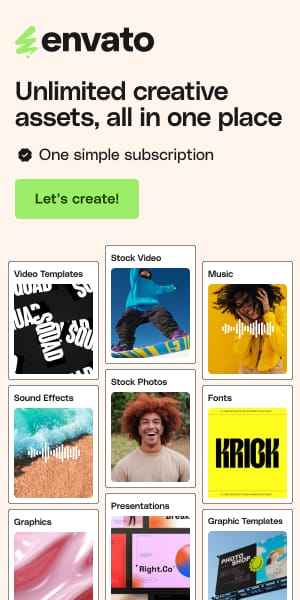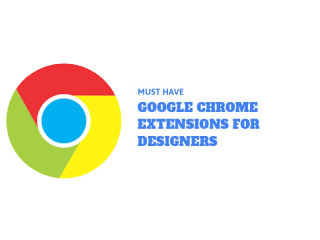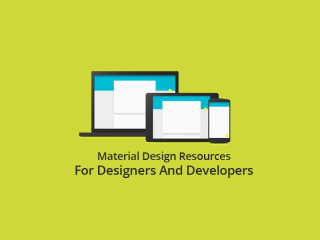Top Free Tools for Creating Accessible Email Designs
Creating accessible emails is crucial for web designers and students alike. Ensuring your emails are accessible widens your audience and provides a better user experience for everyone. Let’s explore some free tools to help you design accessible emails efficiently.
Why Accessibility in Email Design is Important ?
Before we dive into the tools, it’s essential to understand why accessibility matters in email design. Picture an email that you can’t read because the text is too small or the color contrast is poor. For many, this isn’t just a minor inconvenience—it can render the content completely inaccessible. Ensuring your emails are accessible is not only a good practice but a necessity for inclusive design.
See also
Accessibility Insights for Web

Accessibility Insights for Web is a browser extension that helps you find and fix accessibility issues in your email design. It provides automated checks and guided manual assessments, making it easy to ensure your emails are accessible to all users.
Usage Example:
Install the browser extension.
Run the automated checks on your email’s HTML.
Follow the guided assessments to fix any identified issues.
WAVE Web Accessibility Evaluation Tool

WAVE by WebAIM is a comprehensive tool for analyzing the accessibility of your email designs. It highlights issues like missing alt text, low contrast, and more, providing you with a detailed report.
Usage Example:
Copy and paste your email HTML into the WAVE tool.
Review the highlighted issues and follow the suggestions to improve accessibility.
Email On Acid

Email on Acid offers a free accessibility checker as part of its suite of email testing tools. This tool examines your email for various accessibility concerns, including screen reader compatibility and color contrast.
Usage Example:
Upload your email design to Email on Acid.
Run the accessibility checker to get a detailed report.
Address the issues flagged by the tool.
Litmus

Litmus provides a free accessibility checker within its suite of email testing tools. It helps you ensure that your emails are accessible by checking for issues such as color contrast and screen reader compatibility.
Usage Example:
Upload your email design to Litmus.
Use the accessibility checker to identify and fix issues.
Ensure your email meets accessibility standards before sending.
accessiBe

accessiBe offers a range of accessibility tools, including a free audit tool that helps you identify accessibility issues in your email designs. It provides actionable insights to help you make your emails more accessible.
Usage Example:
Use the accessiBe audit tool to scan your email HTML.
Review the report and implement the suggested changes to improve accessibility.
Accessible Email

Accessible-Email.org provides guidelines and resources for creating accessible emails. Their online tool checks your email design against a comprehensive list of accessibility criteria.
Usage Example:
Paste your email HTML into the tool.
Receive a detailed analysis with actionable recommendations.
Microsoft Outlook Accessibility Checker

Microsoft Outlook includes an accessibility checker that helps ensure your emails are accessible to all recipients. This tool is particularly useful for those who use Outlook for email design and distribution.
Usage Example:
Compose your email in Microsoft Outlook.
Use the built-in accessibility checker to identify and fix issues.
Ensure your email meets accessibility standards before sending.
AChecker

AChecker is a web accessibility evaluation tool that helps you identify accessibility issues in your email designs. It provides a detailed report with recommendations for improvements.
Usage Example:
Copy and paste your email HTML into AChecker.
Review the report and implement the suggested changes to enhance accessibility.
Gmail Accessibility Features

Gmail offers several built-in accessibility features that help you create and manage accessible emails. These features include screen reader support, keyboard shortcuts, and more.
Usage Example:
Compose your email in Gmail.
Utilize the accessibility features to ensure your email is accessible.
Test your email with screen readers to verify compatibility.
Putsmail

PutsMail allows you to test your email designs in various email clients and devices. While not specifically an accessibility tool, it helps you ensure that your email renders correctly across different platforms, which is a key aspect of accessibility.
Usage Example:
Upload your email design to PutsMail.
Test your email across various clients and devices.
Make adjustments to ensure consistent and accessible rendering.
How to Integrate These Tools into Your Workflow
To maintain a speedy workflow while ensuring accessibility, integrate these tools into your design process. Start by checking color contrast early on, then validate your HTML with tools like WAVE and AChecker before finalizing your email. Finally, test with screen readers to catch any issues that automated tools might miss.
Engagement and Practical Tips
To keep your workflow efficient, consider creating a checklist based on the tools and their usage. Here’s a quick example:
Initial Design:
Use the Color Contrast Checker to select accessible colors.
HTML Development:
Validate your HTML with WAVE and Accessible-Email.org.
Final Review:
Test with Litmus for comprehensive accessibility checks.
Use VoiceOver and NVDA to ensure screen reader compatibility.
By following this process, you can streamline your email design workflow while ensuring accessibility.
Creating accessible emails doesn’t have to be complicated. With the right tools and a well-integrated workflow, you can design emails that everyone can enjoy. Remember, accessibility is not just a best practice—it’s a commitment to inclusivity and a broader reach. Whether you’re a seasoned web designer or a student just starting, these tools will help you make your emails accessible and effective.
Empower your designs with accessibility, and you’ll not only reach more people but also demonstrate your commitment to creating inclusive digital experiences.