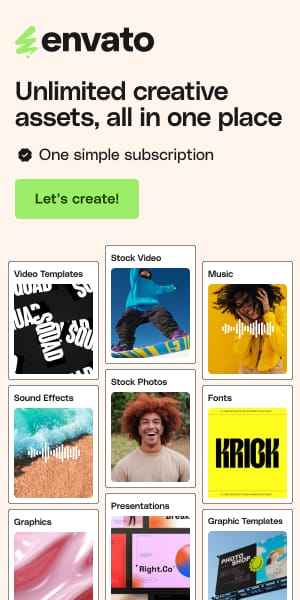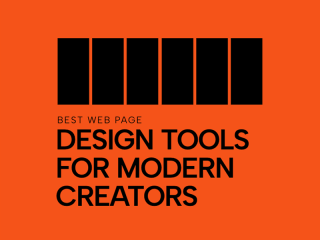Best Chrome Extensions for Web Designers (2025 Toolkit)
For web designers and developers, Google Chrome is more than just a browser—it’s our command center, our inspection lab, and often, our first line of defense against design crimes. But are you truly harnessing its full potential? With the right Chrome extensions, you can transform your browser into a design powerhouse, streamlining your workflow, sparking creativity, and catching those pesky bugs before they ever see the light of day.
Finding the right extensions, however, can feel like digging for digital gold. The Chrome Web Store is vast, and sifting through countless options to find tools that genuinely enhance your design process takes time—time you’d rather spend crafting beautiful, functional websites.
That’s where this guide comes in. We’ve done the heavy lifting, diving deep into the latest and greatest Chrome extensions tailored for web designers in 2025. This isn’t just another list; it’s a curated toolkit packed with practical advice, real-world applications, and insights to help you choose extensions that will become indispensable. Whether you’re inspecting CSS, picking the perfect color, testing responsiveness, or boosting your productivity, these Chrome extensions are designed to make your life easier and your designs even better.
I. X-Ray Vision: Inspection & Debugging Chrome Extensions
Every great design starts with understanding the building blocks. These extensions give you the power to dissect, analyze, and fine-tune web pages with precision.
1. Chrome DevTools AI Assistance & Gemini in Chrome: Your Built-in AI Debugging Partner
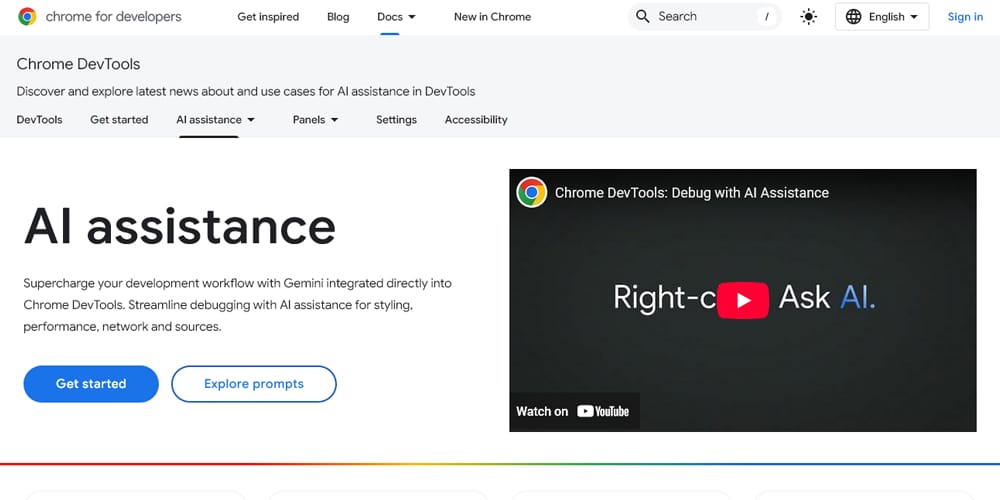
What it is : Google is embedding its powerful AI, Gemini, directly into Chrome and its Developer Tools. This is a game-changer for how we approach debugging and understanding complex web pages.
Why it’s a Designer’s Ally:
- AI-Powered CSS Fixes : Stuck on why that div refuses to center? DevTools AI can analyze your CSS and suggest fixes, explaining the reasoning behind them. Imagine asking, “Why is this text overflowing?” and getting an actionable CSS solution. This is rapidly becoming a reality.
- Code Explanations : Encounter a complex JavaScript snippet or an unfamiliar CSS property? The AI can break it down for you in plain language.
- Performance Insights : Get AI-driven suggestions for optimizing Core Web Vitals, helping you understand and improve load times and user experience.
- Contextual Understanding (Gemini in Chrome) : The Gemini extension can summarize web pages, clarify design concepts from articles, or help you quickly grasp the tech stack of a competitor’s site – all without leaving your tab.
Authentic Experience Tip : Start by using the AI assistance in DevTools for small, nagging CSS issues. The conversational nature allows you to ask follow-up questions, making it a fantastic learning tool. For instance, if it suggests using flexbox, you can ask, “Why is flexbox better here than grid?”
Considerations : These features are still evolving (some experimental in Chrome Canary). The Gemini in Chrome extension might require a Google AI subscription for full functionality.
Pricing : DevTools features are part of Chrome; Gemini in Chrome may have premium tiers.
The Gem Factor : This is the cutting edge. Having AI that understands the context of your current inspection target directly within your browser is incredibly powerful and will only improve.
2. VisBug: The Designer’s Visual Toolkit
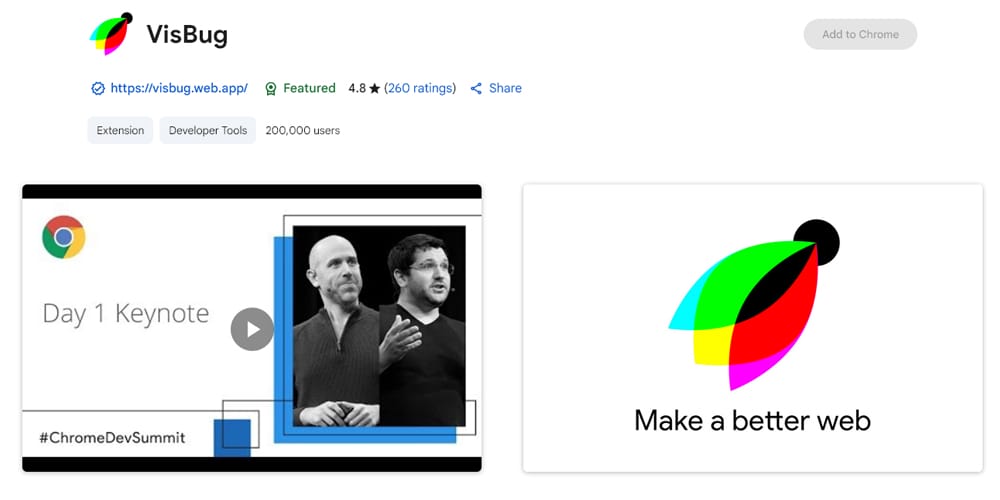
What it is : Think of VisBug as “FireBug for designers.” It’s an open-source Google project that brings a design-tool-like editing experience to any webpage.
Why it’s a Designer’s Ally:
- Point-and-Click Editing : Visually tweak text, images, spacing, alignment, colors, and more, directly on the live page. It’s fantastic for quick experiments before diving into code.
- Layout Inspection: Easily inspect margins, padding, and element dimensions with intuitive visual guides.
- Accessibility Insights: Offers quick checks for accessibility properties.
Authentic Experience Tip : Use VisBug for those moments when you want to quickly see “what if.” For example, “What if this heading was a bit larger?” or “How would this section look with less padding?” It’s brilliant for client demos to show minor visual tweaks in real-time.
Common Pitfall : Remember that changes made with VisBug are temporary and visual only; you’ll still need to implement them in your actual CSS.
Pricing : Free (Open Source).
The Gem Factor : Its highly visual and intuitive approach makes live page editing accessible and fun, especially for designers who prefer a more hands-on, less code-centric way to explore changes.
3. CSS Peeper: Your Friendly CSS Inspector
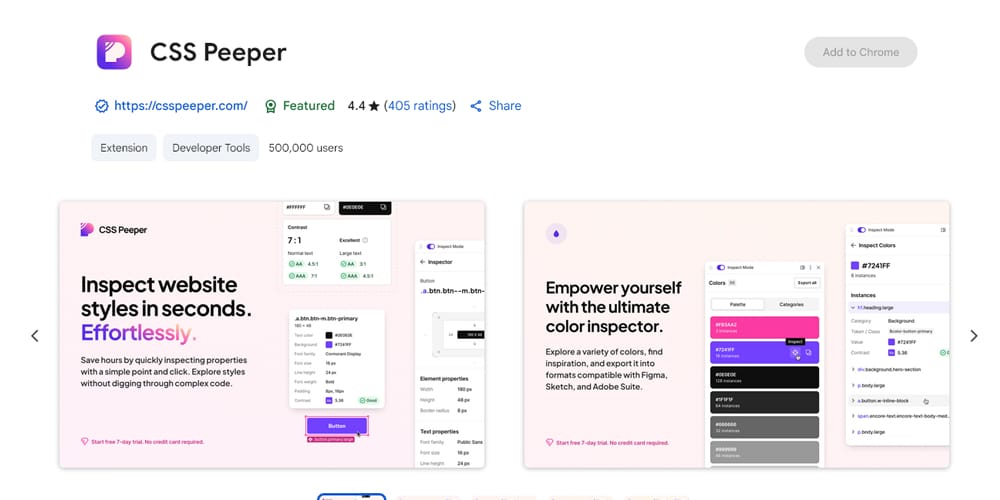
What it is : A beautifully designed Chrome extension specifically for designers to inspect CSS in a clean, organized, and easy-to-understand way.
Why it’s a Designer’s Ally :
- Organized Style Display : Clearly shows an element’s styles, colors, and assets.
- Palette Export : Quickly extract and view the entire color palette of a site.
- Asset Listing : Easily see all the images and other assets used on a page.
- Premium Features (CSS Peeper Pro) : Includes an advanced typography hierarchy viewer, a contrast scanner (crucial for accessibility!), and a Smart Inspector for deeper insights.
Authentic Experience Tip : CSS Peeper is fantastic when you land on a site with a color scheme you love. In seconds, you can see all the hex codes and even export the palette. The Pro version’s contrast scanner is a quick win for checking readability.
Pricing : Freemium (Core free; Pro plans available).
The Gem Factor : It simplifies CSS inspection from a designer’s perspective, cutting through the noise of traditional DevTools for common tasks.
II. Crafting Beauty: Design, Aesthetics & Asset Management Extensions
These extensions are your creative companions, helping you with colors, fonts, and managing the visual assets that bring your designs to life.
4. ColorZilla: The Ultimate Color Companion
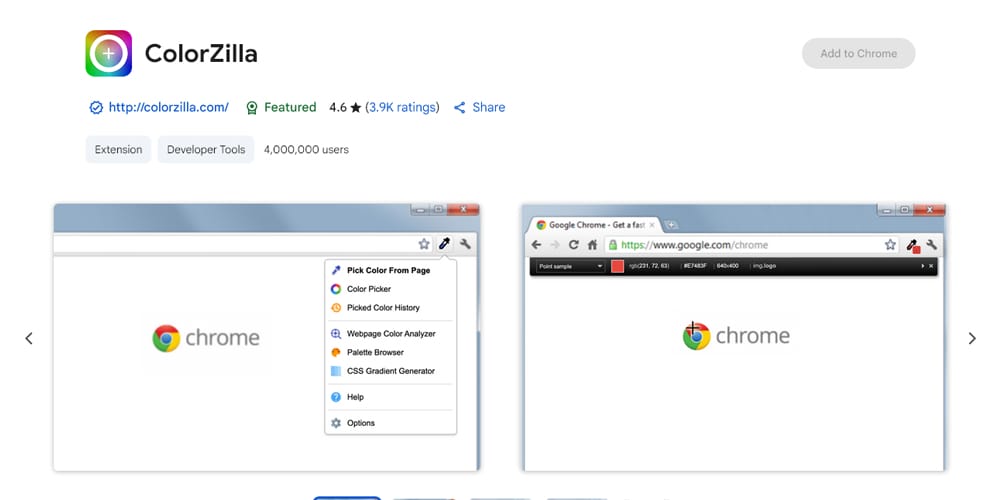
What it is : A long-standing favorite, ColorZilla is an all-in-one color tool for Chrome.
Why it’s a Designer’s Ally:
- Advanced Eyedropper : Pick colors from any pixel on any webpage.
- Color Picker & Gradient Generator : Fine-tune colors and create CSS gradients on the fly.
- Webpage Color Analyzer : Instantly get a color palette from any site.
- Color History : Keeps track of your recently picked colors.
Authentic Experience Tip : Beyond just picking colors, use ColorZilla’s gradient generator to experiment with complex gradients and immediately get the CSS. The webpage color analyzer is a lifesaver when a client says, “I like the colors on this site.”
Pricing : Free.
The Gem Factor : Its reliability and comprehensive set of color tools make it an indispensable part of any web designer’s toolkit.
5. WhatFont: Identify Web Fonts in a Flash

What it is : The simplest and quickest way to identify fonts used on web pages.
Why it’s a Designer’s Ally :
- Hover to Identify : Simply hover over any text to see the font family.
- Detailed Info : Click to get more details like style, weight, size, line height, and color. It also detects the font service (e.g., Google Fonts, Adobe Fonts).
Authentic Experience Tip : Keep WhatFont active when browsing for inspiration. When you see typography that catches your eye, a quick hover and click gives you all the details you need to explore it for your own projects.
Pricing : Free.
The Gem Factor : Its sheer simplicity and speed make it a must-have for quick font identification.
6. SVG Grabber : Snag Those Scalable Vectors
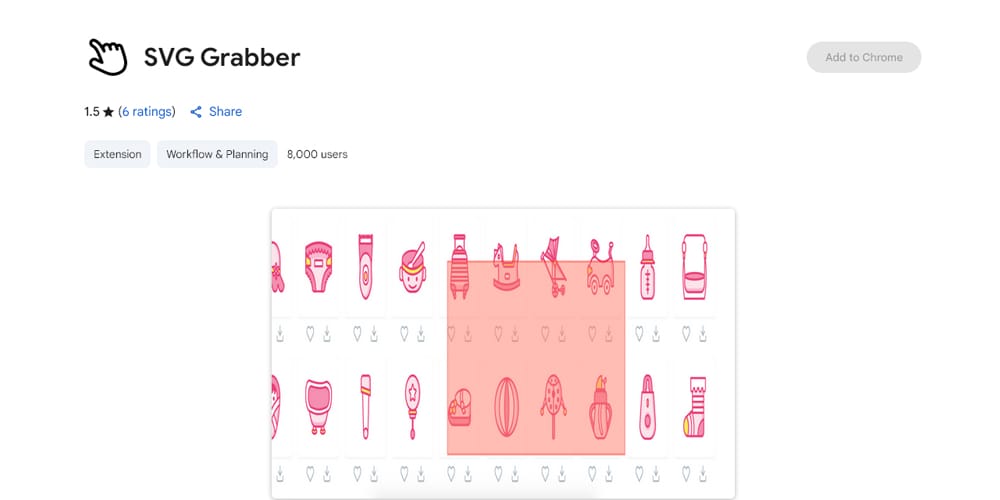
What it is : A nifty utility for quickly finding, previewing, and downloading or copying the code of SVG assets from any website.
Why it’s a Designer’s Ally:
- One-Click Access : See all SVG icons, logos, and illustrations on a page.
- Download or Copy Code : Grab SVGs for inspiration, analysis, or (with proper attribution) reuse.
Authentic Experience Tip : Use SVG Grabber to understand how other sites implement their icons. It’s also great for quickly grabbing a placeholder logo or icon when you’re wireframing and don’t have final assets yet.
Pricing: Free.
The Gem Factor : A focused tool that solves a common pain point elegantly, especially as SVGs are crucial for responsive and sharp UIs.
III. Building for Everyone, Everywhere: Responsive & Accessibility Testing
Great design is inclusive and looks fantastic on any device. These Chrome extensions are vital for ensuring your creations meet these critical standards.
7. WAVE Evaluation Tool (by WebAIM): Your Accessibility Audit Ally
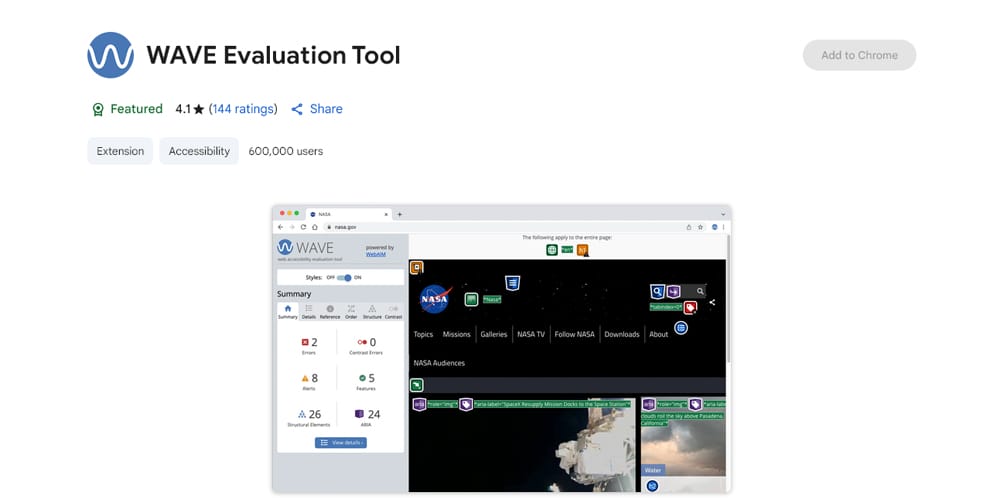
What it is : A leading Chrome extension for evaluating web accessibility directly within your browser, developed by the experts at WebAIM.
Why it’s a Designer’s Ally:
- Visual Feedback : Injects icons and indicators onto your page to identify accessibility issues, WCAG errors, ARIA features, and contrast errors.
- Structure & Order : Helps you understand the reading order and structural markup of a page.
- Human-Centric : Emphasizes that it facilitates human evaluation, as no tool can fully automate accessibility testing.
Authentic Experience Tip : Run WAVE on your designs during the development process, not just at the end. Catching missing alt text or insufficient contrast early saves a lot of headaches later. Use the “Structure” tab in WAVE to ensure your heading hierarchy makes sense.
Pricing : Free.
The Gem Factor : An industry-standard tool that empowers you to build more inclusive websites by providing clear, actionable accessibility feedback.
8. Pixefy: Multi-Device Responsive Testing, Reimagined
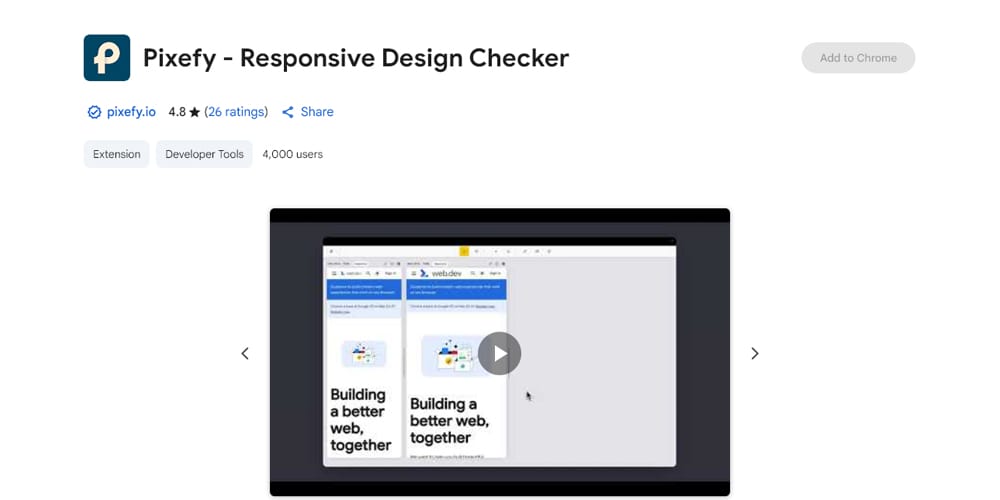
What it is : An innovative Chrome extension (currently in Open Beta) for comprehensive responsive design testing and live editing, all within a single tab.
Why it’s a Designer’s Ally:
- Simultaneous Device Views : View and interact with your site on multiple device screens (phone, tablet, desktop) at the same time.
- Synchronized Interactions : Scrolling and clicking can be mirrored across all views, making testing incredibly efficient.
- Live Editing & Inspection : Make CSS tweaks or content edits and see them update across all device views instantly.
- X-Ray & Measurement Tools : Dive deep into layout issues and ensure pixel-perfect alignment.
Authentic Experience Tip : Pixefy is a game-changer when you’re trying to pinpoint exactly where a responsive layout breaks. Seeing the desktop, tablet, and mobile views update in real-time as you adjust CSS in one of them is incredibly powerful.
Pricing : Free (during Open Beta).
The Gem Factor : A “new kid on the block” that’s already making waves. Its simultaneous multi-device view and live editing capabilities dramatically streamline responsive workflows.
IV. Supercharging Your Process: Productivity & Workflow Chrome Extensions
Time is money, and these extensions are designed to save you both by optimizing common tasks and improving collaboration.
9. GoFullPage – Full Page Screen Capture: Pixel-Perfect Snapshots
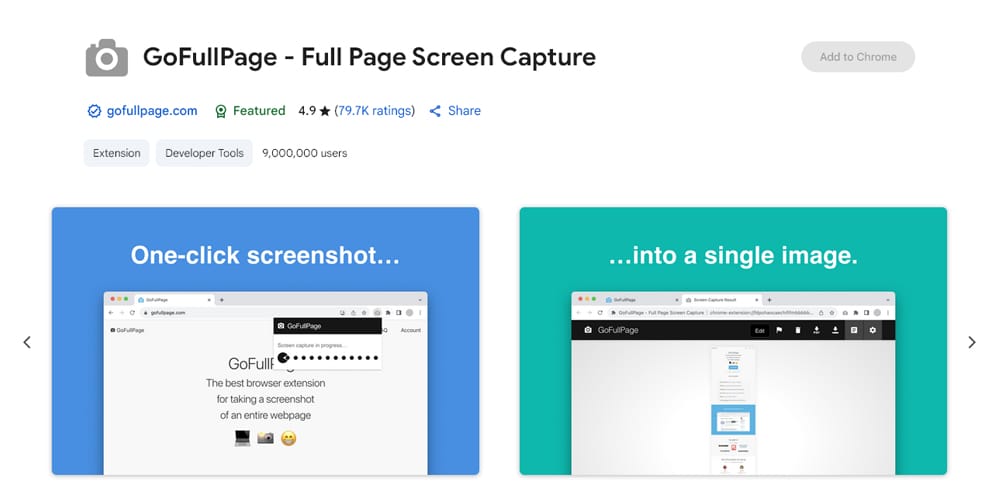
What it is : The go-to Chrome extension for capturing perfect, full-page screenshots, including all scrollable content.
Why it’s a Designer’s Ally:
- Reliable Capture : Captures entire web pages without fuss.
- Multiple Formats : Export to PNG, JPEG, or PDF.
- Annotation (Premium) : The premium editor allows for cropping, annotations, and adding notes – perfect for design feedback.
Authentic Experience Tip : Use GoFullPage to document design iterations, create visual bug reports, or simply save a complete snapshot of a webpage for your archives. For feedback, capture the full page, then use the annotation tools to pinpoint specific areas.
Pricing : Basic free; Premium editor available.
The Gem Factor : Simple, reliable, and does one job exceptionally well. Essential for clear visual communication.
10. Marker.io: Seamless Feedback & Bug Reporting
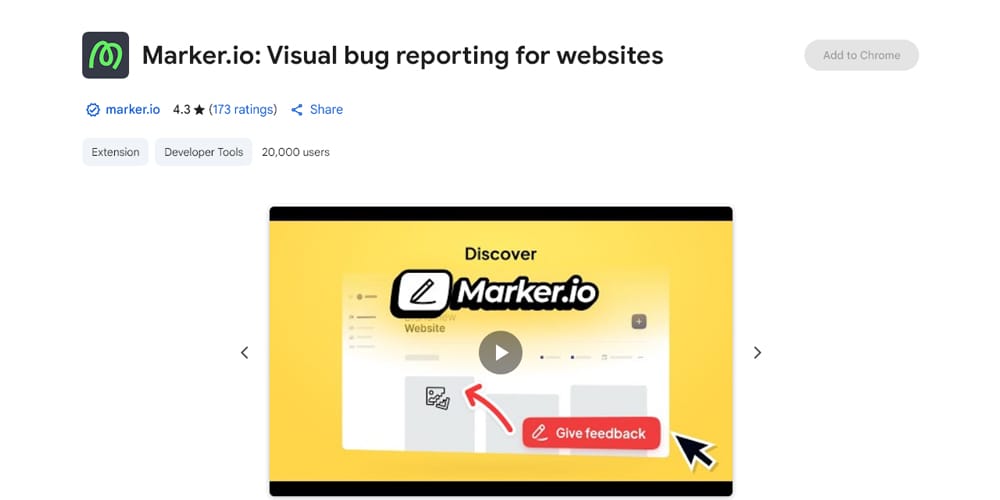
What it is : A powerful visual bug reporting and website feedback tool that integrates directly with your favorite project management systems (Jira, Asana, Trello, ClickUp, etc.).
Why it’s a Designer’s Ally:
- Annotate Live : Clients and team members can annotate directly on web pages to report issues or provide feedback.
- Automatic Technical Data : Automatically captures crucial technical metadata like browser version, OS, screen size, console logs, and even session replays.
- PM Tool Integration : Feedback and bug reports land directly in your project management tool as actionable tasks.
Authentic Experience Tip : Implementing Marker.io can revolutionize your client feedback process. Instead of deciphering vague emails, you get clearly annotated screenshots with all the technical details your developers need, right in your PM tool.
Common Pitfall : Ensure your clients or testers understand how to use the annotation tools effectively for the best quality feedback.
Pricing : Paid (offers a free trial).
The Gem Factor : Bridges the gap between visual feedback and actionable development tasks, saving immense time and reducing miscommunication.
11. CodeSnap: Share Code Snippets Beautifully
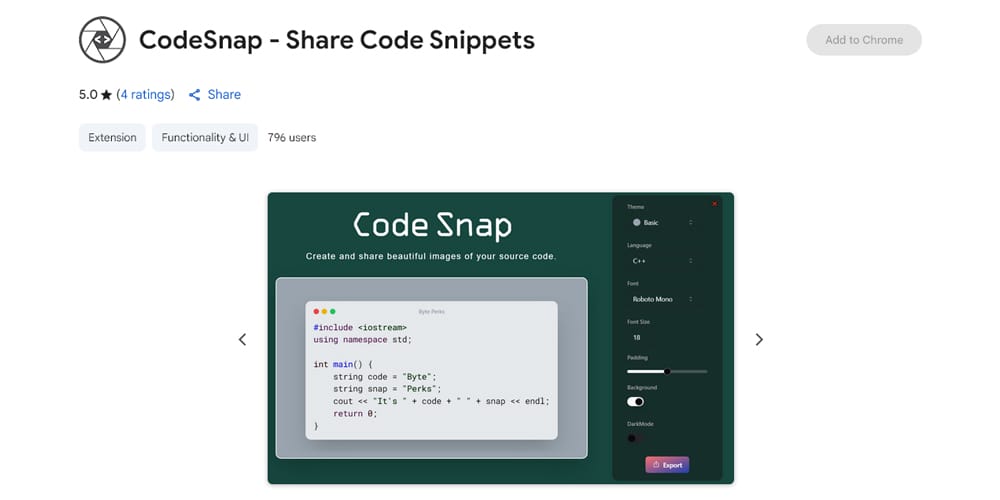
What it is : Create beautiful, shareable images, links, or SVGs of your code snippets directly from Chrome.
Why it’s a Designer’s Ally :
- Aesthetic Sharing : Perfect for documentation, tutorials, blog posts, or client presentations where you need to showcase code.
- Customizable: Offers themes, fonts, line highlighting, and annotations.
Authentic Experience Tip: When explaining a CSS trick or a JavaScript interaction to a client or in a tutorial, a CodeSnap image is far more engaging and professional than plain text.
Pricing: Freemium (Free for limited snippets; Pro for unlimited).
The Gem Factor: A modern tool that makes sharing code a visually appealing experience, enhancing communication.
V. Niche & Novelty: Specialized Chrome Helpers
Sometimes, it’s the little things. These extensions solve specific, perhaps less common, but still important problems.
12. Corporate Ipsum: Realistic Placeholder Text
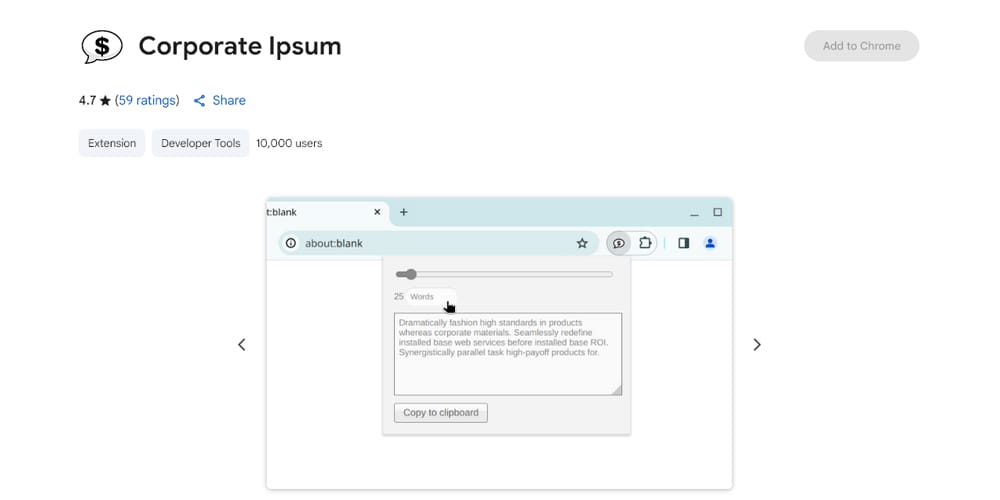
What it is : For when “Lorem Ipsum” just doesn’t cut it for those corporate mockups.
Why it’s a Designer’s Ally : Generates themed placeholder text that looks more contextually appropriate for business-oriented designs, making your mockups feel more polished.
Authentic Experience Tip : Use this when presenting designs to clients who get distracted by traditional Lorem Ipsum. It helps them focus on the design, not the filler.
Pricing : Free.
The Gem Factor : A simple, clever solution to a small but common presentation challenge.
13. LT Debug: Free & Comprehensive Debugging Suite
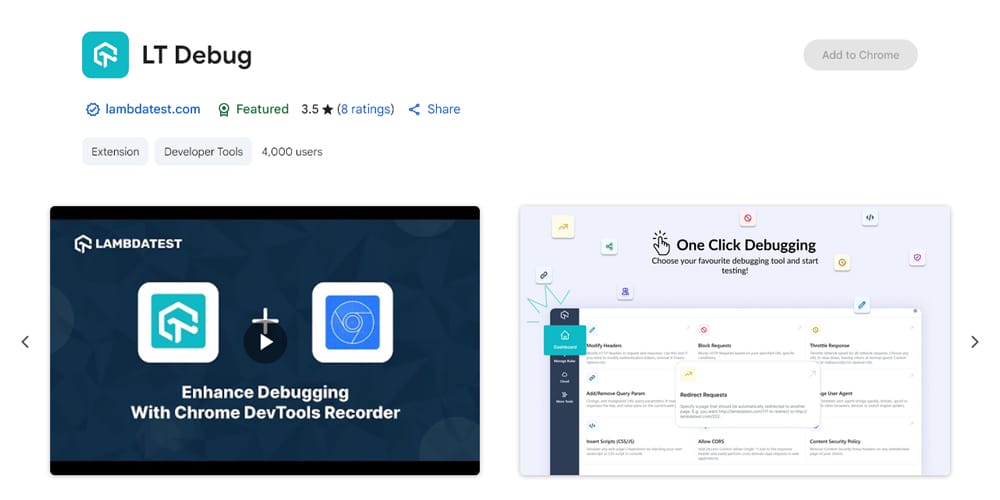
What it is : A surprisingly powerful and free collection of debugging utilities from LambdaTest.
Why it’s a Designer’s Ally : Modify headers, block requests, throttle network speed, change user agents, inject custom CSS/JS, and much more. Essential for testing various scenarios.
Authentic Experience Tip : Need to see how your site loads on a flaky 3G connection or how it behaves for a specific search engine bot? LT Debug handles it without needing complex setups.
Pricing: Free.
The Gem Factor : Offers an extensive suite of advanced debugging tools, often found in paid extensions, for free. A true powerhouse for technical designers.
Pro Tips for Managing Your Chrome Extension Arsenal
While extensions are fantastic, an overloaded browser is a slow browser. Here’s how to keep your toolkit lean and effective:
- Be Ruthlessly Selective: Only install extensions you genuinely need and will use regularly. Quality over quantity.
- Review Permissions: When installing an extension, check what permissions it requests. Does it really need access to all your website data? Chrome now offers more granular control over site access for extensions.
- Regular Audits: Once every few months, go through your installed extensions. Uninstall anything you no longer use.
- Use Chrome Profiles: Consider using different Chrome profiles for different tasks (e.g., one for design work, one for personal browsing). This keeps your extension load specific to your current context.
- Check for Conflicts: Rarely, extensions can conflict with each other or with website functionality. If you notice odd behavior, try disabling extensions one by one to identify the culprit.
Conclusion: Your Chrome, Supercharged for Design Excellence
The right Chrome extensions can genuinely transform your web design workflow, making you faster, more precise, and ultimately, more creative. The tools we’ve explored here—from AI-powered debuggers and comprehensive inspectors to specialized aesthetic aids and robust testing suites—represent the best of what Chrome has to offer web designers in 2025.
The digital landscape is constantly shifting, and so is the world of browser extensions. We encourage you to explore these recommendations, experiment to find what best fits your unique style and needs, and always keep an eye out for new innovations. By thoughtfully curating your Chrome extension library, you’re not just adding tools; you’re investing in a more efficient, enjoyable, and impactful design process.
What are your go-to Chrome extensions for web design? Did we miss any hidden gems? Share your favorites and insights in the comments below – let’s learn from each other!
FAQs: Your Chrome Extension Questions Answered
Q1: Will installing too many Chrome extensions slow down my browser?
A: Yes, it’s possible. Each active extension consumes some resources (memory and CPU). The more extensions you have, especially poorly optimized ones, the higher the chance of a slowdown. That’s why it’s crucial to be selective and regularly audit your installed extensions.
Q2: How can I tell if a Chrome extension is safe to install?
A: Great question! Stick to extensions from the official Chrome Web Store. Before installing, check the developer’s reputation, read recent user reviews (especially critical ones), and carefully review the permissions the extension requests. If an extension asks for more access than seems necessary for its function (e.g., a simple color picker asking to read all your browsing history), be very cautious.
Q3: Can I use these Chrome extensions on other browsers?
A: Many popular Chrome extensions are also available for other Chromium-based browsers like Microsoft Edge, Brave, and Opera, as they share the same underlying engine. Some developers also create versions for Firefox. However, availability and feature parity can vary, so it’s always best to check the respective add-on store for the browser you’re using.
Q4: How often should I update my Chrome extensions?
A: Chrome typically updates extensions automatically in the background. However, you can manually check for updates by going to chrome://extensions/ and enabling “Developer mode,” then clicking “Update.” It’s good practice to ensure your browser and extensions are always on their latest versions for security and functionality.
Q5: Are there any “all-in-one” Chrome extensions that cover many of these functions?
A: Yes, tools like Hoverify (mentioned in the previous article version) aim to be comprehensive toolkits, bundling features like inspection, color picking, responsive testing, and asset extraction into one package. The trade-off can sometimes be a steeper learning curve or a paid subscription, versus using several free, specialized tools. It often comes down to personal preference and workflow.