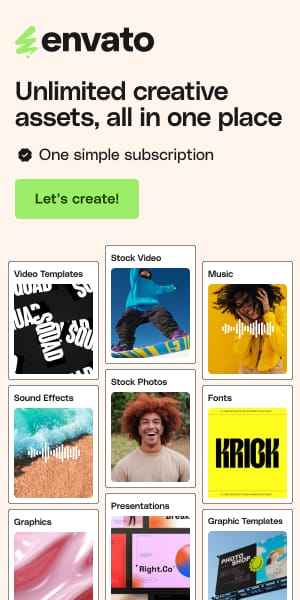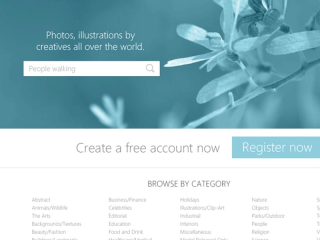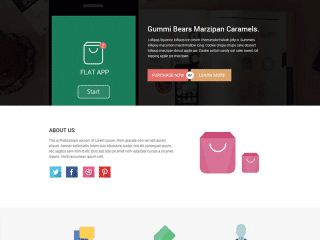Best Free Final Cut Pro Templates & Presets to Elevate Your Edits
Staring at a blank Final Cut Pro timeline can feel daunting. You have incredible footage, but transforming it into a polished, professional video takes time, skill, and often, the right assets. While FCPX is powerful, building complex animations, titles, or effects from scratch consumes valuable editing hours. What if you could access a library of pre-built elements to speed up your workflow and instantly boost production value, without spending a dime?
That’s where this list comes in. We’ve scoured the web and curated a comprehensive collection of the best Free Final Cut Pro Templates and Presets available today. From eye-catching intros and professional title sequences to dynamic transitions and useful color grading LUTs, these free resources are designed to help you create stunning videos more efficiently. Whether you’re a YouTuber needing engaging openers, a filmmaker looking for cinematic titles, or a social media creator wanting slick transitions, you’ll find valuable assets here. Forget tedious keyframing – focus on your story, and let these free FCPX templates handle the heavy lifting.
Free Final Cut Pro Templates & Presets
See also
1. Intro Templates
Make powerful first impressions with animated opening sequences designed to hook your viewers instantly. These free intro templates offer a range of styles suitable for different types of content.
Free Openers – Final Cut Pro X Templates

This versatile pack is a fantastic starting point for any FCPX editor. It provides eight distinct, modern title animation styles suitable for various projects, especially YouTube intros or corporate videos. The key strength lies in its ease of use – a drag-and-drop placeholder system means you can quickly insert your logo or text. Customizable color schemes allow you to tailor the look to your brand identity perfectly. Available in 4K resolution, these openers ensure a crisp, high-quality look.
Free Retro VHS Glitch Intro Template

Perfect for projects aiming for a nostalgic, analog vibe, like gaming channels, retro reviews, or music videos. This template authentically replicates the look of old VHS tapes with realistic distortion effects and scanlines. You can adjust the intensity of the scanlines for subtle or more pronounced effects. It even includes a classic “tracking error” sound effect to complete the immersion. Rendered at 1080p, it fits standard HD workflows.
Designer Insight : For maximum retro impact, consider layering this intro effect with a separate CRT (Cathode Ray Tube) screen overlay. This combination sells the vintage aesthetic convincingly. It’s great for adding character but use it purposefully where the style fits the content theme.
Light Leak Motion Opener Template

Ideal for adding a touch of elegance and cinematic flair, often suited for wedding videos, travel vlogs, or filmic projects. This template features six variations of organic, natural-looking light flares and leaks. Its compatibility with various blend modes in FCPX gives you flexibility in how the light interacts with your footage. With duration options ranging from 15 to 30 seconds and 4K resolution, it offers high production value for more sophisticated openings.
Designer Insight : Experiment with different blend modes (like Screen or Add) to see how the light leaks interact with your underlying footage. Sometimes a subtle leak layered correctly adds more professional polish than an overpowering effect. Match the light leak color temperature to the mood of your video.
2. Titles Templates
Engage your audience and convey information clearly with professionally designed title templates, ranging from elegant wedding styles to edgy glitch effects.
Wedding Titles – Free Final Cut Pro Title Template

Specifically designed for wedding videography, this template likely offers elegant and romantic typography styles. Expect clean animations, possibly incorporating flourishes or subtle light effects suitable for showcasing couple names, dates, or venue details. Such templates usually prioritize readability and aesthetic appeal, often featuring script or serif fonts. Customization options typically include text modification, color adjustments to match the wedding’s theme, and duration controls.
Designer Insight : When using wedding title templates, ensure the font choice and color palette complement the overall mood and color grade of the wedding film. Keep titles brief and strategically placed to enhance, not distract from, the emotional moments.
Social Titles – Final Cut Pro Templates

This pack probably focuses on titles optimized for social media platforms. Think bold, engaging text animations designed to grab attention quickly in a fast-scrolling feed. Features might include placeholders for profile pictures or logos, popular social media icons, and animations like pops, bounces, or slides. They are often designed for square or vertical video formats common on platforms like Instagram or TikTok.
Designer Insight : Keep text concise and highly readable, even on small mobile screens. Use strong calls to action if applicable (e.g., “Link in Bio,” “Follow Us”). Ensure the animation speed matches the energetic pace of social media content.
Fullscreen Glitch Title Template

Ideal for tech reviews, gaming content, music videos, or any project requiring a modern, edgy, or disruptive aesthetic. This template likely features text revealed through digital distortion, static, pixelation, or RGB split effects. Expect customizable text, control over glitch intensity and frequency, and possibly sound effects to enhance the digital breakdown feel. These are great for making a strong visual statement.
Designer Insight : Glitch effects can be visually busy. Use them sparingly for maximum impact, perhaps for main titles or key callouts, rather than every lower third. Ensure the underlying text remains legible amidst the distortion.
Free Galaxy Battles Opening Title for Final Cut Pro

Evoking a sci-fi or epic cinematic feel, this template is likely inspired by famous space opera opening crawls or futuristic film titles. Features might include star field backgrounds, bold 3D text extrusions, lens flares, and dramatic fly-through animations. Customization probably allows text input, font changes (within limits), and potentially color adjustments for the text or background elements. Great for fan films, game intros, or space-themed documentaries.
Designer Insight : Pay attention to the pacing of the animation. A slow, majestic crawl works for epic intros, while faster reveals suit action sequences. Ensure the font choice feels appropriately futuristic or cinematic.
Manifesto – Free Title and Title Roll Crawl Generators

This generator sounds versatile, offering both standard title cards and scrolling text crawls (like film credits or opening narratives). The “Manifesto” name suggests it might offer bold, statement-making typography. Expect controls for text input, font styling (size, face, color), speed of the crawl (for rolls), alignment, and background transparency. Useful for displaying larger blocks of text in a visually engaging way.
Designer Insight : For title crawls, ensure the scroll speed is slow enough for comfortable reading. Use a clear, legible font. Break up very long text blocks into paragraphs within the generator for better readability during the scroll.
Free Animated Texts for Final Cut Pro

A general collection likely offering various simple but effective text animations. This could include fades, slides, type-ons, bounces, or other common text reveals. These are workhorse templates useful for lower thirds, callouts, or basic titling needs in everyday projects like vlogs, tutorials, or corporate videos. Expect easy text replacement and basic customization (color, font, speed).
Designer Insight : Even simple animations add polish. Use these to emphasize key points in tutorials or introduce speakers in interviews. Maintain consistency in the animation style you choose throughout a single video project.
Template Pop – Free Final Cut Pro X Title Templates

The name suggests animations centered around “popping” or appearing suddenly and energetically. These could be scale-ups, bounces, or reveals with particle bursts. Likely suited for dynamic, upbeat content like social media ads, event promos, or YouTube videos aiming for high engagement. Customization probably includes text, colors, and animation intensity.
Designer Insight : “Pop” animations are great attention-grabbers but can feel repetitive if overused. Use them for highlighting key information or creating a sense of excitement at the start of a segment.
XEffects – Free Simple Titles

From XEffects, likely a set of clean, professional, and perhaps minimalist title templates. “Simple” suggests a focus on readability and function over flashy effects. These could be straightforward fades, subtle slides, or static titles with good typographic design. Ideal for documentaries, corporate videos, or any project needing unobtrusive yet polished titles.
Designer Insight : Simple doesn’t mean boring. Well-designed minimalist titles often convey professionalism more effectively than overly complex animations. Focus on strong typography and placement.
Ransom Notes – Final Cut Pro Title Template

This template creates titles styled like classic ransom notes, using mixed fonts and seemingly cut-out letters for an edgy, chaotic, or quirky look. It’s great for thrillers, mystery content, artistic projects, or adding a specific grungy texture. Note: While listed as free in the source document, external search suggests this might be a paid FxFactory product ($59). Please verify the source before use. Assuming a free version exists, expect text input where letters automatically adopt different styles.
Designer Insight : The ransom note effect is highly stylized. Use it deliberately where the theme fits. It can impact readability, so keep the text relatively short and allow enough screen time for viewers to decipher it.
3. Transition Templates
Smoothly connect scenes or add visual flair between clips with these free transition effects, moving beyond standard FCPX dissolves and wipes.
Sliding Square Transition Final Cut Pro Template

This transition likely involves geometric square shapes animating across the screen to reveal the next clip. The squares might slide, rotate, or scale, potentially in a grid pattern. This style often lends a modern, clean, or techy feel to edits. Expect controls for direction, speed, and possibly the color or outline of the squares. Good for corporate presentations, tech vlogs, or real estate videos.
Designer Insight : Match the speed of the transition to the pacing of your edit. Faster cuts suit energetic sequences, while slower transitions work for more relaxed pacing. Ensure the colors used in the transition complement the adjacent clips.
Free Split Screen Transition

Based on search results from BretFX, this transition likely mimics the style seen in shows like “Parks and Recreation,” using multiple panels or drop zones to transition between scenes. It features multiple drop zones (up to 7) where you can place different clips, images, or graphics. These zones are scalable and positionable using on-screen controls. Tint controls allow color adjustments for each zone, and optional text/titles can be added. It’s a dynamic way to show multiple perspectives or create montage-style transitions.
Designer Insight : This is more than just a transition; it’s a mini-template. Use the drop zones creatively – perhaps showing different angles of the same event or teasing elements from the upcoming scene. The included user review confirms it’s easy to use with “stunning results”.
Free Final Cut Pro Transitions

This is likely a general pack containing several different transition styles. It could include variations on common effects (like unique wipes or dissolves) or perhaps more creative options like light leaks, film burns, or glitch transitions. Without specific details, expect a grab-bag of potentially useful effects suitable for various projects. Check the provider’s page for previews of the included styles.
Designer Insight : A general pack is great for experimentation. Try different transitions to see what fits your style, but avoid using too many different types of transitions in one project. Consistency often looks more professional.
Fast Zoom Transitions

These transitions create a sense of rapid movement by quickly zooming into one clip and out into the next, often with added motion blur or lens distortion effects. They are popular in travel vlogs, action sequences, music videos, and social media content to create energy and seamless flow between shots. Expect controls for zoom intensity, motion blur amount, and possibly chromatic aberration.
Designer Insight : Fast zoom transitions work best when connecting shots with similar central subjects or matching motion. Overuse can be jarring, so apply them strategically to punctuate key moments or link related fast-paced shots.
Flat Transitions

“Flat” design implies transitions using simple 2D shapes, solid colors, and clean lines, avoiding gradients, shadows, or complex textures. Think geometric wipes, shape reveals, or color plane slides. These fit well with minimalist aesthetics, explainer videos, corporate content, or motion graphics pieces that utilize flat design principles. Customization likely includes color choices and animation speed/direction.
Designer Insight : Flat transitions offer a clean, modern look. Ensure the colors used match your project’s overall palette. Their simplicity makes them versatile for adding polish without being distracting.
Tile Pop – Flipping Tile Transition for Final Cut Pro

This transition probably breaks the outgoing clip into multiple tiles that flip, rotate, or pop away to reveal the incoming clip. It creates a dynamic, often playful or energetic effect. Good for montages, event recaps, or adding visual interest to slideshows. Expect controls for the number of tiles, the animation style (flip, pop, rotate), and speed.
Designer Insight : The complexity of the tile animation can draw attention. Use it where you want a noticeable, stylized transition. Ensure the clips before and after have enough visual interest to support such a dynamic effect.
Free Ink Transitions

These transitions mimic the effect of ink spreading, bleeding, or washing across the screen to reveal the next scene. They often use organic, flowing shapes and textures based on real ink footage (or simulations). Great for artistic projects, historical documentaries, title sequences, or adding a handcrafted feel. Customization might include ink color, spread speed, and density.
Designer Insight : Ink transitions provide a beautiful, organic feel. They work well when transitioning between static shots like photos or graphics, or for adding a moody atmosphere. Consider pairing them with appropriate sound design (like a subtle splash or paper texture sound).
Switch Channel – Transitions Plugin for Final Cut Pro

This likely simulates the effect of changing channels on an old CRT television, complete with static, screen warp, scanlines, and possibly audio glitches. It’s a stylized transition perfect for retro content, found footage aesthetics, or creating a sense of disruption or channel surfing within your edit. Expect controls for static intensity, screen distortion, and duration.
Designer Insight : Similar to the VHS intro, this is a strong stylistic choice. Use it purposefully. It can be effective for flashback sequences or comparing/contrasting different video sources within your project.
Free Pixel Sorting Transition

Swish Transitions in Final Cut Pro

4. Special Effect Templates
Add visual effects beyond simple color correction or transitions, from atmospheric overlays to utility effects that enhance or stylize your footage.
Strobe and Stutter Effect for Final Cut Pro

Provided by BretFX, this free effect creates a stuttering or strobing look by intentionally skipping and repeating frames, while keeping the overall clip speed and timing intact. It’s designed to be judder-free, offering specific versions optimized for common frame rates (24p, 30p, 60p) to ensure a smooth, rhythmic cadence. There’s also a custom version allowing any frame rate. Useful for music videos, action highlights, or creating a stylized, dreamlike or rhythmic effect. Positive user reviews highlight it’s “well made” and a “subtle effect that makes a statement”.
Designer Insight : The key here is the “smooth cadence”. Unlike simple speed ramps, this effect maintains timing while altering motion perception. Experiment with the custom version, but the frame rate-specific ones are great for reliable results in standard timelines.
Free Binocular and Scope Effects for Final Cut Pro

This template likely adds an overlay simulating the view through binoculars or a weapon scope. Expect the characteristic circular cutout (or specific scope reticle shape), possibly with lens distortion, edge blurring, or crosshairs. Great for point-of-view shots, military/spy genres, nature documentaries, or creating a surveillance feel. Customization might include scope style, blur amount, and vignette intensity.
Designer Insight : Sell the effect by adding subtle camera movements (like handheld shake) to the underlying footage. Consider adding a sound effect of adjusting focus or handling the binoculars/scope.
Pan and Zoom Effect

While FCPX has the Ken Burns effect, a dedicated Pan and Zoom plugin might offer more sophisticated controls or smoother animations, especially for high-resolution photos or video. It could provide easier easing controls (smooth start/stop), precise control over start and end frames, and potentially rotation options beyond the built-in tool. Essential for animating still photos in documentaries or creating dynamic reveals in video.
Designer Insight : Smoothness is key. Use ease-in/ease-out curves for natural-looking motion. Avoid excessively fast or jerky pans/zooms on stills, as it can look cheap. Use this to guide the viewer’s eye or add subtle energy to static shots.
Space Wipes for Final Cut Pro

Likely a set of transition effects (wipes) themed around space. These could involve star fields wiping across the screen, planet shapes revealing the next scene, or perhaps warp speed streak effects. Suited for sci-fi projects, educational content about astronomy, or futuristic presentations. Expect sci-fi themed visuals replacing standard wipe patterns.
Ensure the style of the space wipe fits the overall aesthetic of your project (e.g., hard sci-fi vs. cartoonish space opera). Pair with appropriate spacey sound effects for maximum impact.
Outline Effect for Final Cut Pro

This effect probably traces the edges or contours of subjects in your video, creating an animated outline look. It could be used for stylistic emphasis, a rotoscope-like effect, or technical visualization. Expect controls for outline color, thickness, sensitivity (what gets outlined), and potentially animation style (e.g., flickering, drawing on).
Designer Insight : This can be processor-intensive. Use it on shorter clips or where the stylized look significantly adds value. Experiment with blending the outlined layer back with the original footage for different looks.
Feature Overlays Effect Plugin

This sounds like a collection of graphical overlays designed to highlight specific features or areas of the screen. Think callout boxes, focus circles, animated pointers, or interface element highlights. Very useful for tutorials, product demos, software walkthroughs, or any video where you need to draw attention to specific details. Expect various styles and customization options (color, text, animation).
Designer Insight : Keep overlays clean and consistent. Ensure they clearly point out the intended feature without obscuring other important information. Use animations that draw the eye without being overly distracting.
Free Fade Effect for Final Cut Pro

While FCPX has standard crossfades (dissolves), this might offer more nuanced fade controls or specific styles. It could be a dip-to-color fade (fading through black, white, or another color), a blur fade, or perhaps offer more precise control over the fade curve (logarithmic vs. linear). Sometimes useful for achieving a softer or more stylized fade than the default.
Designer Insight : Dip-to-black or dip-to-white fades can signify a passage of time or a major scene change more definitively than a simple cross-dissolve. Experiment if the standard dissolve isn’t achieving the desired mood.
Wide Angle Fix Effect

This effect likely aims to correct the barrel distortion often seen in footage shot with wide-angle lenses (like GoPros or drone cameras). It mathematically adjusts the image geometry to straighten curved lines, especially near the edges of the frame. Essential for architectural shots or any footage where straight lines appearing curved is undesirable. Expect controls for lens type or distortion amount.
Designer Insight : Applying lens correction can sometimes slightly crop the image or soften edge sharpness, so check the results carefully. Use it primarily on footage where the distortion is noticeable and distracting. FCPX also has built-in lens correction, so compare results.
5. Lower Thirds Templates
Display names, titles, or other contextual information professionally with these lower third templates, designed to be informative yet unobtrusive.
Simple Lower Thirds for Final Cut Pro

As the name suggests, this pack likely provides clean, minimalist lower third designs. Expect basic text fields (e.g., Name, Title) with subtle animations like fades, slides, or wipes. The focus is on readability and professionalism, suitable for interviews, corporate videos, news segments, or documentaries. Customization usually includes text, font, color, and size.
Designer Insight : For corporate or documentary work, simple is often better. Ensure high contrast between text and background for easy reading. Position lower thirds consistently throughout your video.
Social Media Lower Thirds for Final Cut Pro

These lower thirds are probably designed to include social media handles or icons alongside names/titles. Expect placeholders for logos (Twitter, Instagram, YouTube, etc.) and fields for usernames. Animations might be slightly more energetic or colorful than standard simple lower thirds, aligning with online branding. Great for YouTubers, streamers, or marketing videos.
Designer Insight : Don’t overcrowd the lower third. Usually, a name and one or two key social handles are sufficient. Use the official icons and brand colors (if applicable) for authenticity.
Live Title and Lower Third

This template might be geared towards live streaming or broadcast scenarios. Features could include designs common in news graphics or live event coverage, potentially with areas for logos, tickers, or real-time information (though the real-time aspect depends on external data integration, the template provides the look). Expect clean, highly legible designs optimized for clarity.
Designer Insight : Ensure these titles are placed within broadcast-safe zones if intended for television. Prioritize readability above all else, especially if viewers might be watching on various screen sizes.
Free Titles and Lower Thirds for Final Cut Pro

6. Slideshow Templates
Create engaging photo or video montages quickly with these pre-animated slideshow templates.
Smooth Letter Slideshow Template for Final Cut Pro

This template likely creates a slideshow where images or video clips are revealed or transitioned using animated letters or typography. For instance, letters might fly in to form a word while revealing media behind them. Expect placeholders for images/videos and text fields. Offers a dynamic and creative way to present a sequence of visuals.
Designer Insight : Choose high-impact images or short video clips that work well with the letter animations. Ensure the overall message conveyed by the text aligns with the visual content.
Polaroid Style Slideshow

This template probably frames your photos or videos within animated Polaroid-style borders. Transitions might involve Polaroids flying in, developing, or being arranged on a surface. Creates a nostalgic, personal, or scrapbook feel. Great for personal histories, travel montages, or event recaps. Expect image placeholders and potentially controls for background texture or animation style.
Designer Insight : This style works best with photos that have a slightly vintage or candid feel. Consider adding a subtle film grain overlay to the entire sequence to enhance the analog aesthetic.
Social Media Slideshow Template

Optimized for social platforms, this template likely features fast-paced animations, energetic transitions, and layouts suitable for square or vertical video formats. It might incorporate elements like social media icons, “like” animations, or text overlays common in Instagram Stories or TikTok videos. Designed to hold attention in quick-scrolling feeds.
Designer Insight : Keep clips short and impactful. Use bold text overlays for key messages. Ensure the pacing matches the high energy typical of social media slideshows. Always add music!
7. Logo Reveal Templates
Introduce your brand or channel memorably with these animated logo reveal templates.
Boxed Shape Logo Reveal Template

This template likely reveals your logo within or using animated box shapes. The boxes might slide, rotate, build up, or break apart to unveil the logo. Offers a clean, modern, and often corporate-friendly animation style. Expect a placeholder for your logo file and possibly color controls for the shapes.
Designer Insight : Ensure your logo is provided in a high-resolution format with transparency (like a PNG or vector file) for best results. Match the box colors to your brand palette.
Shape Logo Reveals Template for Final Cut Pro

Similar to the above, but likely offering a broader variety of geometric shapes (circles, triangles, lines, etc.) used in the animation to reveal the logo. Could include more complex shape morphing or particle effects based on shapes. Provides more stylistic options than just boxes. Expect logo placeholders and customization for shape colors and animation style.
Designer Insight : Choose a shape animation style that reflects your brand’s identity – e.g., circles for softer brands, sharp triangles for edgier ones. Keep the reveal concise, usually 3-7 seconds.
8. Animated Elements
Add visual interest and information with miscellaneous animated elements like arrows, backgrounds, and icons.
Free Animated Arrows Pack

A pack of animated arrow graphics useful for highlighting elements on screen, indicating direction, or guiding the viewer’s eye in tutorials, presentations, or explainer videos. Expect various arrow styles (simple, chunky, outlined), animation types (drawing on, pulsing, pointing), and customization for color and size. A user review confirms it’s useful and completes the job with minimal effort.
Designer Insight : Use arrows consistently and purposefully. Don’t clutter the screen with too many. Ensure the arrow animation helps clarify information, not distract from it.
Free Animated Gradient Backgrounds

Provides moving, subtly shifting gradient backgrounds. Useful for title cards, quote displays, or as backdrops for motion graphics when a static color feels too plain. Expect various color combinations and controls for animation speed and gradient complexity. Can add a modern, sophisticated feel without being distracting.
Designer Insight : Choose gradient colors that complement your main footage or branding. Keep the animation slow and subtle for backgrounds, so they don’t overpower foreground elements like text.
Animated Icons for Final Cut Pro

A collection of common icons (e.g., social media logos, communication symbols like phone/email, checkmarks) with built-in animations. Useful for call-to-action sections, contact information displays, or illustrating points in explainer videos. Expect common icons with simple animations (pop, fade, wiggle) and color controls.
Designer Insight : Ensure icon styles are consistent. Use animations to draw attention but keep them brief. Only use icons that clearly communicate the intended meaning.
Instagram Story Templates

Pre-designed templates specifically formatted for Instagram Stories (vertical 9:16 aspect ratio). Likely include animated text, image/video placeholders, and graphical elements suited for engaging Story content (e.g., polls, question boxes styles, swipe-up prompts). Helps create polished, professional-looking Stories quickly.
Designer Insight : Design for mobile viewing: use large, clear text and visually appealing graphics. Keep animations snappy and tailor content to the interactive nature of Stories.
9. Color Grading Presets (LUTs)
Apply cinematic looks or correct footage quickly using Look-Up Tables (LUTs) or preset effect settings.
Free Vintage Color Presets for Final Cut Pro

This pack likely contains LUTs or effect presets designed to emulate the look of old film stocks or create nostalgic, faded color palettes. Expect looks like sepia tones, desaturated colors, added grain, or color shifts characteristic of vintage photography/film. Great for adding mood or a specific retro aesthetic.
Designer Insight : Vintage looks can heavily alter colors. Apply them subtly or adjust the intensity. Ensure the chosen look matches the emotional tone and time period (if applicable) of your content.
Adjustment Layer Plugin for Final Cut Pro

An essential utility. Adjustment Layers allow you to apply effects or color corrections to a layer above your clips in the timeline, affecting all clips underneath it. This free pluginprovides this functionality, making it easy to apply a consistent look (like a single LUT) or effect across multiple clips without copying/pasting attributes. Often comes with preset lengths (10s, 30s, 60s).
Designer Insight : This is a massive time-saver for grading or applying effects consistently. Always place grading LUTs or global effects on an Adjustment Layer for easy tweaking later.
Free Color Grade Lut Pack

Likely a collection of various Look-Up Tables (LUTs) offering different cinematic color grades. This could include popular looks like teal-and-orange, moody blues, warm cinematic tones, or clean commercial grades. LUTs map input colors to output colors, providing a quick way to achieve complex looks. The pack mentioned on FCPXFree includes 5 LUTs for both LOG and standard footage.
Designer Insight : LUTs are a great starting point but rarely a one-click solution. Apply the LUT on an Adjustment Layer and then make basic corrections (exposure, contrast, white balance) on the individual clips underneath the LUT layer for the best results. Ensure you use the correct LUT version for your footage (LOG vs. standard/Rec.709).
10. Here are Some Premium Options to Consider
Big Text Animation – FCPX

Lower Thirds Text – Final Cut Pro

Flat Trendy Transitions – Final Cut Pro

25 LUTs Pack for Final Cut Pro

Camera Transitions for Final Cut Pro

Lovely Slideshow for Final Cut Pro X